Analyzing the repository – HP 3PAR Recovery Manager Software for VMware vSphere Licenses User Manual
Page 48
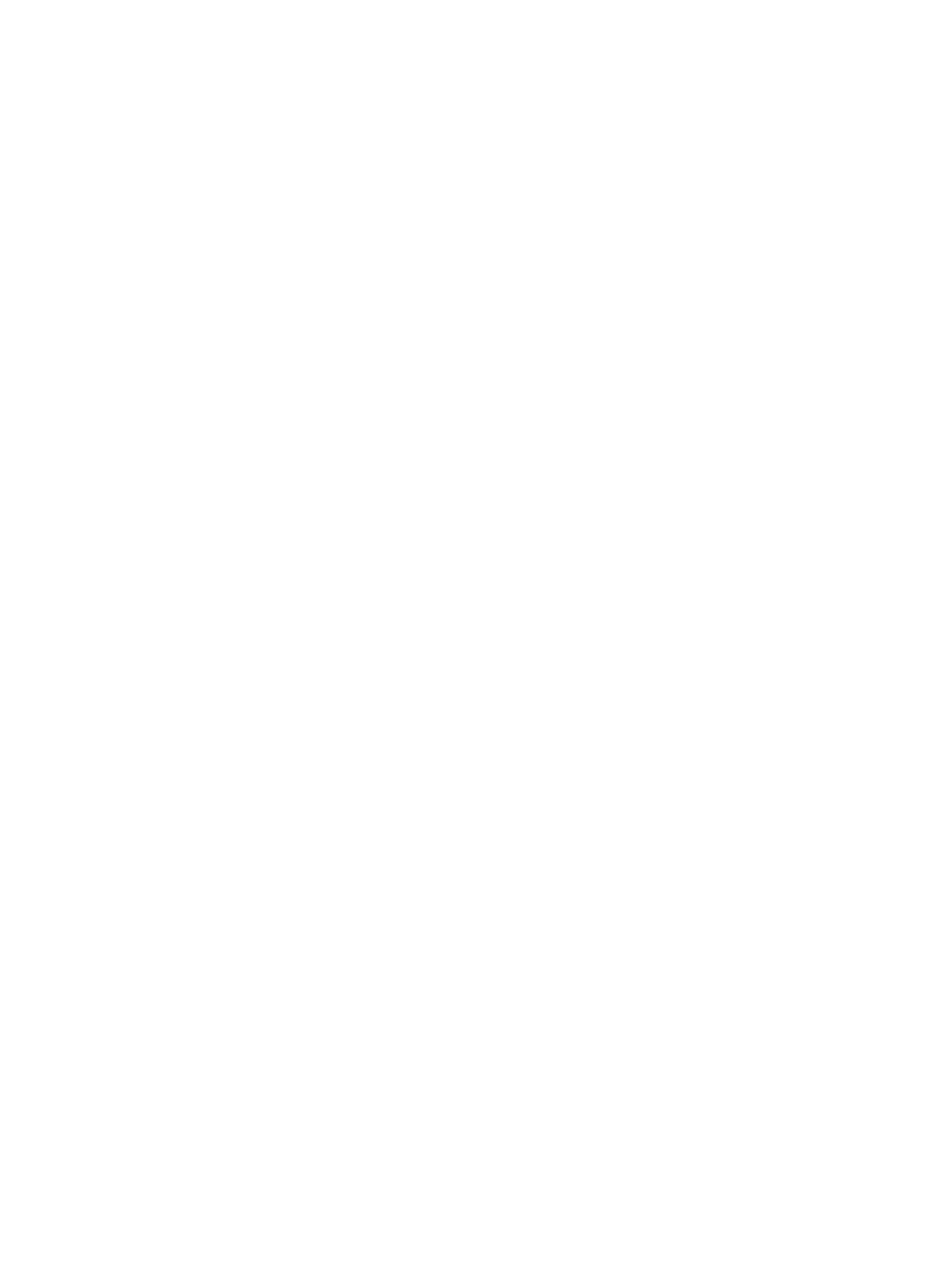
Restoring a Volume or Directory from a Media Backup
You can restore backups to their original location (i.e., the volume(s) or directory location of the
virtual copy that was used to create the backup, not to the original Exchange data location), or
you can specify an alternate location.
To perform a media restore of a volume or directory from a backup of a virtual copy:
1.
Under the Backup Management node in the node tree pane, right-click the timestamp for the
backup you want to use for the restore, and select Restore.
By default, Recovery Manager restores the backed-up virtual copy to its original location,
which is displayed in the Alternate Location text box. The original location is either the directory
C:\3parSnapshot
or F:\3parSnapshot, depending on your system drive.
2.
If you want to restore the virtual copy to a different location, enter the alternate location in the
Alternate Location text box or select a location from the file chooser.
3.
Click OK.
The backup software mounts the backup to the specified location as a virtual copy. If you
specified an alternate restore location, the restored data appears in the alternate location.
You can monitor the progress of the NetBackup restore in the progress log located at:
exchserver_storagegroup_timestamp.log
Analyzing the Repository
You can use Recovery Manager to compare and synchronize virtual copies in the Recovery Manager
repository with the HP 3PAR Storage System. You can also schedule Recovery Manager to
automatically analyze and synchronize (if desired) the repository with the HP 3PAR Storage System.
Manually Analyzing and Synchronizing the Repository
To manually analyze and synchronize (if desired) a repository with the HP 3PAR Storage System:
1.
In the node tree pane, right-click the storage group you want to analyze, and select Analyze.
2.
To automatically synchronize the HP 3PAR Storage System and the repository (if necessary),
check the Synchronize result with Repository checkbox.
To analyze the repository without synchronizing it, leave the Synchronize result with Repository
checkbox unchecked.
3.
To analyze immediately, click Finish.
•
If you opt to automatically synchronize the results, Recovery Manager analyzes the
repository, synchronizes the repository and the HP 3PAR Storage System (if necessary),
and updates the list of virtual copies under the Virtual Copy Management node in the
node tree pane.
•
If you opt to only analyze the repository, Recovery Manager displays the Analyze
Repository dialog box and performs the analysis. To view the list of virtual copies not in
the repository, if any, click the Detail button in the Analyze Repository dialog box.
To synchronize the results (if necessary), repeat the above steps to launch the Analyze
Repository dialog box. Be sure to check the Synchronize result with Repository checkbox
before continuing.
Scheduling Automatic Repository Analysis and Synchronization
To schedule automatic analysis and synchronization (if desired) of a repository with the HP 3PAR
Storage System:
1.
In the node tree pane, right-click the storage group you want to analyze, and select Analyze.
48
Using the Recovery Manager GUI
- 3PAR Recovery Manager Software for Hyper-V 3PAR Recovery Manager Software for Oracle Licenses 3PAR Application Software Suite for Microsoft Exchange Licenses 3PAR Recovery Manager Software for Microsoft SQL Server Licenses 3PAR Application Software Suite for Microsoft Exchange 3PAR Recovery Manager Software for Microsoft Exchange Licenses
