HP 3PAR Recovery Manager Software for VMware vSphere Licenses User Manual
Page 81
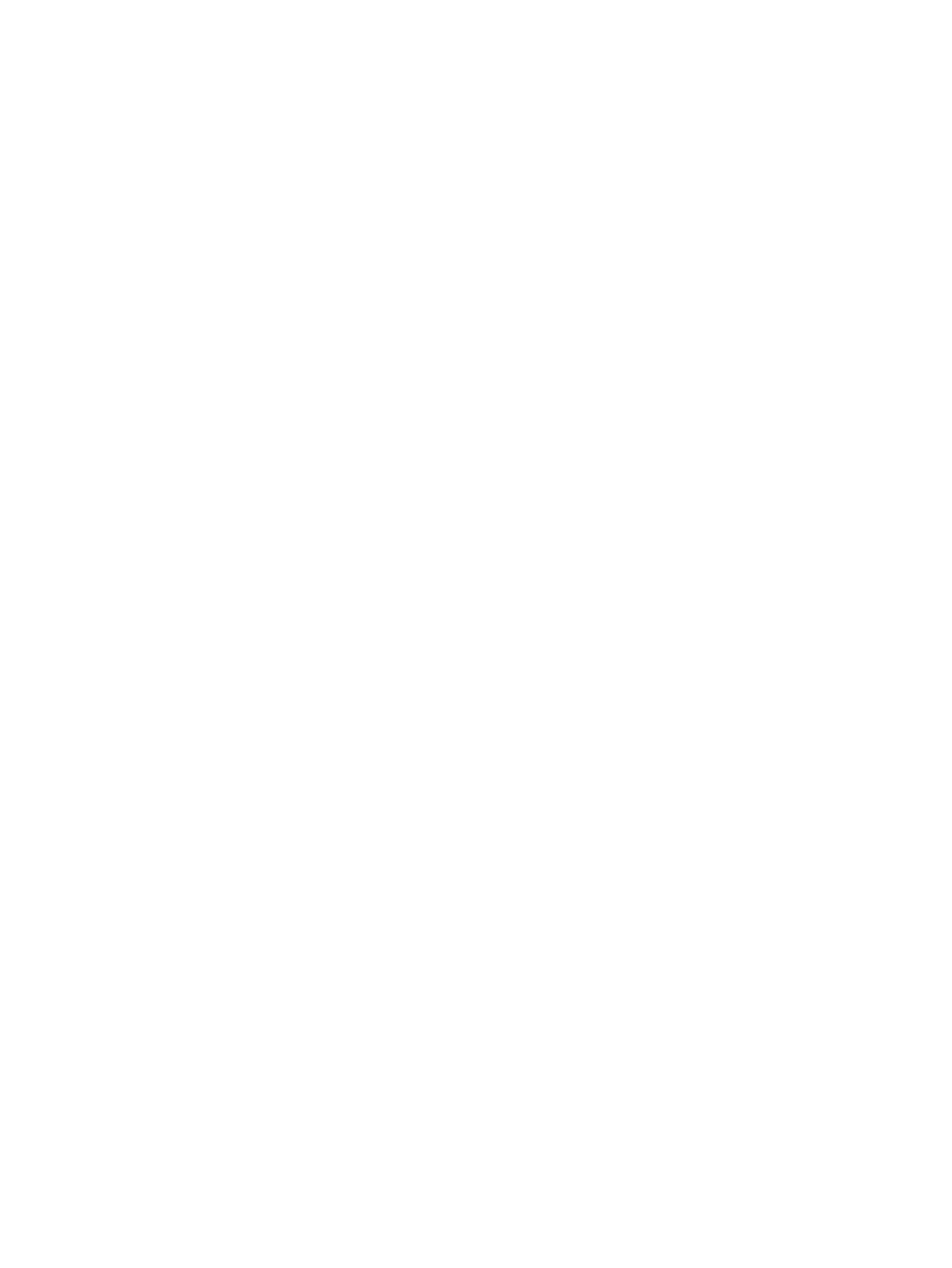
3.
In the Name text box on the General tab, enter a name for the task.
4.
In the Security options area on the General tab, select the desired options.
5.
Select the Triggers tab.
6.
Click New.
7.
Enter scheduling information for the automatic creation of virtual records and select OK.
8.
Select the Actions tab.
9.
Click New.
10. Click Browse next to the Program/script text box.
11. Navigate to the Recovery Manager for Exchange installation location. The default location
is:
C:/Program Files/3PAR/RM/Exchange/bin
12. Click RMExch.exe and click Open.
13. In the Add arguments text box, enter:
RMExch create -s
If the name has spaces, use double-quotes (“ “) to surround the name.
For example:
RMExch create -s “Exchange Server 1” -g storagegroup3
14. Click OK.
15. In the Conditions and Settings tabs, refine the settings as desired.
16. Click OK.
Result: Virtual copies are created as you have scheduled. Depending on the policy set with
the Recovery Manager for Exchange GUI, older virtual copies on the system might automatically
be removed if the number of virtual copies exceeds your specified maximum threshold.
Running Recovery Manager as a Scheduled Job
81
- 3PAR Recovery Manager Software for Hyper-V 3PAR Recovery Manager Software for Oracle Licenses 3PAR Application Software Suite for Microsoft Exchange Licenses 3PAR Recovery Manager Software for Microsoft SQL Server Licenses 3PAR Application Software Suite for Microsoft Exchange 3PAR Recovery Manager Software for Microsoft Exchange Licenses
