Additional documentation – HP 3PAR Recovery Manager Software for VMware vSphere Licenses User Manual
Page 91
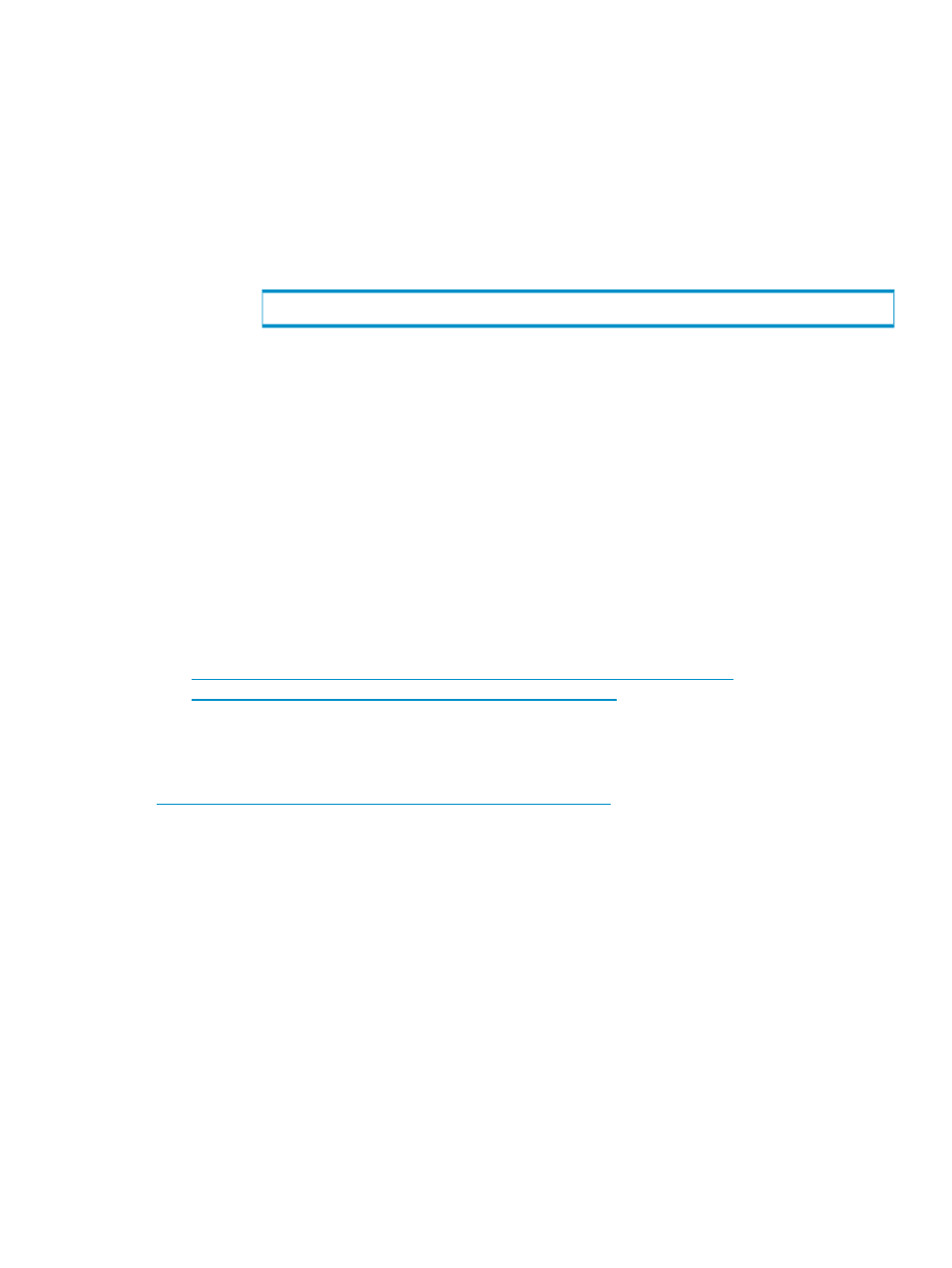
d.
Press Enter.
4.
Copy the .edb database files from the virtual copy to the appropriate folders that you specified
earlier when you created the Recovery Storage Group.
5.
If databases are currently mounted in the Recovery Storage Group, do the following:
a.
Dismount the databases.
b.
Use the Eseutil.exe tool to verify that the databases are in a clean shutdown state.
i.
Open a command prompt window.
ii.
Change to the ExchSrvr\Bin folder.
iii.
Enter:
Eseutil /mh
iv.
Press Enter.
v.
Note whether the State line shows as State: Clean Shutdown or State:
Dirty Shutdown
.
vi.
If the databases are consistent, delete all transaction log files (.log) and checkpoint
files (.chk) for the Recovery Storage Group.
6.
Start the Exchange System Manager and view the properties of the database that you restored.
On the Database tab of the Mailbox Store Properties dialog box, verify that the This database
can be overwritten by a restore checkbox is selected.
7.
Mount the database.
To merge data from the recovered databases in the Recovery Storage Group to a mailbox in
a regular storage group, use the Exchange Server version of Microsoft Exchange Mailbox
Merge Wizard (Exmerge.exe).
To download Exmerge.exe, visit the following Microsoft Web site:
Additional Documentation
See Recovery Storage Groups for detailed information that applies to Exchange 2007:
Additional Documentation
91
- 3PAR Recovery Manager Software for Hyper-V 3PAR Recovery Manager Software for Oracle Licenses 3PAR Application Software Suite for Microsoft Exchange Licenses 3PAR Recovery Manager Software for Microsoft SQL Server Licenses 3PAR Application Software Suite for Microsoft Exchange 3PAR Recovery Manager Software for Microsoft Exchange Licenses
