Single copy clusters, Continuous copy replication clusters, Point-of-failure recovery – HP 3PAR Recovery Manager Software for VMware vSphere Licenses User Manual
Page 85: Point-of-failure recovery for file copy restore
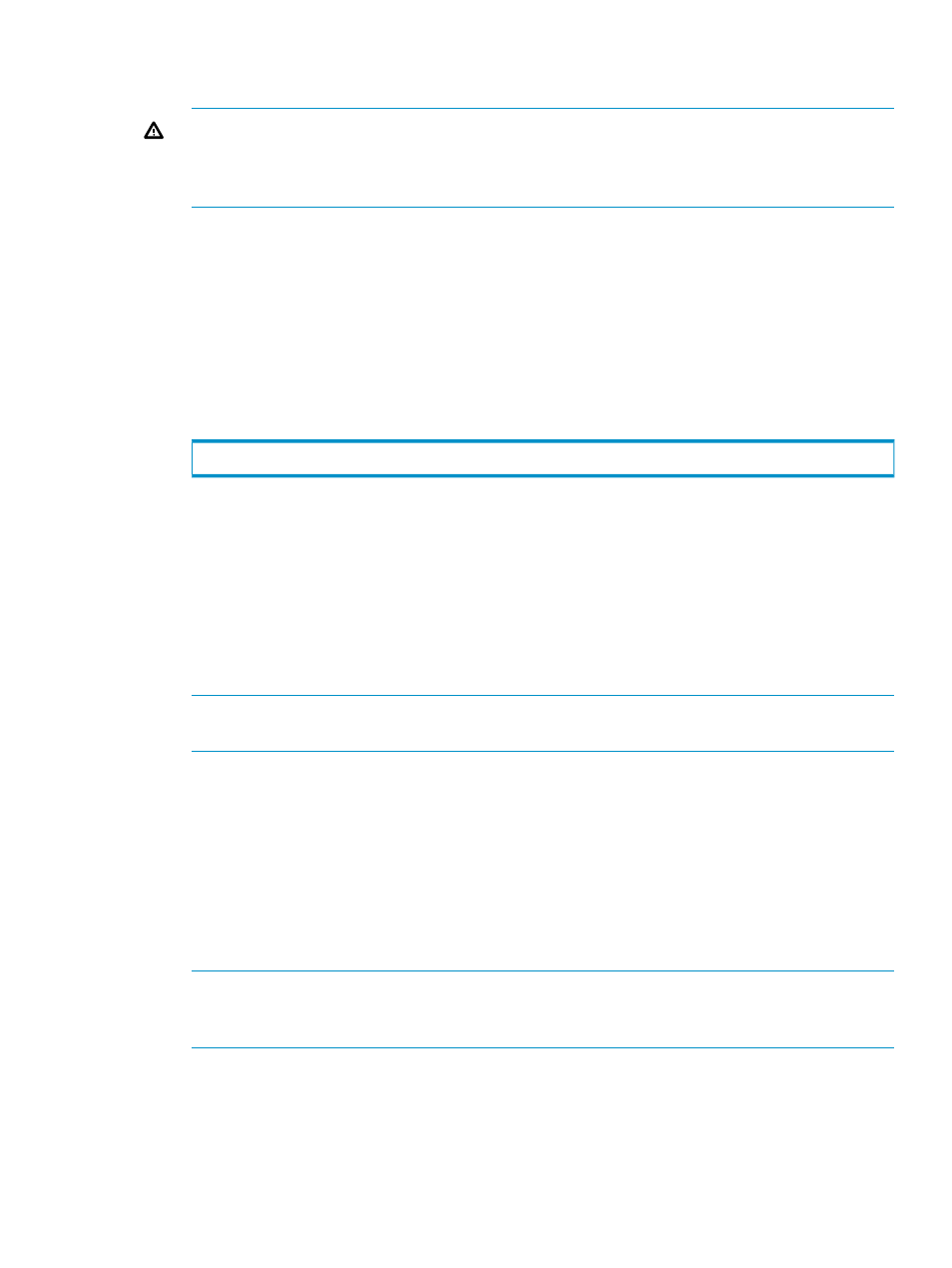
. For information on using the GUI to execute a volume restore, see
Recovery Manager GUI” (page 29)
WARNING!
DO NOT perform a volume promote restore if multiple storage groups share
any volumes. This includes all data files .LOG, .EDB, and .CHK. If you are not sure how or
if your storage groups share volumes, execute the script chk_multi_storage.cmd by
default installed at Program Files/3PAR/RM/Exchange/bin.
5.
In the Computer Management window, for volume promote restores, right-click the Disk
Management node and select Rescan Disks.
6.
From the Cluster Administrator, bring the Disk(s) back online.
7.
Follow the appropriate steps depending on whether you are performing the operation for
“Single Copy Clusters” (page 85)
or
“Continuous Copy Replication Clusters” (page 85)
Single Copy Clusters
1.
For the disk(s) previously put in maintenance mode, take ALL of them out of maintenance mode.
2.
From the command line, issue the following command for all disks the storage group uses:
Cluster res "resourcename" /maint:off
3.
Verify the EDB, LOG, CHK files are correctly appearing in the original database locations.
4.
Mount the databases within the storage group.
The database is recovered to the point-in-time when the virtual copy was taken.
Continuous Copy Replication Clusters
1.
Reseed the remote database using the command Update-StorageGroupCopy from the
Exchange Management Shell.
2.
Use Resume-StorageGroupCopy to resume the replication.
NOTE:
For Exchange 2007 virtual copies created off the LCR copy, a volume promote restore
is not supported.
Point-Of-Failure Recovery
This section provides instructions on performing a
“Point-of-Failure Recovery for File Copy Restore”
and performing a
“Point-of-Failure Recovery for Volume Restore” (page 86)
.
Point-of-Failure Recovery for File Copy Restore
To perform a point-of-failure recovery for file copy restore:
1.
Move the currently existing log files on your storage group volumes that you want to roll
forward.
NOTE:
If Windows does not allow you to move, or even copy, Exchange .LOG files because
they are “being used by another program,” part of Exchange is still “live.” If this is the case,
move on to
2.
Repeat the point-in-time recovery for file copy restore:
to
.
3.
With the Exchange database(s) dismounted, preserve the current log files on your storage
group volumes if you were not able to do so for
.
4.
Mount the desired virtual copy for the staging Exchange server either from the Recovery
Manager GUI or from the command line using the RMExch mount command. For more
Recovery Procedures
85
- 3PAR Recovery Manager Software for Hyper-V 3PAR Recovery Manager Software for Oracle Licenses 3PAR Application Software Suite for Microsoft Exchange Licenses 3PAR Recovery Manager Software for Microsoft SQL Server Licenses 3PAR Application Software Suite for Microsoft Exchange 3PAR Recovery Manager Software for Microsoft Exchange Licenses
