Operations orchestration – HP Matrix Operating Environment Software User Manual
Page 191
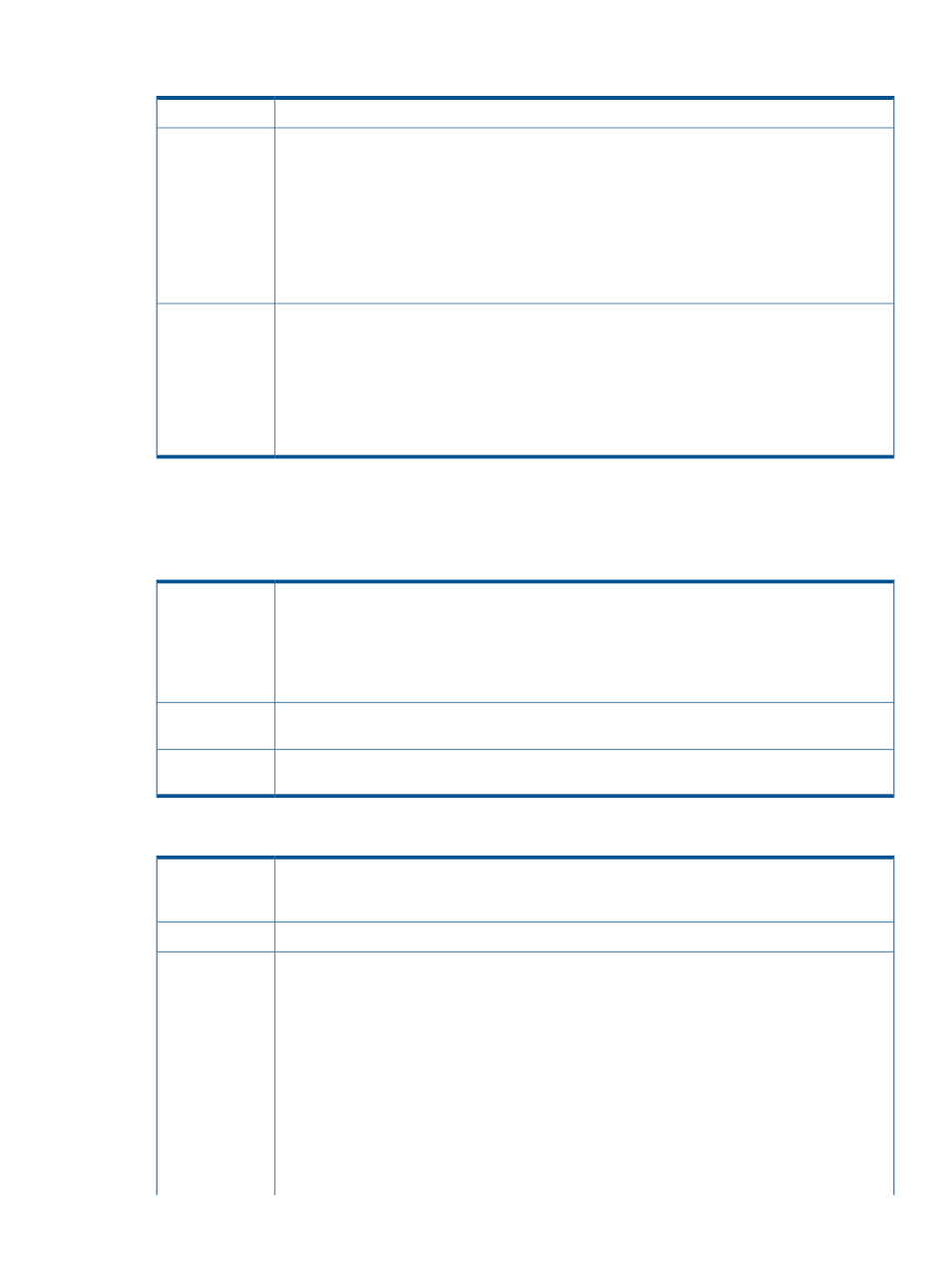
Access error on infrastructure orchestration web pages from email notification using private network
Access error on infrastructure orchestration web pages from email notification using private network.
Issue
In some cases, the administrator cannot access the approve/reject web page (and other Matrix
infrastructure orchestration pages) from the notification email that asks the administrator to continue
Possible cause
or reject a user request. An access page error appears instead of the expected infrastructure
orchestration request web page.
This error occurs when the infrastructure orchestration CMS is configured to use a private network,
and the private network communicates with a public network. The private network is only accessible
from the IO CMS, and it is used to provision virtual and physical infrastructures. IO notification
email is set with the private network settings which does not allow external access to the URLs
contained in the notification email.
Action
1.
Open HP Operations Orchestration Studio and log in using valid credentials.
2.
Expand the Configuration node.
3.
Expand the System Properties node.
4.
Double click the HpioCmsIp property.
5.
Click the Lock button to check out the property.
6.
Update the property value to the hostname of the CMS.
7.
Click Save and Check in.
Operations Orchestration
Operations Orchestration Studio installation fails with error Studio version: 9.00 does
not match Central version: 2.0. Setup will exit
Cannot install Operations Orchestration Studio. The following error is displayed: Studio version:
9.00 does not match Central version: 2.0. Setup will exit.
The correct version of Operations Orchestration Studio is installed on the CMS based on the OS
type (32-bit or 64-bit) during the installation of infrastructure orchestration. Click the gear icon in
Issue
the infrastructure orchestration designer Workflows tab to download only the 32-bit version of
Operations Orchestration Studio.
Attempted installation of the 32-bit version of Operations Orchestration Studio on a 64-bit CMS
OS.
Possible cause
If there is a 64-bit OS installed on the CMS, install the 64-bit version of Operations Orchestration
Studio available on the HP Insight Management DVD #2, in the /matrixio folder.
Action
Editing ESA flows when Operations Orchestration is not installed in the default path
If infrastructure orchestration is installed other than in the default path (..\Program Files\HP\
Matrix infrastructure orchestration
), the workflows operations must be edited to
reference the path where IO is installed.
Issue
Possible cause
Action
1.
Select Start
→All Programs→Hewlett-Packard→Operations Orchestration→Operations
Orchestration Studio.
2.
At the login prompt, log in to the Operations Orchestration administrator account using the
following credentials:
a. Username: admin
b. Password: the Insight Management service account password specified during the installation
3.
In the tree displayed in the left pane, expand Library, then expand
Hewlett-Packard
→ESA→Server→Flows.
4.
Double-click the Get Inventory flow and check out the flow.
5.
Double-click the Readfile operation.
6.
In the Inspector grid, click the arrow button on the right side and edit the path displayed in the
Constant Value field to match the actual path.
Miscellaneous issues
191
