HP Matrix Operating Environment Software User Manual
Page 173
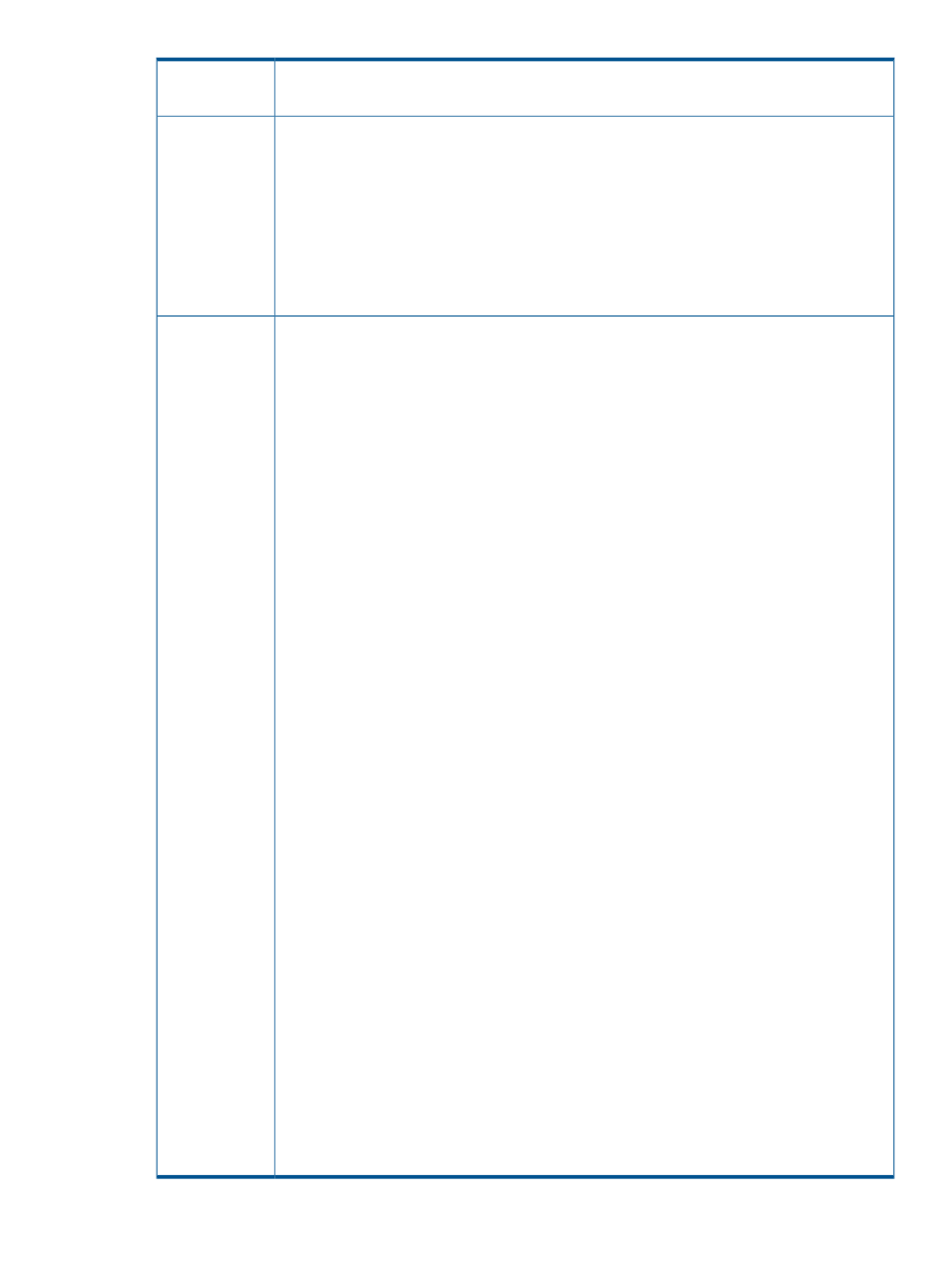
for component [Microsoft-Windows-Shell-Setup].
The computer restarted unexpectedly or encountered an unexpected error. Windows installation cannot
proceed. To install Windows, click
OK to restart the computer, and then restart the installation.
Possible cause
•
The environment is not completely configured.
•
The virtual machine used in the virtual machine management template was not powered off
properly.
•
The vCenter or vSphere is not configured properly for successful customization.
•
The incorrect product key was specified for the operating system in the Sysprep file.
•
The IO Sysprep file contains an invalid parameter.
•
The Hyper-V host is configured with a password that contains | or “ characters.
•
Windows Sysprep files are not added or missing.
Action
•
For VMware ESX VMs, verify the source VM being used to create the template has the VMware
Tools installed and configured. For Linux VM guests, ensure the vmware-config-tools.pl
command was executed after installing the tools.
•
Verify the source VM being used to create the template has been stopped or paused (not
suspended) before creating the template.
•
Verify the source VM being used to create the template has been properly shut down before
creating the template. When guests are not gracefully shutdown or halted it can cause
customization phases to fail.
•
Verify that the product key (and any other configuration option) being used in the Sysprep file
functions with the VM by performing the following test. In vCenter or vSphere:
◦
Locate the original VM that was used to create the virtual machine management template
that is experiencing the failure.
◦
Right-click the VM, and select Template
→Clone to Template. This action creates a vSphere
template of the VM.
◦
Create a new VM from this vSphere template in vSphere. During the VM creation wizard,
select the option to customize the VM and input the requested customization parameters.
◦
If this VM customization process fails, deployment in IO fails. Correct the vSphere customization
issues, and create a new Insight Control virtual machine management template from the
functional VM. Proceed with deployments from IO.
•
Verify the IO Sysprep file does not contain an invalid parameter. Use the sample file as a
reference.
•
For VMware VMs, VMware vCenter Server must have Sysprep tools installed on the vCenter
management server in the VMware VirtualCenter\sysprep\svrOS folder. For Hyper-V,
Sysprep tools are required on the CMS in the Insight Control virtual machine management
Sysprep folder.
•
Change the password on the Hyper-V host to something that does not contain | or “ characters.
1. Select the Hyper-V host from the system list.
2. Edit the system credentials. Go to Options
→Security→Credentials→System Credentials… and
select the Hyper-V host from the list.
3. Change the sign-in credentials and save the new credentials. Wait a few minutes for the host
to complete re-identification.
4. Start the IO service request.
5. Verify the Windows Sysprep files have been added:
◦
For Hyper-V VMs running Windows, go to the CMS and copy the Sysprep files to C:\
Program Files\HP\Insight Control virtual machine management\
Sysprep\2003
.
◦
For VMware ESX VMs running Windows, go to the system which has Virtual Center
installed and copy the Sysprep files to the following paths:
– Virtual Center 4.x and 5.x: C:\Documents and Settings\All Users\
Application Data\VMware\VMware VirtualCenter\sysprep\svr2003
Service creation
173
