Listening to your voicemail – LG LGVS985 User Manual
Page 75
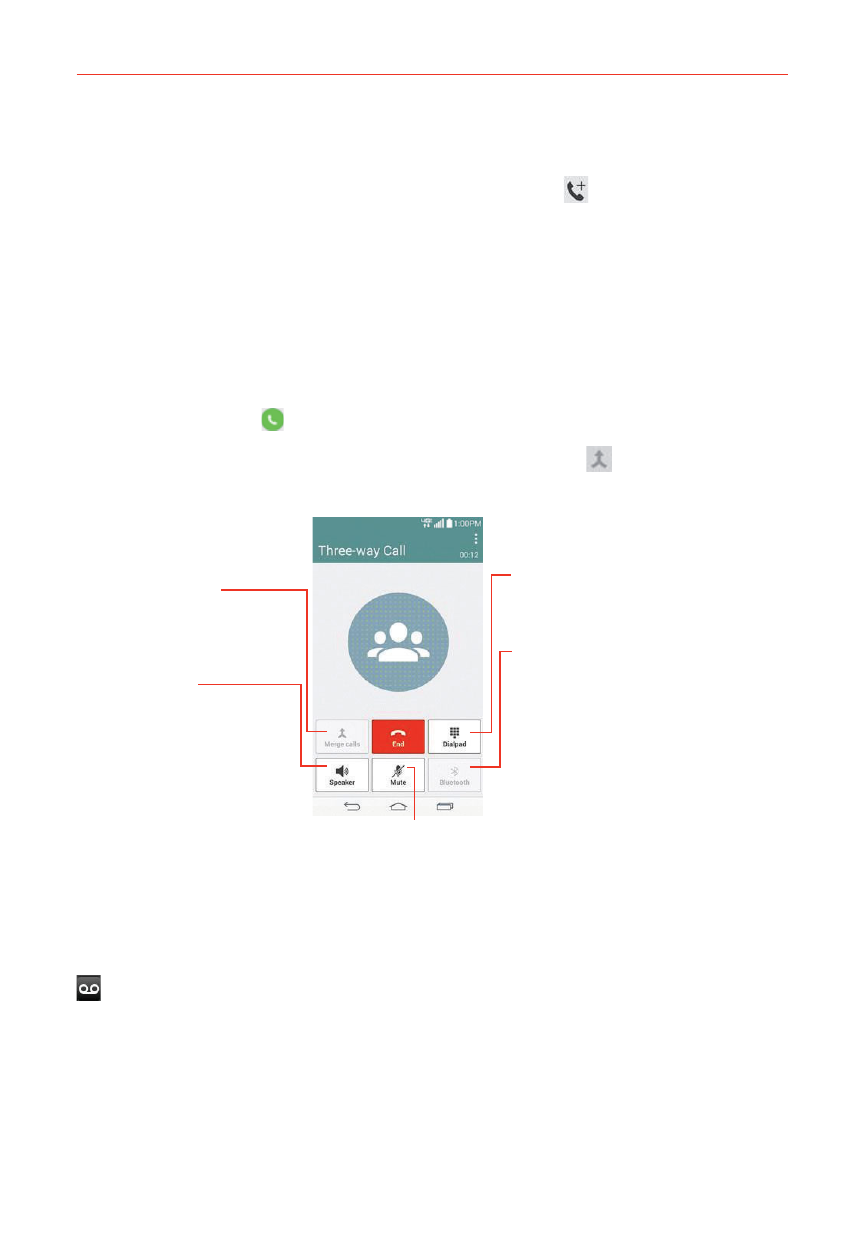
73
Calls
1. Place a call to the first participant.
2. When you’re connected, tap the Add call button
on the Call screen.
3. Enter a phone number on the dialpad.
Use the Phone app tabs (at the top of the screen) to select a saved
number.
OR
Use the keys on the dialpad to manually enter a number.
4. Tap the Call Key
(on the dialpad) to place the call.
5. After you’re connected, tap the Merge calls button
(on the Call
screen). The participant is added to the conference call.
Merge Calls Button
Tap here to merge the separate
calls into a conference call.
Speaker Button
Tap here to turn the
speakerphone on (or off).
The button is blue when the
speakerphone is on.
Dialpad Button
Tap here to dial another number to
participate in the conference call.
Bluetooth Button
Tap here to switch between a
Bluetooth device and the phone. The
button is blue when the call is using a
Bluetooth device. The button is gray
when there's no Bluetooth device
available.
Mute Button
Tap here to mute the microphone during a call.
The button is blue when the microphone is muted.
Listening to Your Voicemail
When you have a new voicemail message, the Voicemail notification icon
appears in the Status Bar. If you haven’t set up your voicemail number,
or if you need to change it, you can do that in the Call settings.
To listen to your Voicemail
Open the Notifications panel and tap New voicemail.
OR
