LG LGVS985 User Manual
Page 127
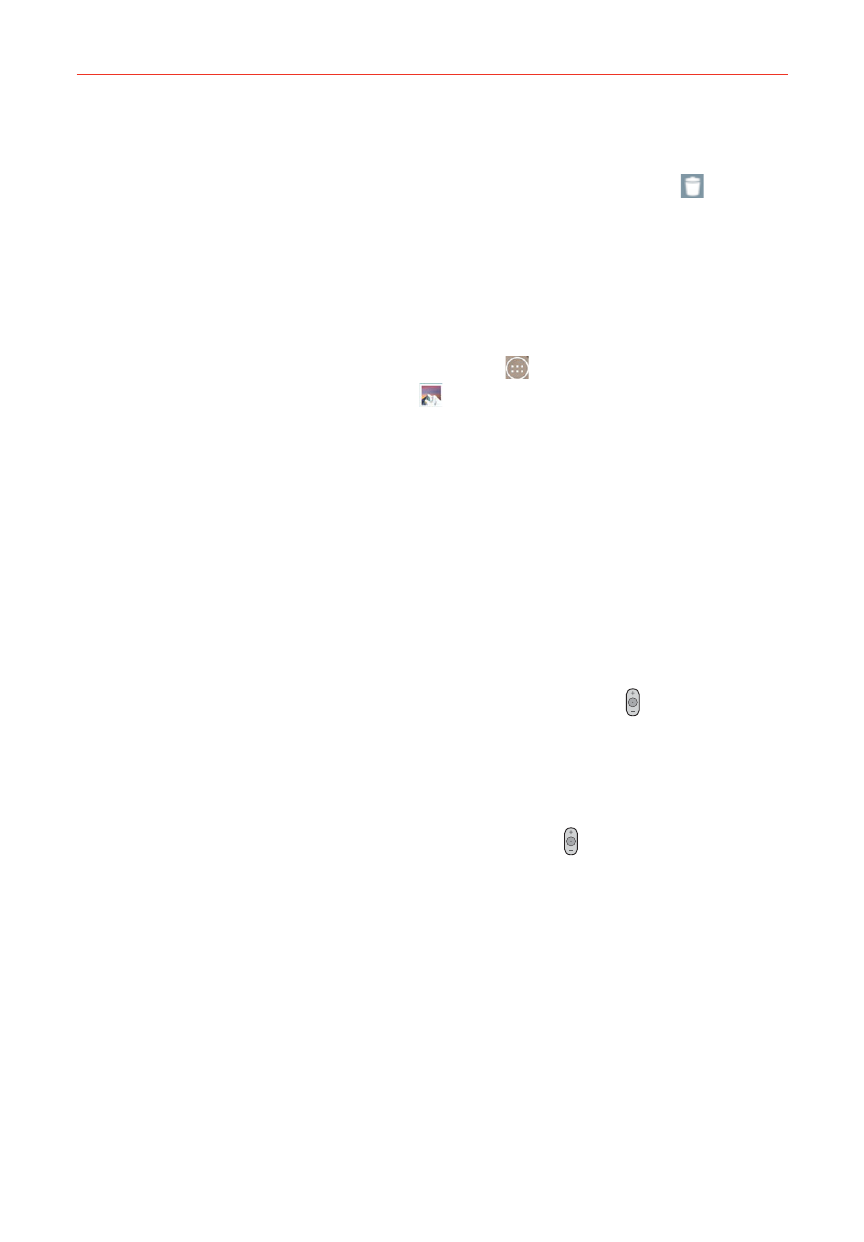
125
Entertainment
To delete a video
1. Open an album to view its contents, then tap the Delete icon
(at the
top of the Gallery screen).
2. Checkmark the video(s) you want to delete, tap Delete (at the bottom of
the screen), then tap Yes to confirm.
Play a Video
1. From the Home screen, tap the Apps icon
(in the QuickTap bar) > the
Apps tab (if necessary) > Gallery
to view videos stored in your
phone’s internal memory, microSD card (external memory), or albums
connected to your Google Account (e.g., Picasa).
Scroll left or right to view more albums.
2. Tap an album to open it and view its contents. (The pictures and videos
in the album are displayed in chronological order.)
3. Tap a video in an album to play it.
Tap the video while it’s playing to view the playback controls.
While playing a video, tap the timeline to jump to that part of the
video. While playing a video, press the Volume Keys (on the back of
the phone) to adjust the volume.
While playing a video, tap the timeline to preview that part of the
video, then tap the preview to jump to it.
While playing a video, press the Volume Keys (on the back of the
phone) to adjust the volume.
NOTE
The recording retains the orientation in which it was taken. If you hold the phone both
vertically and horizontally to take pictures and record video, you'll need to rotate the
phone to view full screen images in the Gallery app.
Live Zoom
Live Zoom allows you to zoom in or zoom out on a portion of a video while
it’s being played to make the desired section appear larger or smaller.
While viewing a video, use your index finger and thumb in a pinching or
spreading motion on the touchscreen to zoom in or out.
