LG LGVS985 User Manual
Page 111
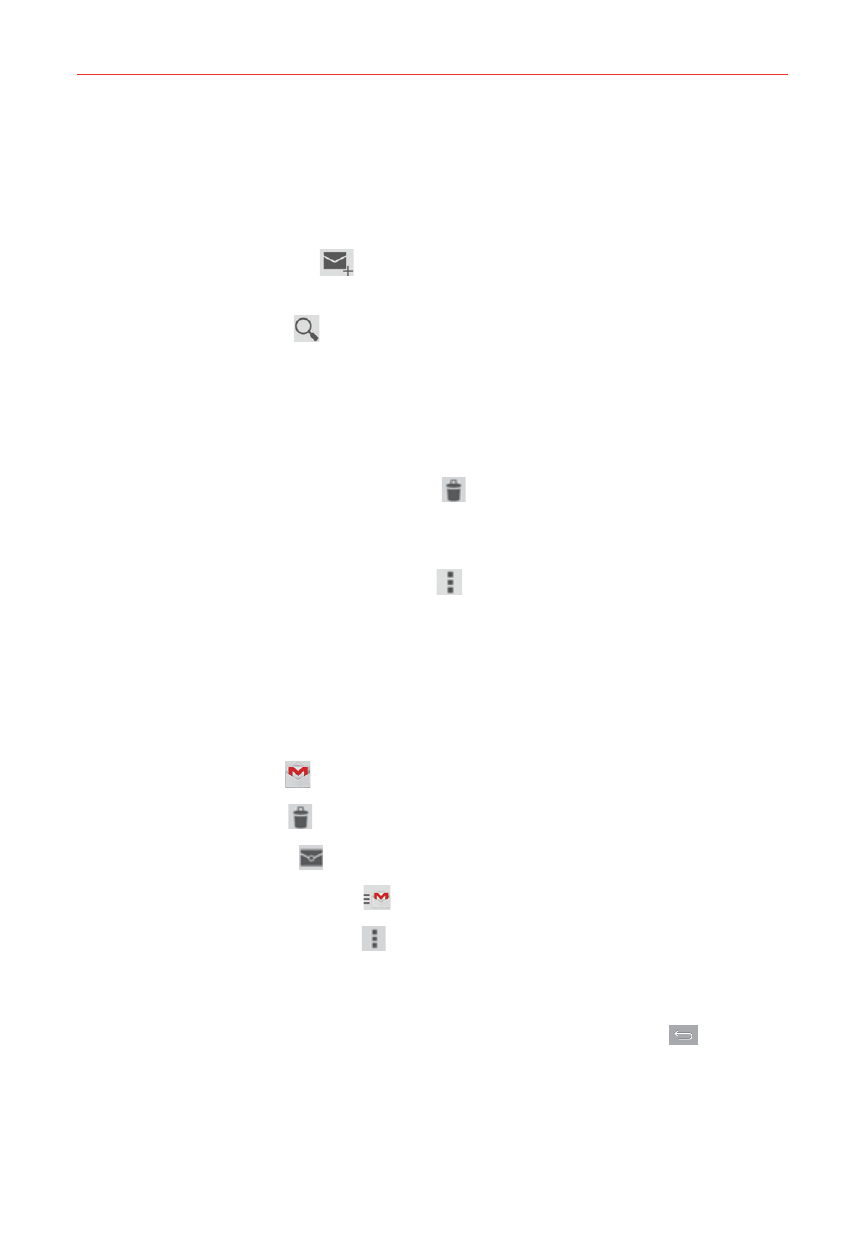
109
Communication
Navigating in the Gmail app
While viewing your Inbox:
Swipe the screen up and down to scroll through your list of messages.
Tap the Compose icon
(in the header at the top of the screen) to
start a new Gmail message.
Tap the Search icon (in the header at the top of the screen) to search
within the Gmail app.
Swipe a Gmail message off the screen to the left or right to quickly and
easily archive the message. Tap Undo to restore it to your Inbox.
Tap the letter icon (or contact photo) to the left of one or more
messages, then tap the Delete icon
(at the top of the screen) to
delete the selected messages.
Tap the letter icon (or contact photo) to the left of one or more
messages, then tap the Menu icon
(at the upper-right corner of the
screen) to select Move to, Change labels, Add star, Mark important,
Mute, Report spam, or Report phishing.
While viewing a message, swipe the screen left and right to scroll through
all of your messages and use the icons in the header at the top of the
screen:
Tap the Gmail icon to return to your Gmail Inbox.
Tap the Delete icon to move the email to the trash folder.
Tap the Unread icon to return the message to an unread state.
Tap the Change labels icon
to view another label.
Tap the Menu options icon to access Move to Inbox, Mark
important (or not important), Print all, Report spam, Report phishing,
Settings, Send feedback, and Help.
If you’re viewing a message or another label, tap the Back Key
(in the
Touch Keys bar) until you return to your Inbox.
