Voice mate, Tools, Using the voice mate app – LG LGVS985 User Manual
Page 162: Voice mate icons, Voice mate settings
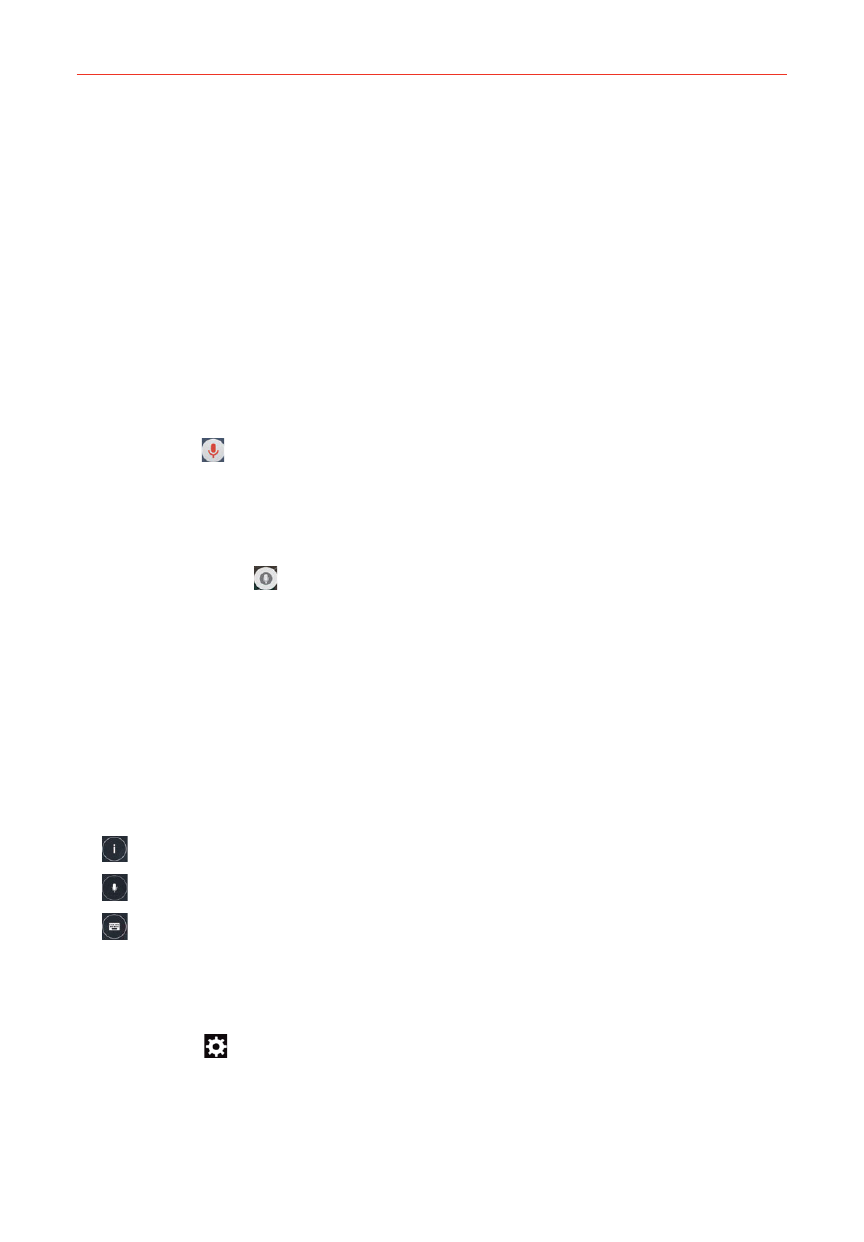
160
Tools
Voice Mate
You can ask Voice Mate to perform phone functions using your voice, such
as calling a contact, setting alarms, or searching the web. You can say
“help” to help you get started.
NOTE
The
Voice Command app and the Voice Search app will also perform phone functions
from your verbal command.
To open the Voice Mate app
From any screen, drag your finger upward from the Touch Keys bar.
When you see the Global access arc, move your finger over the Voice
Mate icon
, then lift your finger.
Using the Voice Mate app
1. Open the Voice Mate app.
2. The Speak icon
(at the bottom of the screen) illuminates. Say what
you want it to do for you.
If you say “Call Rachel”, Voice Mate will call your contact Rachel.
NOTE
Voice Mate confirms found match requests before executing it. To skip confirmation for
exact matches (name or number), access the Voice Mate settings and checkmark Skip
confirmation.
Voice Mate Icons
The following Voice Mate icons are displayed at the bottom of the screen:
Tap to display the Voice Mate user guide with help and examples.
Tap to say a voice command to execute.
Tap to type a command to execute.
Voice Mate settings
To access the Voice Mate settings, activate Voice Mate, then tap the
Settings icon
(in the upper-right corner of the screen). Voice Mate
settings include Skip confirmation, Voice feedback, Save events to, Voice
activation, Button vibration, Voice launch command, Voice launch when
charging, Voice launch on Lock screen, and Skip Lock screen.
