Tools, Managing your city list, Changing weather settings – LG LGVS985 User Manual
Page 161
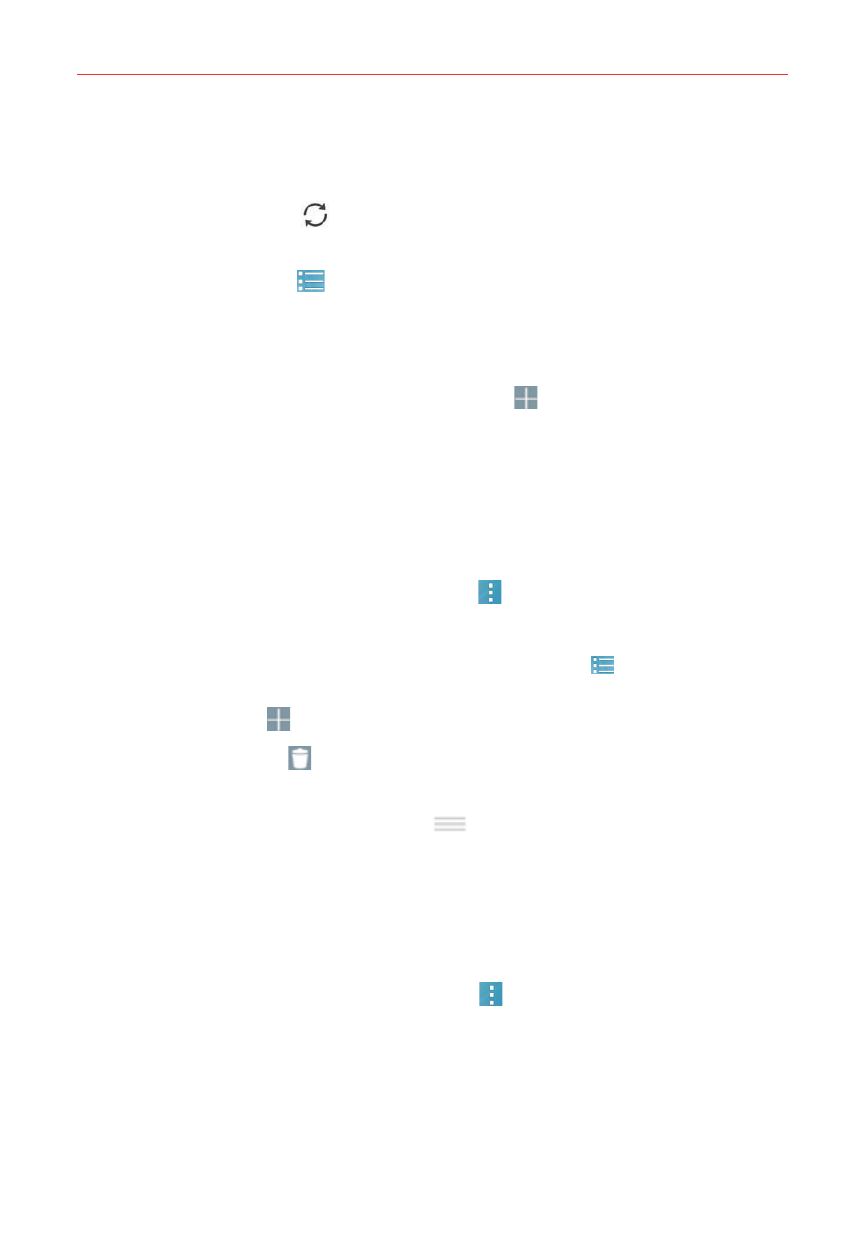
159
Tools
Swipe right or left to scroll through the weather information for each of
the cities in your list.
Tap the Refresh icon
(at the lower-right corner of the screen or
widget) to update the current weather.
Tap the City list icon
(at the top of the Weather app screen) to view
your City list.
To add a city or update your current location
Open the Weather app, then tap the Add icon
(at the top of the screen).
Enter a location in the Search city box, then tap the city you want to add.
Tap Current location (at the top of the screen) to update your current
location.
Managing your City list
From the Weather app, tap the Menu icon
(at the upper-right corner of
the screen) > Settings > Edit city list.
NOTE
You can also access your City list by tapping the City list icon
(at the top of the
Weather app screen).
Tap the Add icon (at the top right of the screen) to add another city.
Tap the Delete icon (at the top of the City list screen) to delete a city
from your list.
Touch and drag a city’s handle icon
(on the right side of the screen)
to move that city to a new position in your city list. This affects the order
viewed when you swipe horizontally in the Weather app through your
cities.
Changing Weather settings
From the Weather app, tap the Menu icon
(at the upper-right corner of
the screen) > Settings.
Data & Synchronization: Update interval.
General Settings: Edit city list, Temperature unit, and Wind speed unit.
