Maps – LG LGVS985 User Manual
Page 159
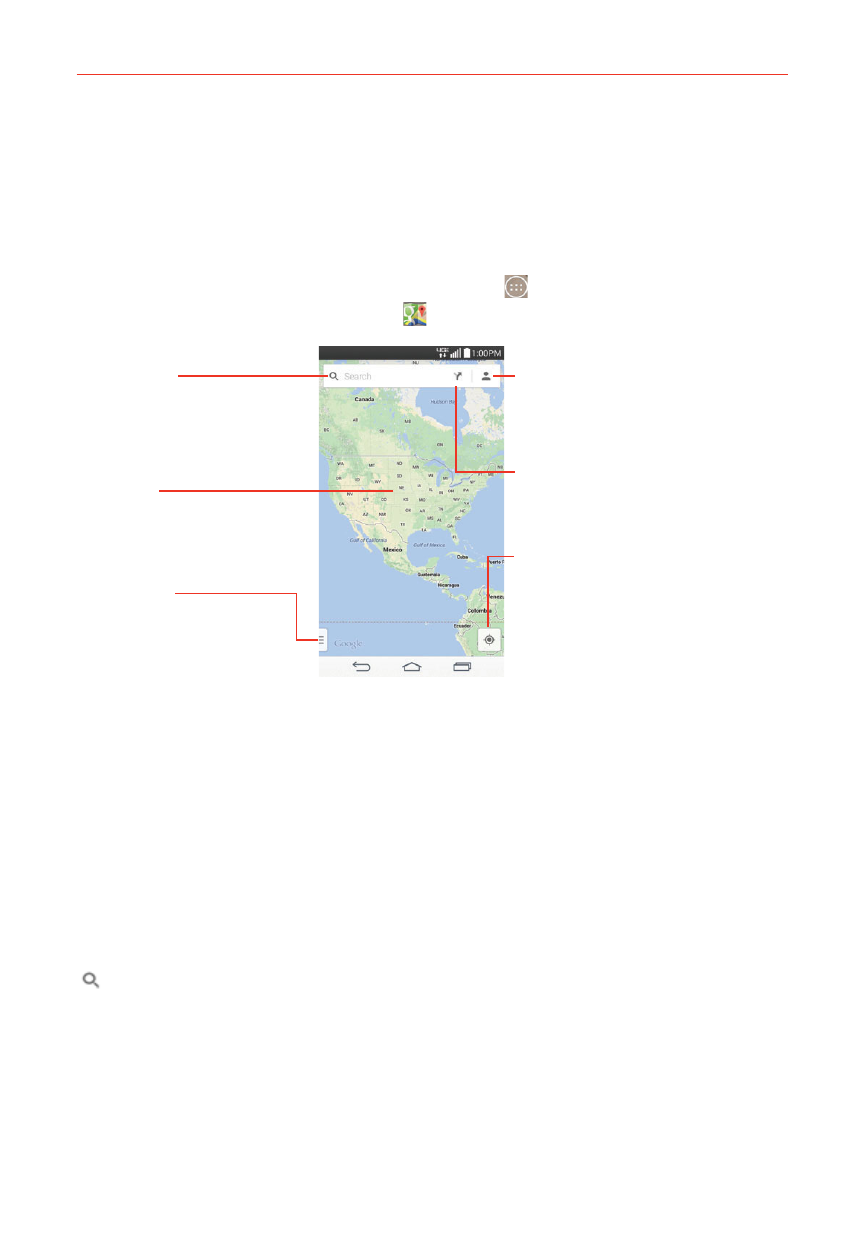
157
Tools
Maps
The Maps app allows you to find places and get directions.
To open the Maps app
From the Home screen, tap the Apps icon (in the QuickTap bar) > the
Apps tab (if necessary) > Maps
.
Current Location
Tap here to show your current
location on the map.
Local Icon
Tap here to find types of places
near your location.
Maps Menu
Tap here to access Traffic,
Public transit, Bicycling,
Satellite, Google Earch,
Settings, Help, Send feedback,
and Tips and Tricks.
My Profile
Tap here to access Reviews,
Saved places, Recently accessed
places, and Offline maps.
Directions Icon
Tap here to get directions to a
destination.
Search Icon
Tap here to open the keyboard to
enter your search.
Maps navigation
Tap the Maps menu (at the lower-left side of the screen) to access
Traffic, Public transit, Bicycling, Satellite, Google Earth, Settings, Help,
Send feedback, and Tips and Tricks.
Drag across the screen to move across a displayed map.
Pinch-to-zoom to zoom in or out of the map view.
Maps icons
Tap to open the keyboard to enter your search request.
Red markers indicate search matches.
Tap a marker to open a dialog box that contains a label and additional
location information. You can save the location as a favorite, share the
location, and save the map to use offline.
