LG LGVS985 User Manual
Page 35
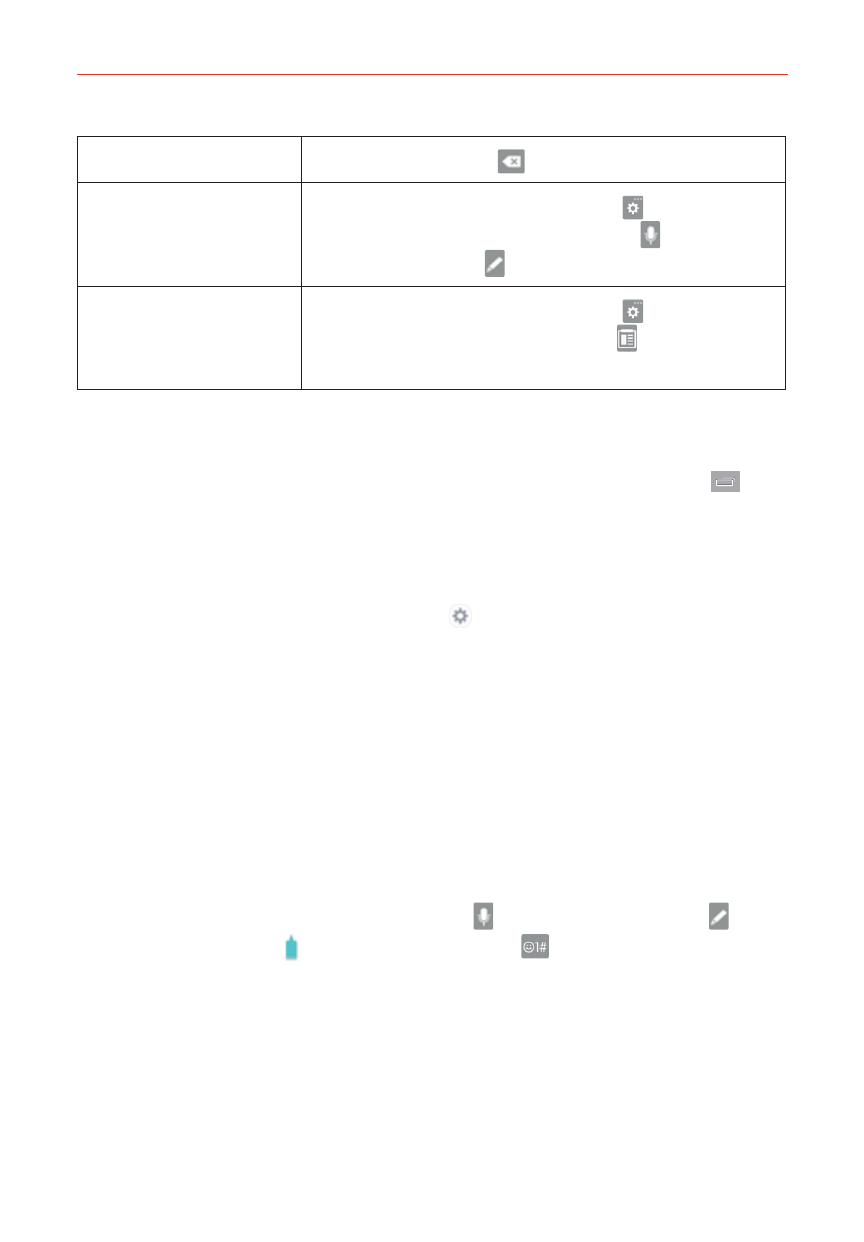
33
The Basics
Delete a character
Tap the Delete Key
.
Entering text by
voice or handwriting
Touch and hold the Settings Key
then drag
your finger to the Voice input icon or the
Handwriting icon (in the pop-up that appears).
Accessing the Clip
Tray and keyboard
settings
Touch and hold the Settings Key
then drag
your finger to the Clip Tray icon (in the pop-up
that appears).
Text input settings
To change your text input settings and see the dictionary of terms you’ve
used, from the Home screen, touch and hold the Recent Apps Key
(in
the Touch Keys bar) > Settings > Language & input. The following options
are available in the KEYBOARD & INPUT METHODS section.
Default - Designates the default keyboard to use when entering text.
LG Keyboard - Tap the Settings icon (on the right side of the screen)
to change the following settings.
MY
KEYBOARD
Input language and keyboard layout: Sets the keyboard language
and keyboard layout. This is where you can select multiple languages
for your keyboard input.
Keyboard height and layout: Sets certain characteristics for your
keyboard to help you enter text more easily.
Bottom row keys: Sets the keys on either side of the Space Key.
Choose from the Voice input Key , the Handwriting Key , the
Clip Tray Key , and the Symbols Key
(you can even designate
the default symbol).
Extended keyboard: Checkmark to show the numeric keys on the
top row of the keyboard.
Keyboard height: Sets the the height of the keyboard to show
more (or less) of the screen to make typing easier.
