LG LGVS985 User Manual
Page 149
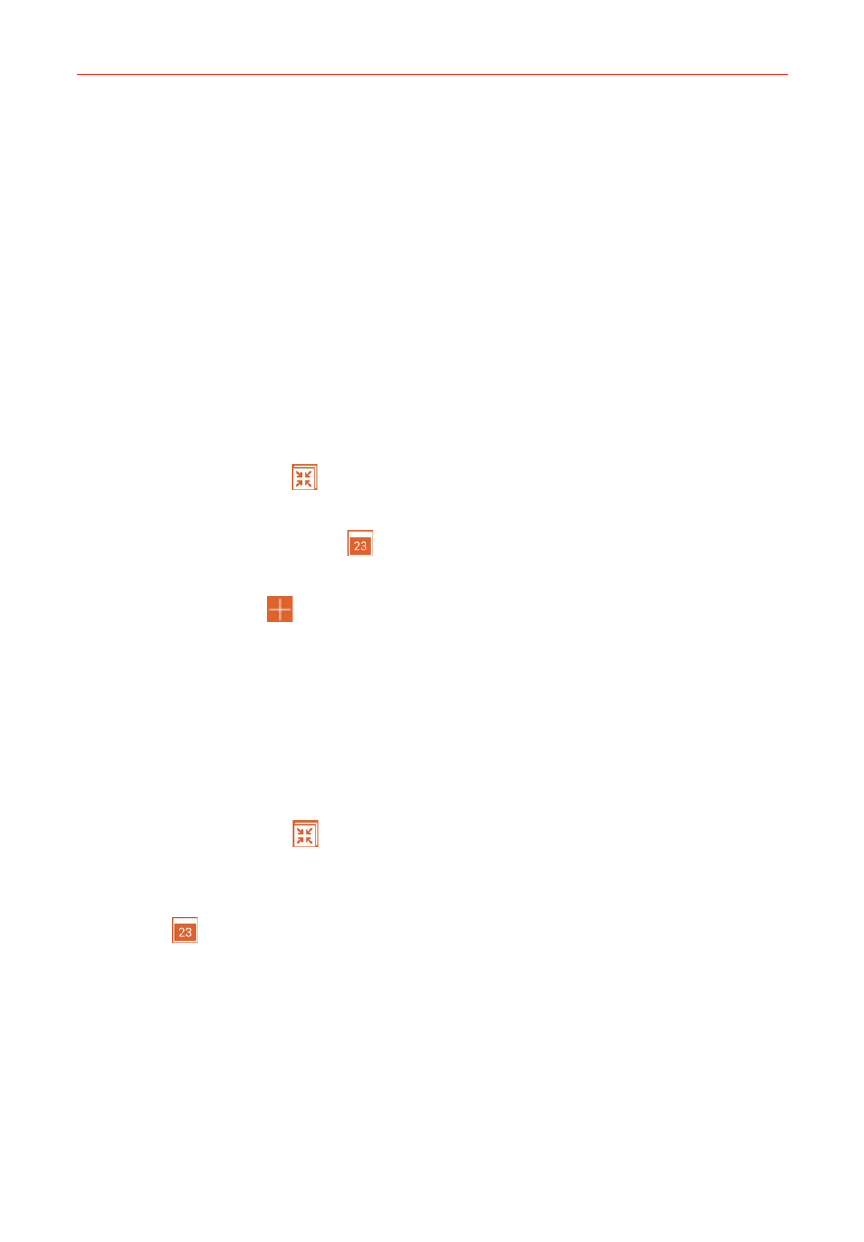
147
Tools
Events from each account you’ve added to your phone and configured to
synchronize calendars is displayed in your Calendar.
Events from each calendar account are displayed in a different color.
To change your calendar view
No matter where you are in the Calendar app, you can easily switch
calendar views. Simply tap the upper left corner of the Calendar title bar to
display a drop-down menu of calendar views. Tap Day, Week, Month, Year,
or Agenda. You can also select View Tasks and change accounts.
Calendar title bar icons
Tap the QSlide icon
to open the Month calendar view in a QSlide
window.
Tap the Current date icon
to immediately jump back to the current
date in the calendar you’re viewing.
Tap the Add icon
to add a new event to any of your accounts.
QSlide for the Calendar app
You can view your Month calendar in a QSlide window allowing you to
easily check dates, obligations, etc. while using other apps at the same
time.
1. Open the Calendar app.
2. Tap the QSlide icon
(at the top of the screen) to display the Month
calendar in a QSlide window.
Swipe up and down to scroll through the months. Tap the calendar
icon
(in the title bar) to quickly return to the current date.
Tap a date to view the events for that day in your Day calendar.
Drag the bottom right corner of the QSlide window to resize it.
Drag the title bar to move the QSlide window on the screen.
