Tools, Using qslide, Customizing the qslide apps bar icons – LG LGVS985 User Manual
Page 144
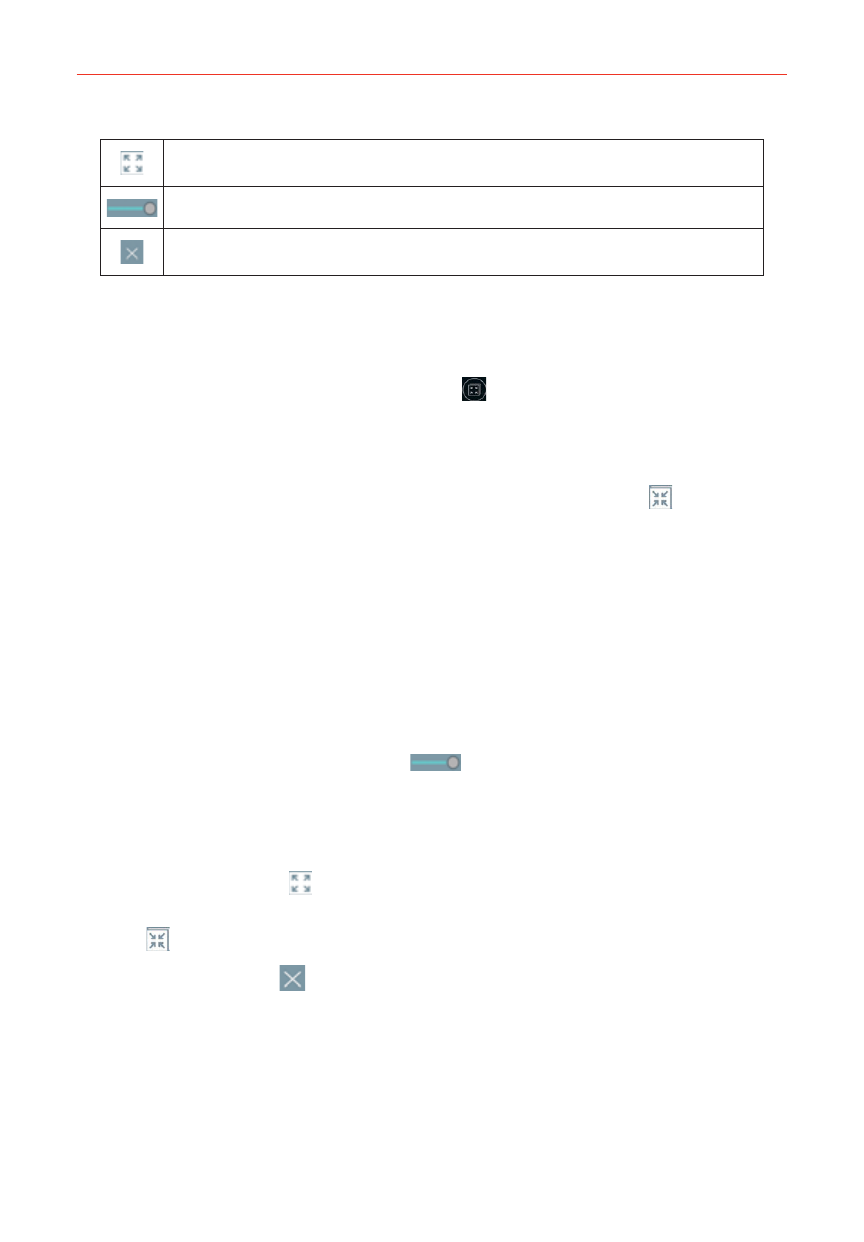
142
Tools
Tap to exit the QSlide function and view the app in full screen.
Slide to adjust the transparency.
Tap to exit the QSlide function.
NOTE
The QSlide function can support up to two windows at the same time.
To open a QSlide window
Open the Notifications panel, tap QSlide
, then tap the desired app in the
QSlide apps bar.
OR
While using an app that supports QSlide, tap the QSlide icon
.
Using QSlide
The QSlide function opens the associated app in a window in the
foreground, allowing you to access other apps in the background. It’s
displayed continuously on the screen until you close it.
Drag the QSlide title bar to move it on the screen.
Drag the bottom right corner of the QSlide window to resize it.
Move the circle on the slider bar
to the left to make it transparent.
This will allow you to interact with items underneath the transparent
QSlide window. Move the slider back to the right to use the QSlide
window again.
Tap the QSlide icon (at the upper-left corner of the title bar) to open
the app in full screen view. To go back to QSlide view, tap the QSlide
icon
(at the top of the screen).
Tap the Close icon (at the upper-right corner of the title bar) to close
the QSlide window.
Customizing the QSlide apps bar icons
You can set the order of the icons displayed in the QSlide apps bar, as well
as which icons are displayed.
