LG LGVS985 User Manual
Page 103
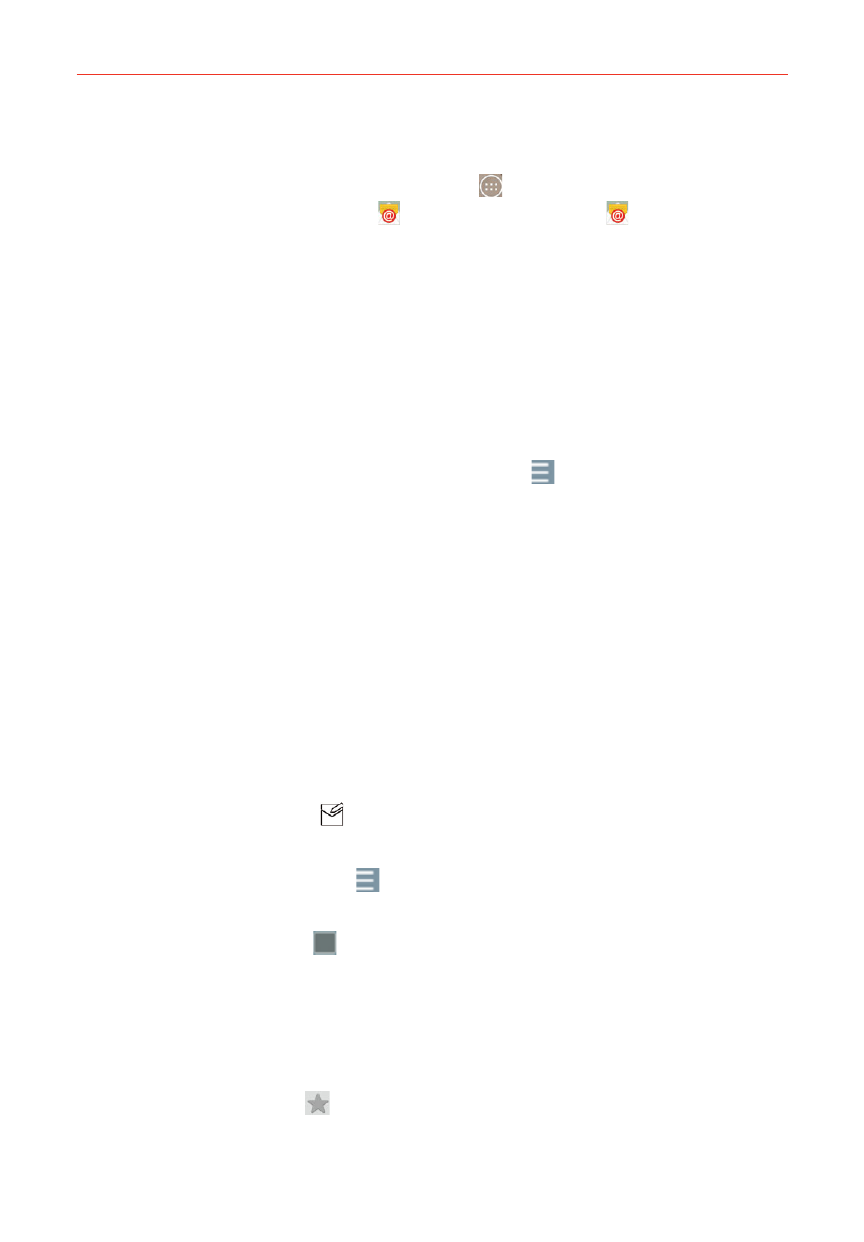
101
Communication
To open the Email app
From the Home screen, tap the Apps icon
(in the QuickTap bar) > the
Apps tab (if necessary) > Email
or tap the Email icon
directly from
the Home screen.
The first time you open the Email app, a setup wizard opens to help you
add an email account. After the initial setup, the Email app displays the
contents of your Inbox.
The Accounts list
The Accounts list displays all of your email accounts.
Open the Email app. Tap the Accounts List icon
(at the top of the
screen) to display a drop-down list of all of your email accounts.
Each account in the Accounts list displays the number of unread mail.
Tap an account to view its Inbox.
The account from which you send email by default is indicated by a red
vertical line on the left side of the account when viewing your combined
accounts.
NOTE
While viewing the combined list of your email messages, default email account
messages are indicated by a vertical red line along the left side of the list.
Using the Email app
Tap the Compose icon (at the upper-right corner of the screen) to
compose a new message.
Tap the Accounts List icon (at the top of the screen) to switch
between your email accounts.
Tap the Select all icon (at the upper-left corner of the screen) to select
all of your messages. Then you can tap Mark as read/unread, Move to,
or Delete (at the bottom of the screen).
Tap the checkbox next to a message, then you can tap Mark as unread,
Move to, or Delete (at the bottom of the screen).
Tap the Favorite icon next to an email message to designate it as an
important or favorite message.
