Hardware key control mode, Languages – LG LGVS985 User Manual
Page 38
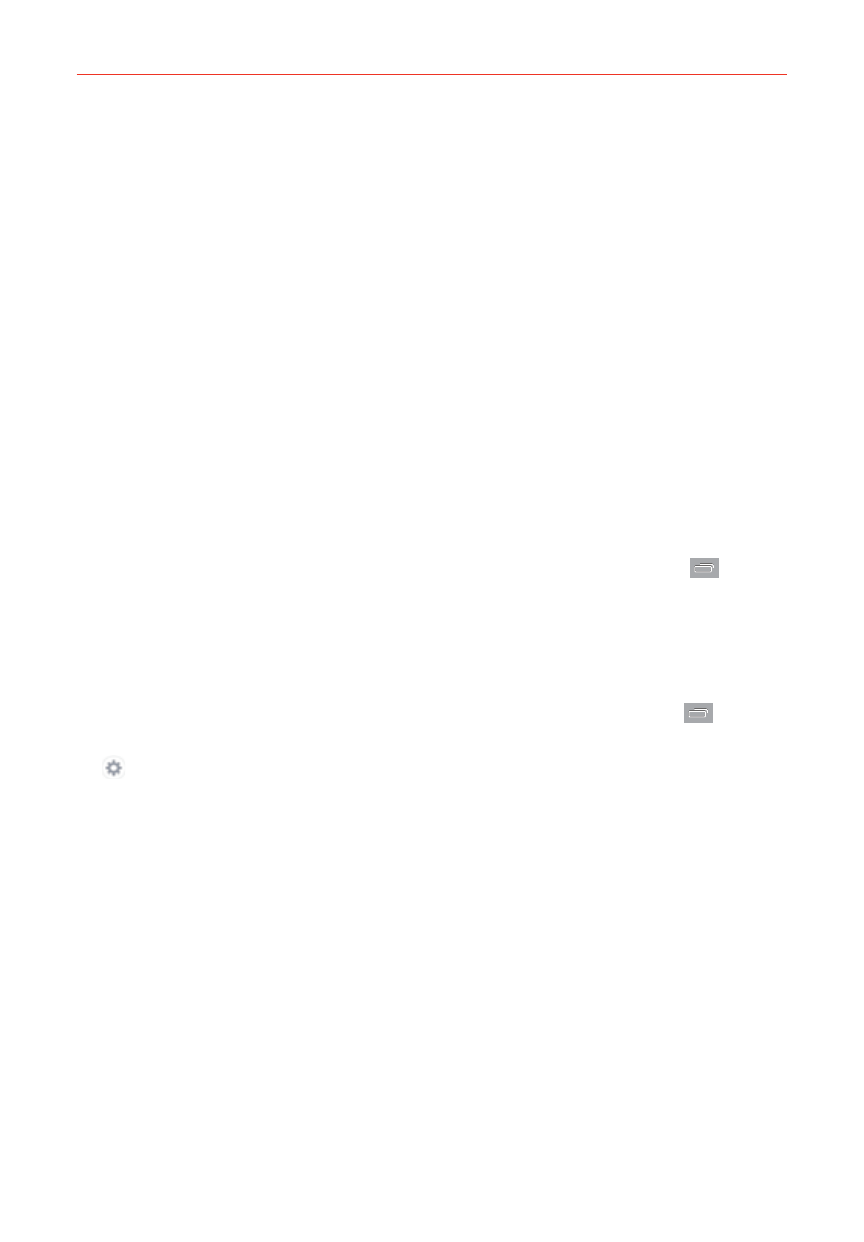
36
The Basics
Bluetooth headset: Checkmark to record audio through a connected
Bluetooth headset.
Text-to-speech output: Sets the preferred speech engine and speech
rate (very slow to very fast). Also plays a short demonstration of speech
synthesis and displays the language status.
MOUSE/TRACKPAD
Pointer speed: Sets the pointer speed.
Languages
You can set only one default language for your phone, but you can set
multiple languages used for the on-screen keyboard.
To change the default language
From the Home screen, touch and hold the Recent Apps Key
(in the
Touch Keys bar) > Settings > Language & input > Language > tap the
language you want.
To add additional languages for your keyboard
From the Home screen, touch and hold the Recent Apps Key
(in the
Touch Keys bar) > Settings > Language & input. Tap the Settings icon
(to the right of LG Keyboard), tap Input language and keyboard
layout, then checkmark the languages you want the keyboard to be able
to use.
Hardware key control mode
If your phone display is damaged or broken, you can answer an incoming
call, or turn off an alarm using the hardware keys on the back of the phone.
Answer a call: Press both Volume Keys at the same time.
Stop an alarm: When an alarm rings, press and hold either of the
Volume Keys to stop the alarm. Press either Volume Key once to
snooze the alarm.
