How to log in, Overview, Url address formats – APC Network Management Card none User Manual
Page 20: 2yhuylhz, 85/ dgguhvv irupdwv, Web interface
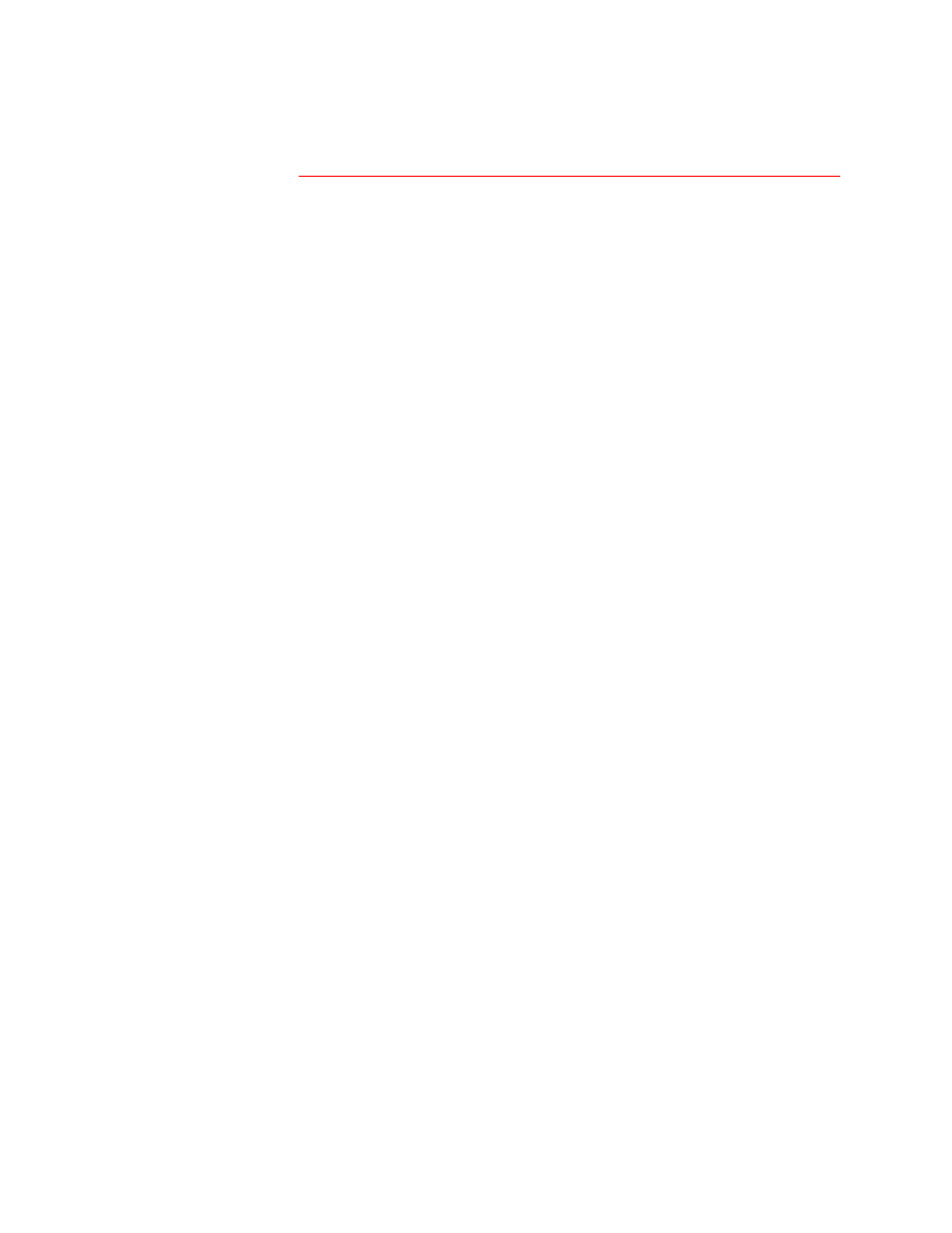
Network Management Card User’s Guide
13
How to Log In
Overview
You can use a Management Card’s DNS name or System IP address
for the URL address of the Web Interface. Use your case-sensitive
User
Name
and
Password
settings to log in (by default,
apc
and
apc
, for an
Administrator, or
device
and
apc
, for a Device Manager).
For information about the Web page that appears when you log into the
Web Interface, see
Status Summary Page on page 14
URL address
formats
Type the Management Card’s DNS name or IP address in the Web
browser’s URL address field and press
E
NTER
. Except as noted below,
http:// is automatically added by the browser.
Note:
If you get a “You are not authorized to view this page” error
(Internet Explorer only), someone is logged into the Web
Interface or Control Console. If a “No Response” (Netscape) or
“This page cannot be displayed” (Internet Explorer) error
occurs, Web access may be disabled, or the Management Card
may use a non-default Web-server port, and you did not include
the correct port number in the address. For more information,
see
FTP Server, Telnet and Web on page 20
•
For a DNS name of
Web1
, the entry would look like this:
http://Web1
•
For a System IP address of 159.215.12.114, when the
Management Card uses the default port (80) at the Web server,
the entry would look like this:
http://159.215.12.114
•
For a System IP address of 159.215.12.114, when the
Management Card uses a non-default port (5000, in this
example) at the Web server, the entry would look like this:
http://159.215.12.114:5000
Note:
For Internet Explorer, you must type in
http://
as part
of the address when any port other than 80 is used or
you will get a “This page cannot be displayed” error. For
more information, see
