2 function assignment, Line appearances, Feature list – Avaya 3600 User Manual
Page 38: Function assignment 38
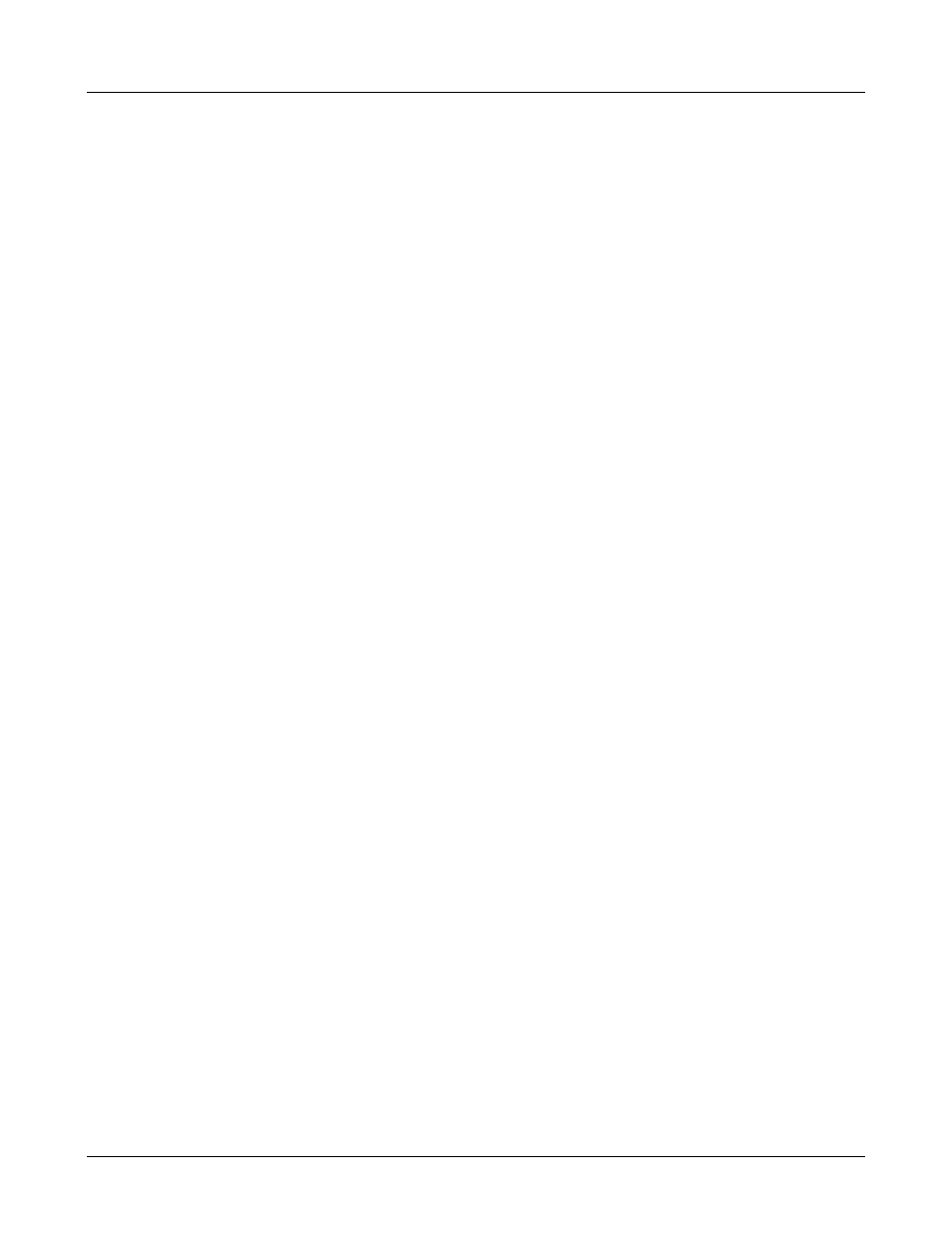
Avaya, Inc.
Configuration and Administration—AVAYA 3616/3620/3626 WT
Avaya CCMS IP, Avaya Call Server, with Avaya 4612 IP Telephone Emulation
21-300352, Issue 2, July 2005
Page 38
8.2 Function
Assignment
The keypad mapping for each 3600 Series Wireless Telephone is administered through the Avaya Call
Server administration software (for example, Avaya Site Administration). Programmable keys are
accessed by pressing the
LINE
or
FCN
key on the Wireless Telephone, followed by the appropriate digit
key. The line appearances assigned to any of the twelve programmable feature keys on the Avaya 4612
IP Telephone are emulated by the
LINE
menu on the Wireless Telephone. The features are emulated by
the
FCN
menu. Lines and features may be assigned in any combination.
Lines and features are automatically assigned to shortcut keys which may be used to expedite access.
The Wireless Telephone receives line and feature information from the Call Server and places it on the
appropriate menu for access by the end user.
Line Appearances
Any of the 12 programmable keys on the Avaya 4612 IP Telephone may be assigned to lines. The
3600 Series Wireless Telephones support a maximum of 10 line appearances as call appearances.
Typically, three line appearances are assigned. These line appearances may be displayed on the
LINE
menu. While off hook, press the
LINE
key to view the shortcut keys and assigned extensions for line
appearances. There are nine possible line appearances which correspond to the nine indicators at the
top of the Wireless Telephone display. When a line is in use, the indicator converts to the line number.
Press the
LINE
key again to display the second page of the list if more than four line keys have been
programmed. To use an extension, press the corresponding shortcut key. You may also use the
Up
,
Down
, and
Select
side buttons to scroll through the displays and activate the line appearances on this
list. Up and down arrows on the display indicate additional items may be viewed by using the side
buttons. Press the
End Call
key to exit the Line Appearance list without selecting a line.
Feature List
Any of the 12 programmable keys on the Avaya 4612 IP Telephone may be assigned to features.
Typically, three line appearances are assigned and the remaining nine keys are programmed to
features. These features may be accessed through the
FCN
menu on the Wireless Telephone. When
FCN
is pressed, the display lists the first four features and the assigned shortcut keys. A “+” may
appear after the shortcut key to indicate that the corresponding feature is turned on. Pressing
FCN
repeatedly will display the remaining items on the list. Shortcuts programmed to OAI features will
preempt programming assigned to other keys.
Activate the fixed features on the off-hook Wireless Telephone by pressing
FCN
+ the shortcut key.
You may also use the
Up
,
Down
and
Select
side buttons to scroll through and activate the features on
this list. Up and down arrows on the display indicate additional items may be viewed by using the side
buttons. Press the
End Call
key to exit the list without selecting a feature.
Changes to feature programming will take effect after the Wireless
Telephone is powered off and back on again.
If an Open Application Interface (OAI) is operational, one or more
function key sequences will be assigned in the OAI configuration and
they will override any function sequence established here.
