Avaya 3600 User Manual
Page 23
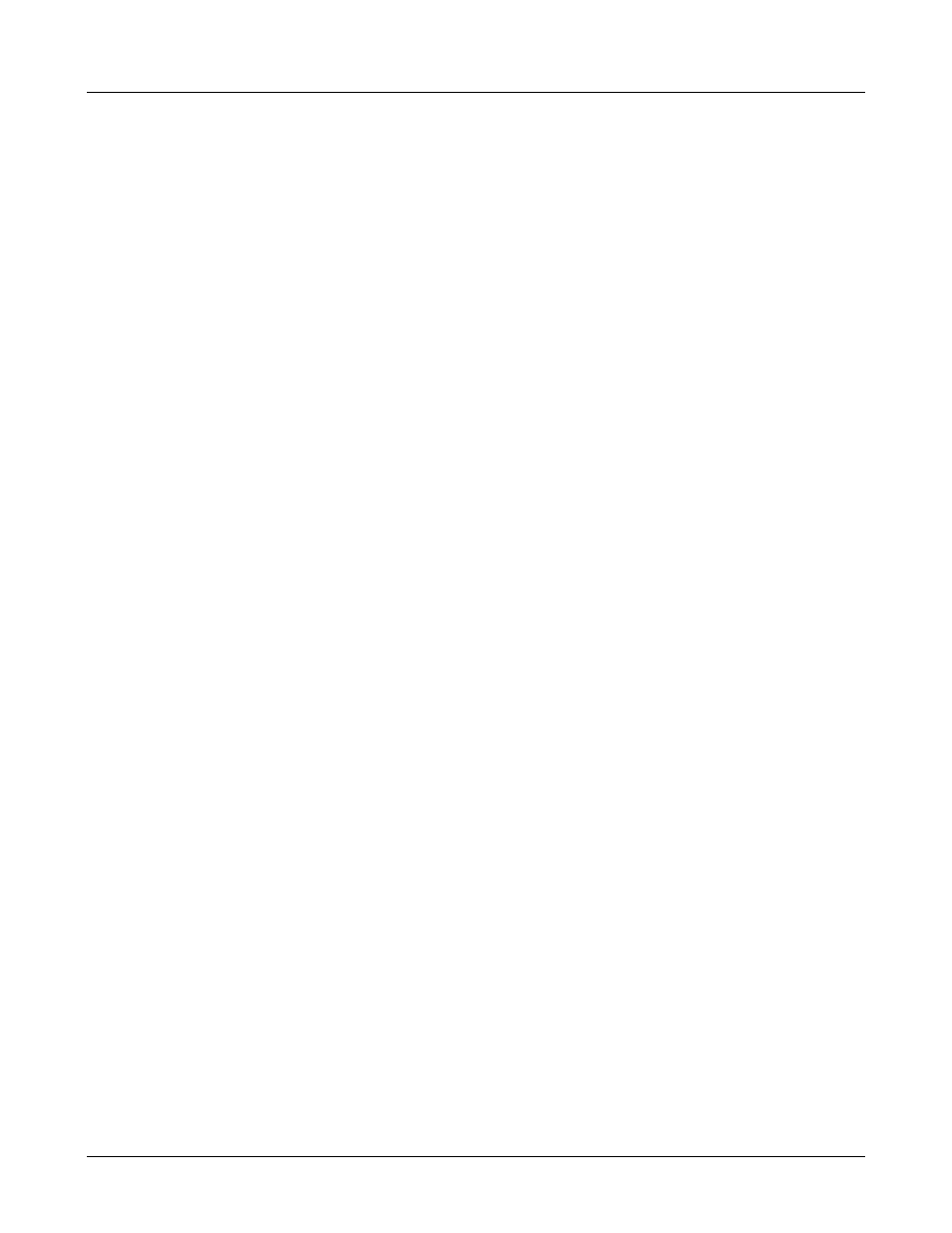
Avaya, Inc.
Configuration and Administration—AVAYA 3616/3620/3626 WT
Avaya CCMS IP, Avaya Call Server, with Avaya 4612 IP Telephone Emulation
21-300352, Issue 2, July 2005
Page 23
Call Server IP
– the IP address of the Avaya Call Server, such as the DEFINITY
MultiVantage system. If using Static IP configuration, this is the IP address of the Call
Server. If DHCP is being used, the Wireless Telephone will try the following, in order:
DHCP Option 43 (Keyword MCIPADD), DHCP Option 176 (Keyword MCIPADD),
and if DHCP Option 6 (DNS Server) and Option 15 (Domain Name) are configured,
DNS lookup of server names found in the above options, and finally the DNS lookup of
“AvayaCallServer.DOMAIN”.
Call Server Port –
the IP port address of the Avaya Call Server, such as the Avaya
communication manager. This port normally defaults to 1719, and is rarely changed.
The port number entered must be coordinated with the administration of the Call Server,
otherwise the wireless phone will not be able to register with the Call Server. If DHCP
is being used, this can be changed via DHCP Option 43 (Keywork MCPORT) or DHCP
Option 176 (Keyword MCPORT).
AVPP IP
– the IP address of the Avaya Voice Priority Processor. If using Static IP
configuration, this is simply the IP address of the Avaya Voice Priority Processor. Note
that the Avaya Voice Priority Processor must be statically configured to have a
permanent IP address. If DHCP is being used, the Wireless Telephone will try the
following, in order: the DHCP option 151, then a DNS lookup of “SLNKSVP2” if the
DHCP options 6 (DNS Server) and 15 (Domain Name) are configured.
OAI Server IP
– the IP address of the AVAYA OAI Gateway. If using static IP
configuration, this is simply the IP address of the AVAYA OAI Gateway. If DHCP is
being used, the Wireless Telephone will try the DHCP option 152.
ESSID
Select the option that will enable the Wireless Telephone to acquire APs with the correct
ESSID (Extended Service Set ID, aka SSID) each time it is turned on.
Note about Automatic Learn options: Broadcast ESSID must be enabled in the access points for
ESSID learning to function. Refer to the Configuration Note for your access point or call your
access point vendor for specifics. Overlapping wireless systems complicate the use of ESSID
learning as the Wireless Telephone in an overlapping area could receive conflicting signals. If
this is the situation at your site, use Static Entry or Learn Once in an area without overlapping
ESSIDs.
* Learn Once
: allows the Wireless Telephone to scan all ESSIDs for a DHCP server
and/or TFTP server. Once either is found, the Wireless Telephone retains the ESSID
from whichever access point it associates with at that point. When overlapping wireless
systems exist, the Learn Once feature allows the Wireless Telephone to use only the
ESSID established at first learn at all subsequent power ons. This ESSID is retained by
the Wireless Telephone until the ESSID option is reselected.
Learn Always
: allows the Wireless Telephone to automatically learn the ESSID at each
power on or loss of contact with the wireless LAN (out of range). This may be useful if
the Wireless Telephone will be used at more than one site.
Static Entry
: If your access points do not accept broadcast ESSID or if there are
overlapping wireless systems in use at the site, enter the correct ESSID manually.
Security
*NONE
disables any 802.11 encryption or security authentication mechanisms.
