Entering and editing admin menu options, Alphanumeric string entry – Avaya 3600 User Manual
Page 19
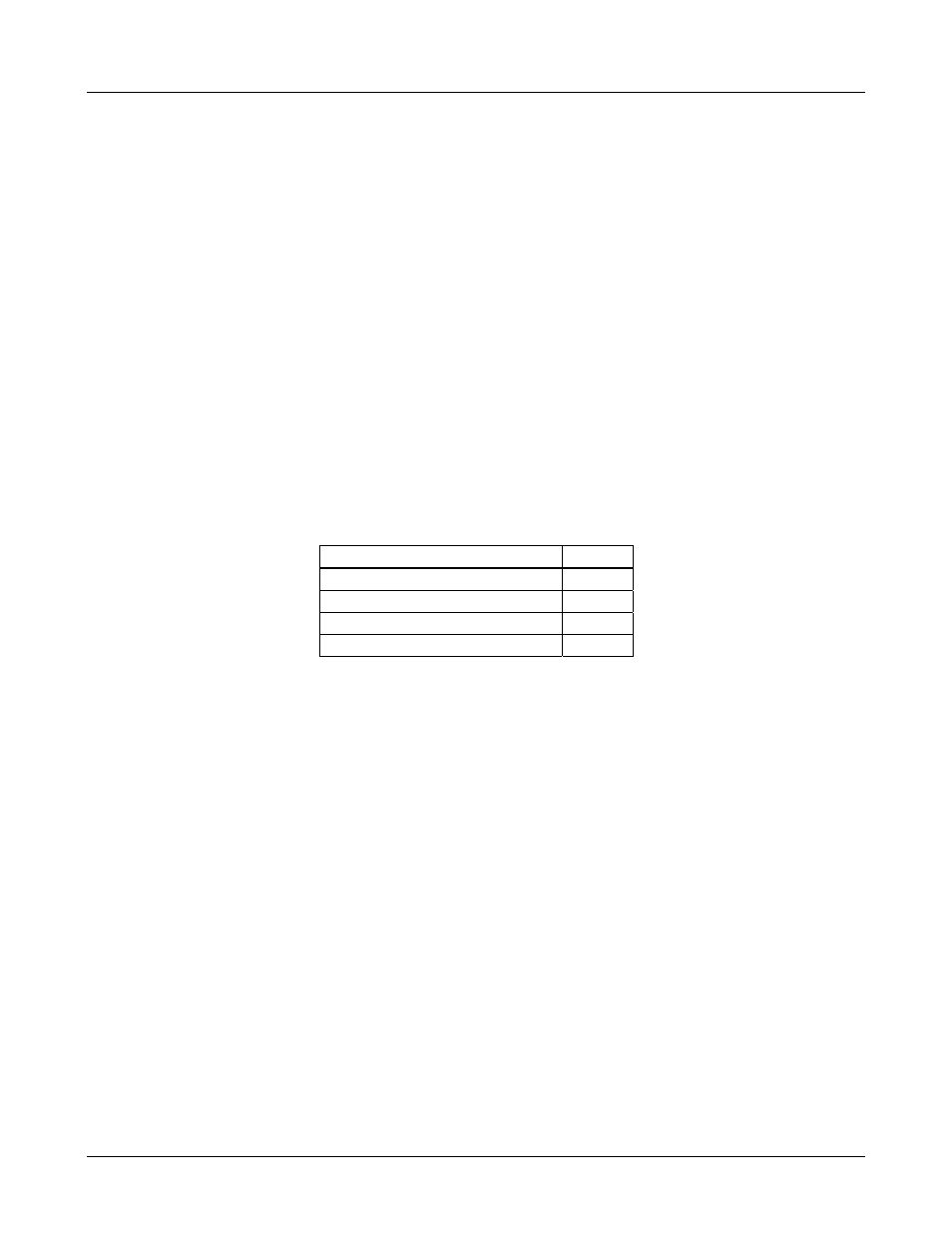
Avaya, Inc.
Configuration and Administration—AVAYA 3616/3620/3626 WT
Avaya CCMS IP, Avaya Call Server, with Avaya 4612 IP Telephone Emulation
21-300352, Issue 2, July 2005
Page 19
Entering and editing Admin menu options
An asterisk (*) next to an option on the display indicates that it is selected. Use the
Up
,
Down
, and
Select
side buttons and the softkeys to navigate and select:
Up
/
Down
buttons:
display previous/next menu item.
Select
button:
selects the menu item or option.
OK
softkey
selects the menu item or option.
Save
softkey:
saves the entry.
Bksp
softkey:
backspaces to allow editing of entry.
Cncl
softkey:
cancels edit and returns to previous menu level.
Up
softkey:
returns to previous menu level.
Exit
softkey:
exits the menu (at the top level).
End Call
key:
exits to standby state (from any level)
Alphanumeric String Entry
1. Press the first digit/letter. The digit displays. Press the key again to scroll through the letters
associated with that key.
Example: if you press 2 repeatedly, you will see 2, A, B, and C, a, b, and c.
The following table shows which key will allow you to enter non-numeric characters or other
characters not represented on the keypad.
To Enter
Press
. - _ ! # $ % & ‘ ( ) , : ; / \ = @ ~
1
Space 0
Q,q 7
Z,z 9
2. When the correct entry displays, press Right Arrow to move on to the next character. Repeat
for each digit/letter of the entry.
3. Press the
Save
softkey to save the entry.
Press the
Cncl
softkey to abort and return to the menu without saving any changes.
The following table lists the Admin menu items. The default settings have an * prior to the option.
Detailed descriptions of each item appear below the table.
