Changing fax rx settings, Changing fax rx settings …………………………………………… 59, Fa x – Canon FAXPHONE L100 User Manual
Page 59
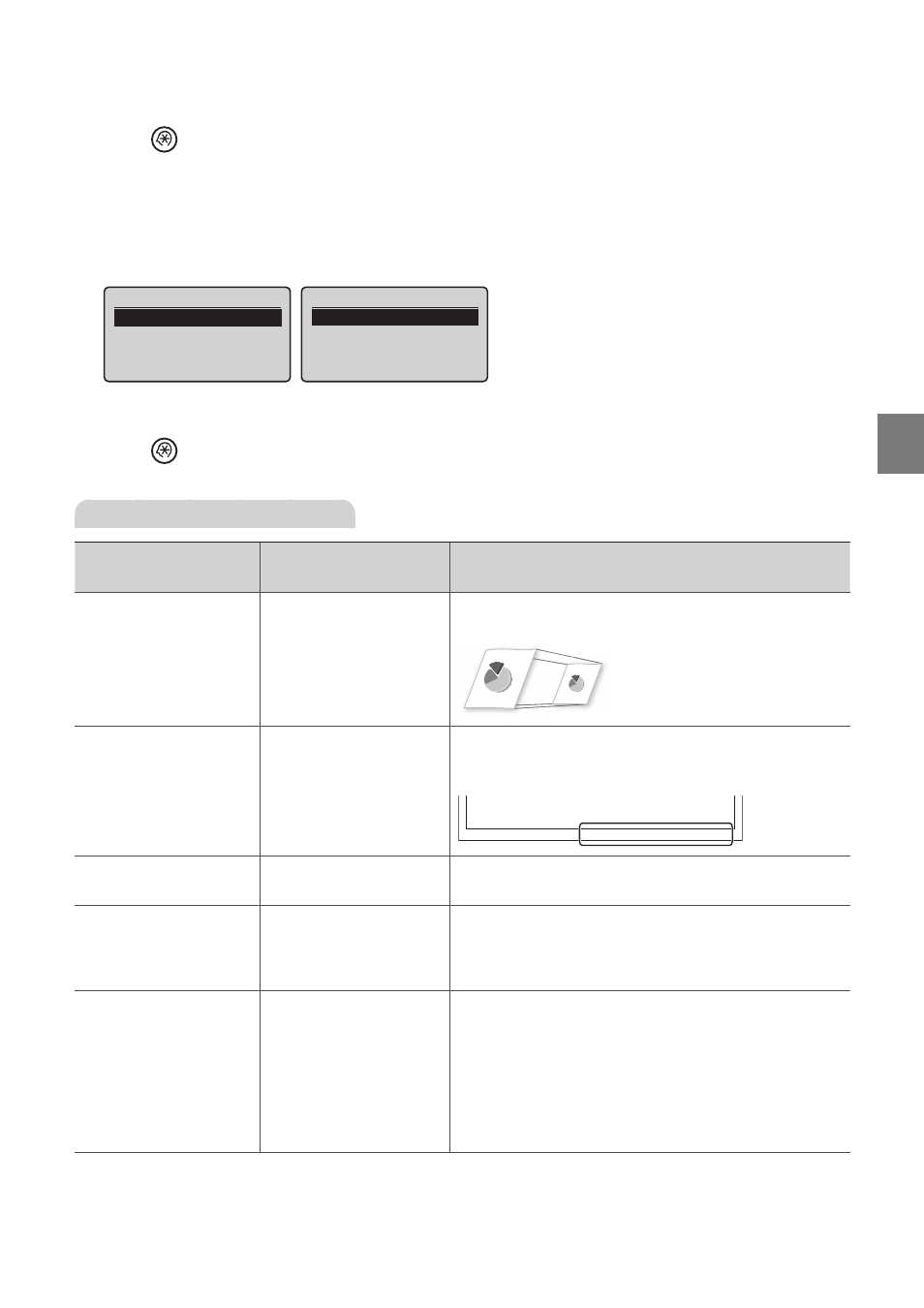
59
Fa
x
Changing Fax RX Settings
1
Press [
] (Menu).
2
Press [
▲
] or [
▼
] to highlight
3
Press [
▲
] or [
▼
] to highlight
4
Press [
▲
] or [
▼
] to highlight the desired item, and then press [OK].
•
See “Canceling Fax Jobs.”
RX Function Settings
Reduce RX Size
RX Page Footer
Continue Print. When
...
Fax Settings
ECM RX
Incoming Ring
Remote RX
Auto RX Switch
5
Specify the setting values, and then press [OK].
6
Press [
] (Menu) to close the screen.
Settings for Receiving Faxes
Settings
Options
Bold: Default settings
Details
Off
On
-
Ratio: Auto, 97%, 95%, 90%,
75%
-
Reduction Direction: Vertical/
Horizontal, Vertical Only
Set to scale images automatically so they fi t the selected paper
size or to reduce the image according to the specifi ed ratio.
Off
On
Specify whether or not to print a received date, day of the
week, time, number, and page number at the bottom of the
page when printing received faxes.
01/01/2011 SAT 02:07 PM [TX/RX NO 5001] P.0001
Off
On
Specify whether or not to continue printing received faxes
when the toner is nearly out.
Off
On
The Error Correction Mode (ECM) automatically detects
and corrects errors during fax communication. Using the
ECM function can diminish receive errors even over poor
connections.
Off
On
-
Ring Times: 1 to 2 to 99
(times)
Specify whether or not the external telephone will ring during
an incoming call if <RX Mode> is set to <Auto> or <Fax/Tel
Auto Switch>.
After the external telephone rings for specifi ed times, the
machine automatically starts receiving the fax, if the call is a fax.
If the call is a voice call, the external telephone or the optional
handset rings only when <RX Mode> is set to <Fax/Tel Auto
Switch>.
