Setting a paper size and type, Setting a paper size and type ……………………………………… 23, P.23 – Canon FAXPHONE L100 User Manual
Page 23: Basic oper a tion
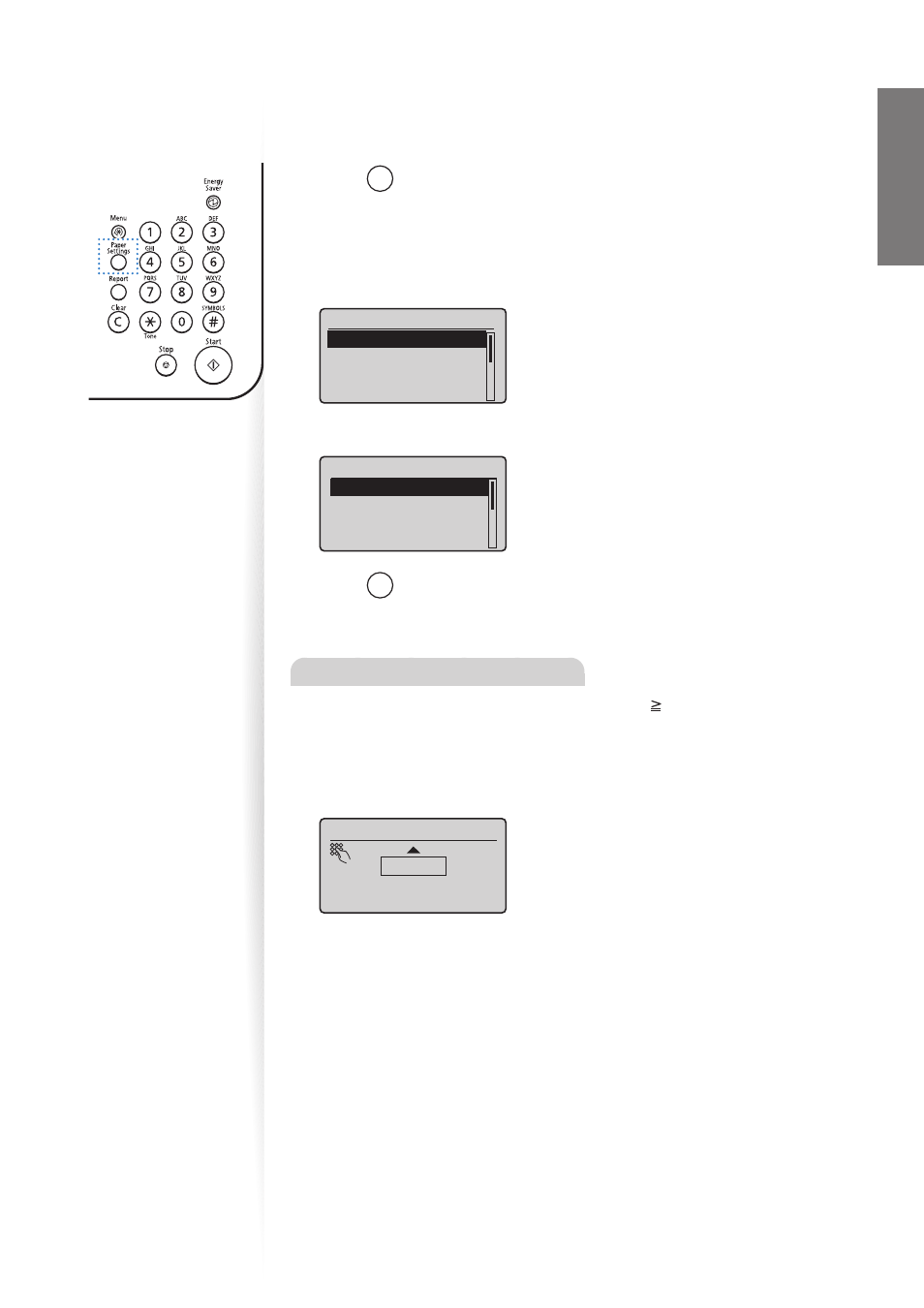
23
Basic Oper
a
tion
Setting a Paper Size and Type
Make sure that the Paper Settings match the size and the type of the loaded paper.
1
Press [
] (Paper Settings).
2
Press [
▲
] or [
▼
] to highlight
3
Press [
▲
] or [
▼
] to highlight the desired paper size, and then press [OK].
•
To specify the paper size manually, select <Custom Paper>, and then refer to
“Specify a Paper Size Manually” at the bottom of this page to specify the size.
Paper Size
LTR
LGL
STMT
EXEC
4
Press [
▲
] or [
▼
] to highlight the desired paper type, and then press [OK].
Paper Type
Plain (16 lb Bond-24
Plain L (16 lb Bond
...
Heavy 1 (24 lb Bond
...
Heavy 2 (28 lb Bond
...
5
Press [
] (Paper Settings) to close the screen.
Specify a Paper Size Manually
Specify the paper size in portrait orientation (
range that can be defi ned.
1
Press [
▲
] or [
▼
] to highlight
2
Press [
▲
] or [
▼
] to specify width, and then press [OK].
Set Length for X
3 "
(3-8_1/2)
3
Press [
▲
] or [
▼
] to highlight
4
Press [
▲
] or [
▼
] to specify length, and then press [OK].
5
Press [
▲
] or [
▼
] to highlight
