Editing and deleting registered destinations, Adjust the image quality for fax, Adjusting the density – Canon FAXPHONE L100 User Manual
Page 42: Adjust the image quality for fax …………………………………… 42, Adjusting the density ……………………………………………… 42
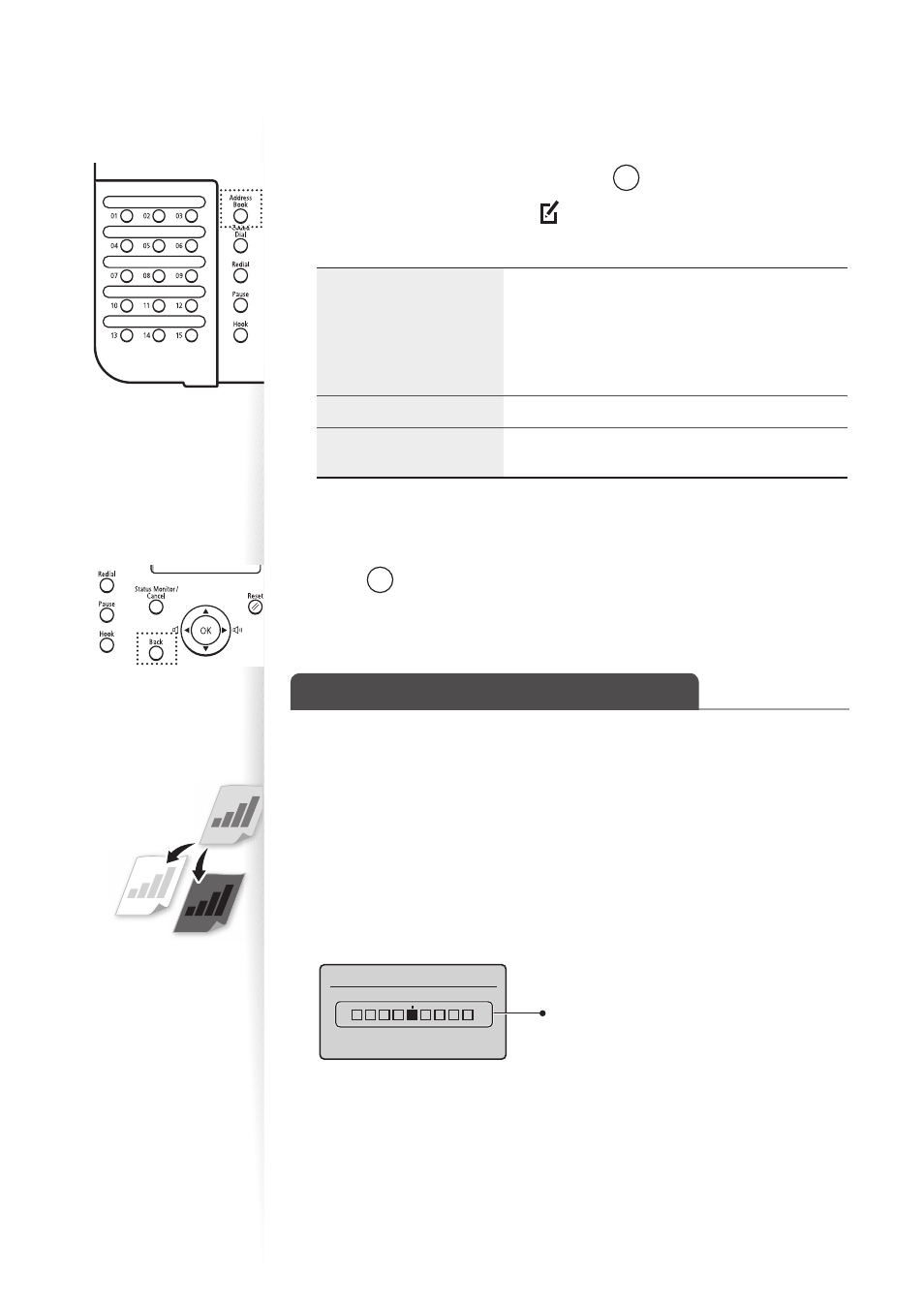
42
Editing and Deleting Registered Destinations
You can edit or delete destinations registered in the address book.
1
Switch to the Fax mode, and then press [
] (Address Book).
2
Press [
◄
] or [
►
] to highlight <
> (Menu).
3
Press [
▲
] or [
▼
] to highlight the desired option, and then press [OK].
•
For a one-touch key or coded dialing code, edit the
name, fax number, one-touch key, or coded dialing
code.
•
For a group, edit the group name, delete
destinations registered to the group, or add new
destinations to the group.
View the details for the destination.
Delete destinations from the address book.
4
Select the desired destination, and then press [OK].
5
Select the desired option, and then edit or delete the destination.
6
Press [
] (Back) to close the screen.
Adjust the Image Quality for Fax
Adjusting the Density
You can adjust the density of a fax darker or lighter.
1
Place documents (
→
p.16).
2
Switch to the Fax Mode (
→
3
Press [
▲
] or [
▼
] to highlight
4
Press [
◄
] or [
►
] to adjust the density, and then press [OK].
Density
- +
– : Less density (lighter)
+ : More density (darker)
5
Send a fax to the desired destination (
→
p.44).
