View and cancel a fax job, Change the fax settings, Changing fax sending settings – Canon FAXPHONE L100 User Manual
Page 56: Changing fax sending settings ……………………………………… 56
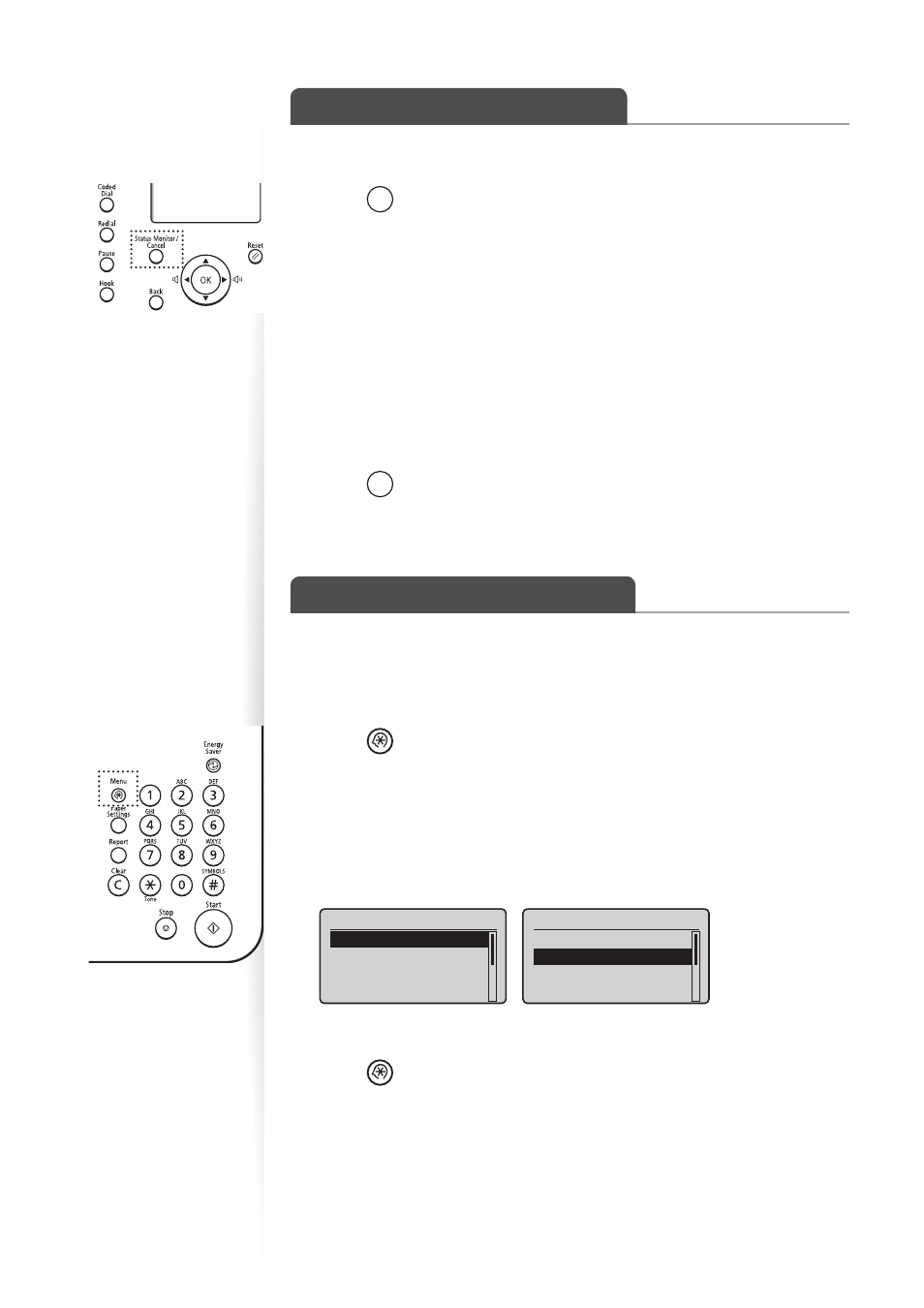
56
View and Cancel a Fax Job
You can view or cancel fax jobs that are waiting or in progress.
1
Press [
] (Status Monitor/Cancel).
2
Press [
▲
] or [
▼
] to highlight
[OK].
3
Press [
▲
] or [
▼
] to highlight
then press [OK].
4
View or cancel the job status.
•
Press [
▲
] or [
▼
] to view the fax job status.
•
Press [OK] to view the detailed information.
•
To cancel the job, in <TX Job Status>, press [
▲
] or [
▼
] to select <Cancel>.
•
To delete or forward the job, in <RX Job Status>, press [
▲
] or [
▼
] to select
<Delete> or <Forward> (
→
p.55).
5
Press [
] (Status Monitor/Cancel) to close the screen.
Change the Fax Settings
You can change the fax settings for sending and receiving to suit your needs.
Changing Fax Sending Settings
1
Press [
] (Menu).
2
Press [
▲
] or [
▼
] to highlight
3
Press [
▲
] or [
▼
] to highlight
and then press [OK].
4
Press [
▲
] or [
▼
] to highlight the desired item, and then press [OK].
•
See “Settings for Sending Faxes.”
Basic Settings
Register Unit Name
Register Unit Telep
...
Select Line Type
Public Line Connect
...
TX Function Settings
Change Defaults
ECM TX
Pause Time
Auto Redial
5
Specify the setting values, and then press [OK].
6
Press [
] (Menu) to close the screen.
