Print multiple pages onto one sheet – Canon FAXPHONE L100 User Manual
Page 33
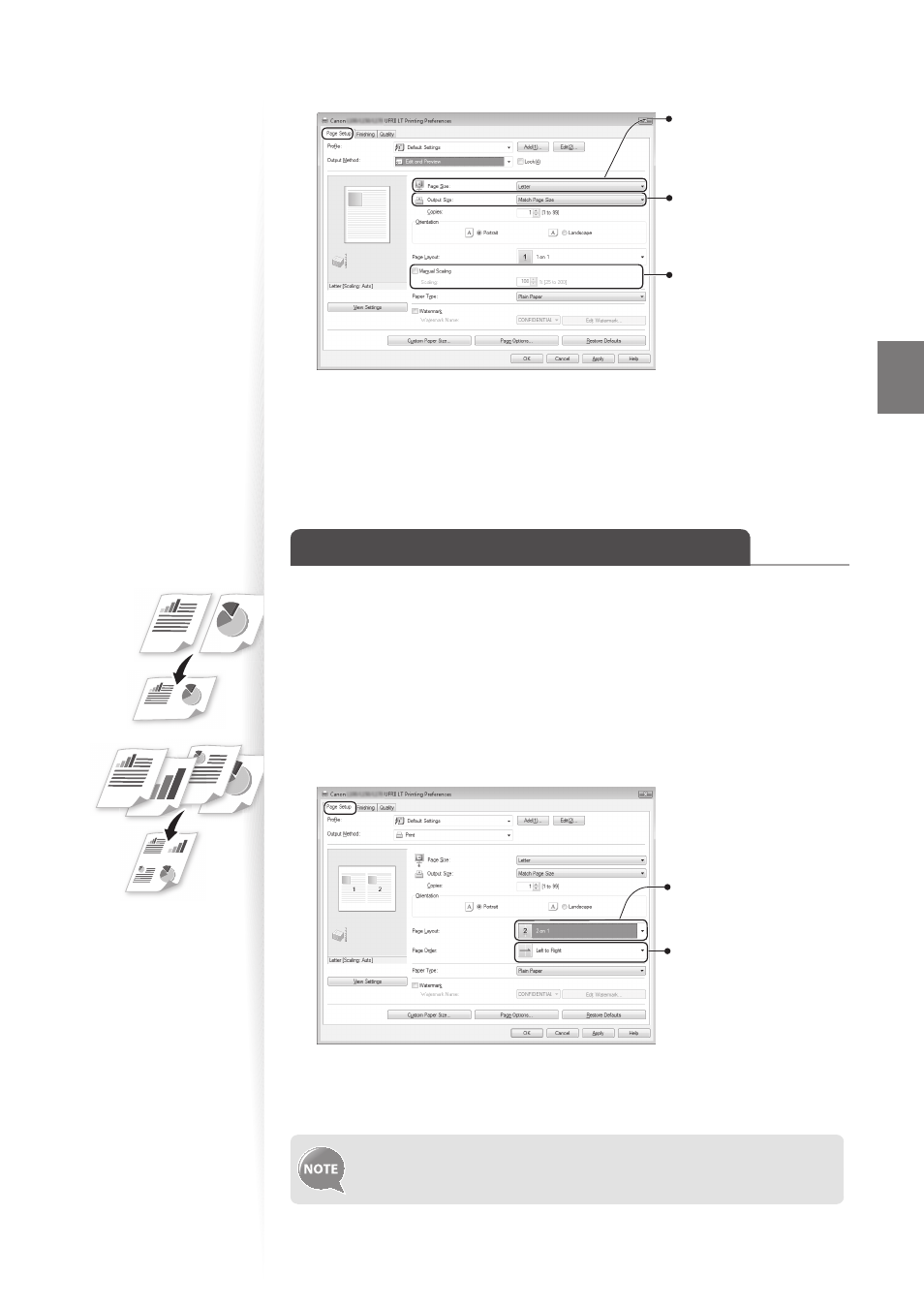
33
Pri
nt
3
Click the [Page Setup] tab, and then specify the print ratio.
Select the paper size of
the document.
To automatically scale
the document to fi t the
loaded paper, select an
output size.
To specify the print ratio
manually, select [Manual
Scaling], and then specify
the scaling ratio.
4
Click [OK] to return to the Print window.
5
Click [OK] to start printing.
Print Multiple Pages onto One Sheet
You can reduce and print 2, 4, 6, 8, 9, or 16 pages of an original document onto a single
sheet of paper. This feature allows you to save paper or to view several pages at once.
1
Open a document from an application, and then open the Print window.
2
Select your printer driver, click [Preferences] (or [Properties]), and display
the Printing Preferences window.
3
Click the [Page Setup] tab, and then specify the number of pages and a
page layout.
Select the number of
pages to print on a single
page.
Select the page layout.
4
Click [OK] to return to the Print window.
5
Click [OK] to start printing.
You cannot enlarge or reduce the documents manually when using this
function.
