Viewing and canceling received fax documents, Printing received fax documents, Fa x – Canon FAXPHONE L100 User Manual
Page 55
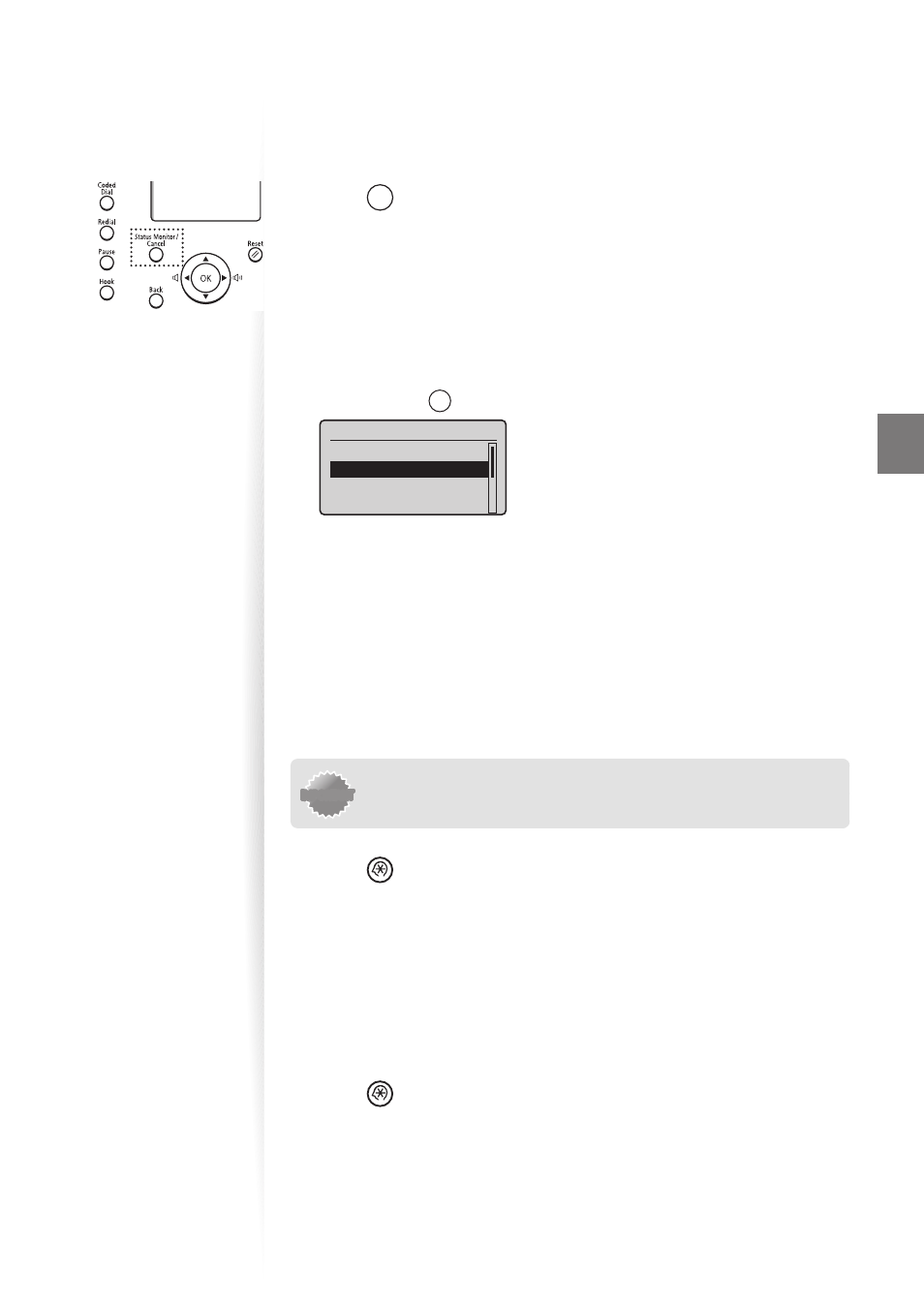
55
Fa
x
Viewing and Canceling Received Fax Documents
You can view the sender of the fax stored in memory. You can also delete unnecessary faxes
or forward them to other destintions.
1
Press [
] (Status Monitor/Cancel).
2
Press [
▲
] or [
▼
] to highlight
[OK].
3
Press [
▲
] or [
▼
] to highlight
4
Press [
▲
] or [
▼
] to highlight a job to be checked or deleted, and then
press [OK].
5
View the detailed information.
•
You can press [
] (Status Monitor/Cancel) to close the screen.
Details
Job Number: 5004
Status: Waiting to
...
•
To delete the fax job, press [
▲
] or [
▼
] to highlight
◄
] or [
►
] to
highlight
•
To forward the fax, press [
▲
] or [
▼
] to highlight
then press [OK].
Printing Received Fax Documents
When the memory receiving is deactivated, all faxes stored in the memory are automatically
printed.
IMPORTANT
IMPORTANT
The machine do not support the function to select fax documents to print.
Delete the unnecessary documents fi rst.
1
Press [
] (Menu), press [
▲
] or [
▼
] to highlight
Settings>, and then press [OK].
2
Press [
▲
] or [
▼
] to highlight
and then press [OK].
3
Press [
▲
] or [
▼
] to highlight
[OK].
4
Press [
▲
] or [
▼
] to highlight
•
All faxes stored in the memory are printed.
5
Press [
] (Menu) to close the screen.
