Canon VB-C60 User Manual
Page 82
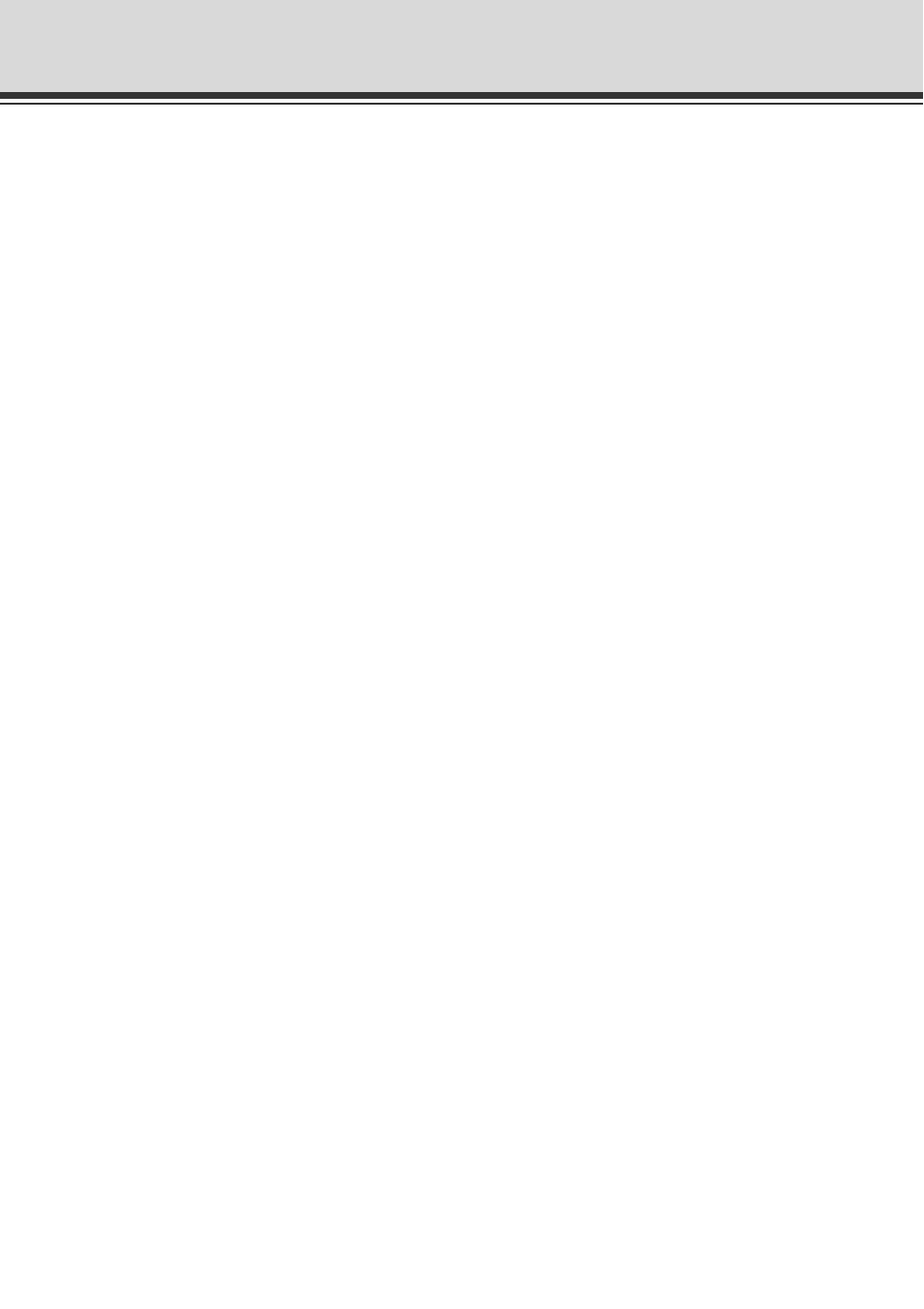
2-16
View Restriction Setting Tool
(4) [Model]
The model of the connected camera is displayed.
(5) [Apply the view restriction]
To use view restrictions, select this check box.
(6) View restriction setting entry boxes and [Get value] button
You can enter a value in each view restriction setting entry box to change the applicable
setting.
You can load the current camera angle into each setting by clicking the [Get value] button.
● View restriction settings
[Upper limit] ...Top limit of the view restriction. Use the [Get value] button to acquire the top
edge value of the viewing angle.
[Lower limit]....Bottom limit of the view restriction. Use the [Get value] button to acquire the
bottom edge value of the viewing angle.
[Left limit] .......Left limit of the view restriction. Use the [Get value] button to acquire the left
edge value of the viewing angle.
[Right limit] .....Right limit of the view restriction. Use the [Get value] button to acquire the
right edge value of the viewing angle.
[Telephoto] .....Telescopic limit of the view restriction. Use the [Get value] button to acquire
the zoom ratio of the viewing angle.
[Wide-angle] ..Wide angle limit of the view restriction. Use the [Get value] button to acquire
the zoom ratio of the viewing angle.
(7) [Apply] button
Apply the current view restriction settings to this camera. At this point, the settings are not yet
saved in the camera. Be sure to click [Save view restriction settings].
(8) [Preview] button
Reflect the settings in the view restriction setting entry boxes in the view restriction preview
frame.
(9) [Admin Viewer] button
Launches Admin Viewer.
(10) Status List
The results of operations performed with this tool are displayed.
Warning messages are shown in blue, while error messages are shown in red.
