Day/night – Canon VB-C60 User Manual
Page 35
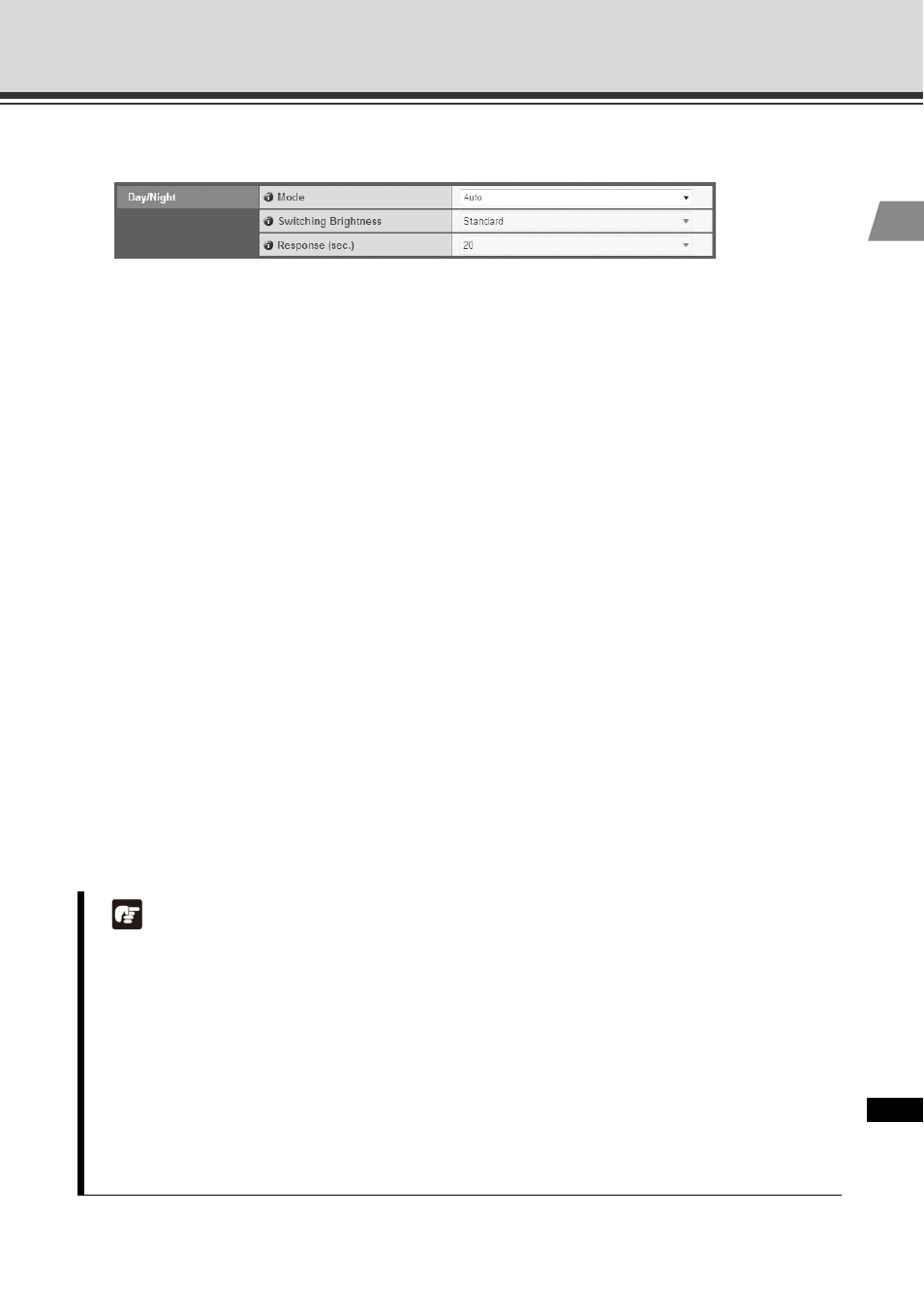
1-19
Setting the Camera Control and External Device Name (Camera)
1
1
Det
ai
led Set
tings
Day/Night
(1) [Mode]
Select [Manual] or [Auto] as the Day/Night mode.
If you have selected [Manual], you can manually switch between [Day Mode] and [Night
Mode] using Night mode on Admin Viewer (P. 3-32).
If you have selected [Auto], set [Switching Brightness] and [Response (sec.)] according to
the environment in which the camera is installed as well as the desired switching conditions.
* [Auto] cannot be used in an environment where infrared illumination is also used.
(2) [Switching Brightness]
Set the brightness at which the Day mode and Night mode will be switched. Select [Darker],
[Slightly Darker], [Standard], [Slightly Brighter] or [Brighter]. Select [Darker] to capture video
in color whenever possible.
Select [Brighter] to reduce noise. Note that this will cause the camera to switch to black &
white earlier.
(3) [Response (sec.)]
Set the time in seconds needed to make judgment on day/night mode switching. Select [5],
[10], [20], [30] or [60].
If the brightness remains above or below the level set in (2) for the number of seconds set
above, the day mode and night mode will switch.
If the brightness changes frequently, such as when a light source passes in front of the
camera, select [30] or [60]. If the change in brightness is minimal, select [5] or [10].
Note
z If you want to set [Auto] for [Day/Night], conduct a thorough operation test and check the
effectiveness of the setting beforehand.
z If [Auto] is selected under [Day/Night], set [Exposure] of VB-C60 Viewer to [Auto], [Auto
(Flickerless)] or [Auto (Shutter-priority AE)] ( P. 3-27).
z If infrared illumination is also used, set [Manual] under [Day/Night]. It cannot be used in
[Auto].
z If [Auto] is set under [Day/Night], the infrared cutoff filter may move several times back and
forth while the mode is being switched between [Day Mode] and [Night Mode]. Pan, tilt,
zoom and manual focus do not work during this period.
