Detected] mode and display screen" ( p.2-42) – Canon VB-C60 User Manual
Page 108
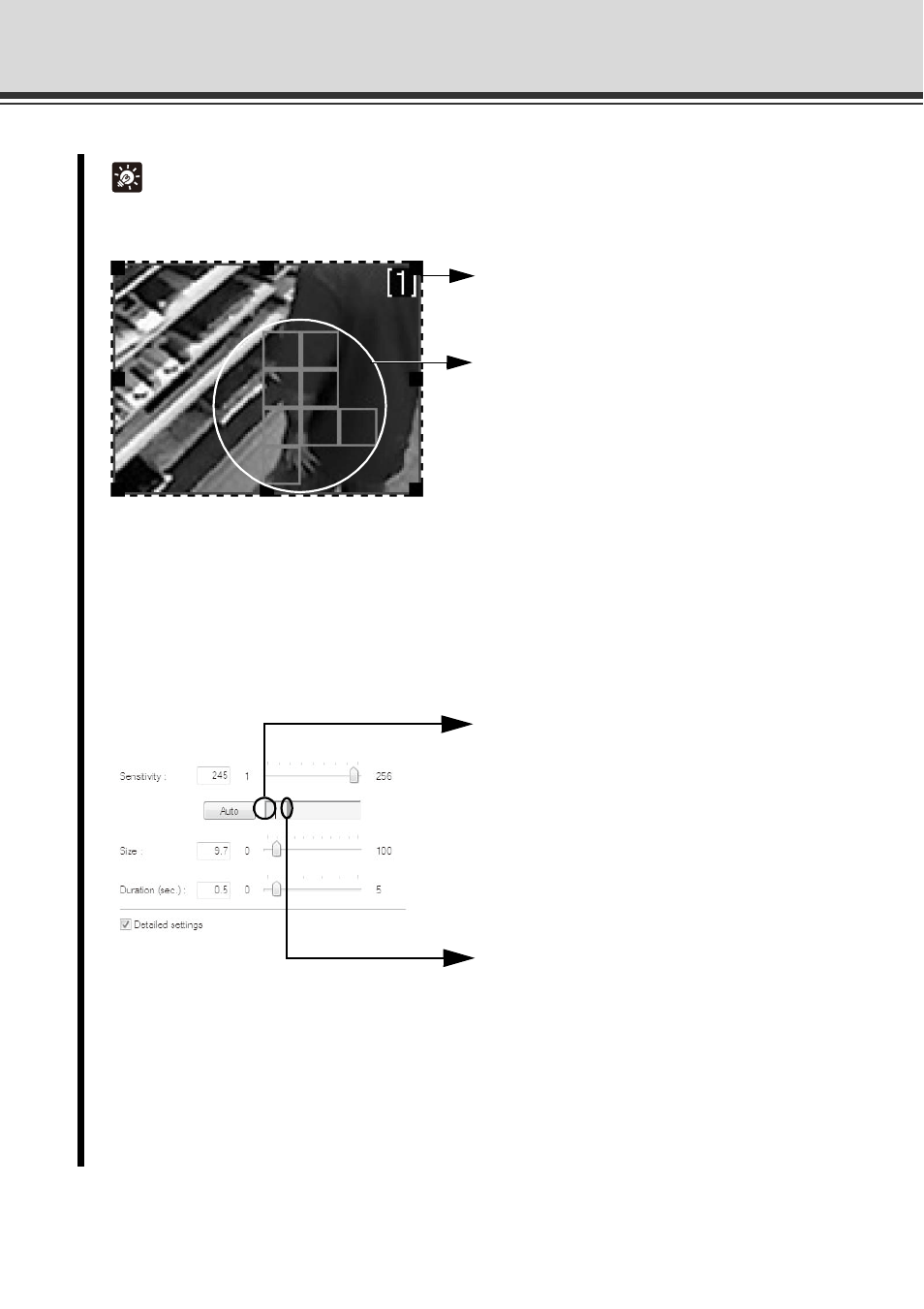
2-42
Motion Detection Setting Tool
Tip
[Detected] Mode and Display Screen
The area frame in which the camera is
detecting motion is displayed by blue
solid lines in the viewer.
The area in which the camera is detecting
motion at the specified sensitivity is
displayed by a yellow or red rectangle
inside the motion detection area frame.
Yellow rectangle: The camera detected
a motion, but it did not meet the [Size]
or [Duration] setting and thus the mode
has not changed to [Detected].
Red rectangle: The camera detected a
motion, but it met the [Size] or
[Duration] setting and thus the mode
has not changed to [Detected].
If a change occurred in the image, the value
set in [Size] is shown by a vertical bar on the
indicator. The following two indicator colors
are used.
Green: The area of the motion detected
by the camera does not meet [Size].
Yellow: The area of the motion detected
by the camera meets [Size].
Peak block
A red peak block will be displayed when
both the [Size] and [Duration] conditions
are satisfied and the camera mode
changes to [Detected]. Set the motion
detection level while checking when a
peak block is actually displayed at a given
level of motion.
