Deleting a hot folder, Setting the print parameters, Deleting a hot folder setting the print parameters – Canon imagePROGRAF iPF765 MFP M40 User Manual
Page 406
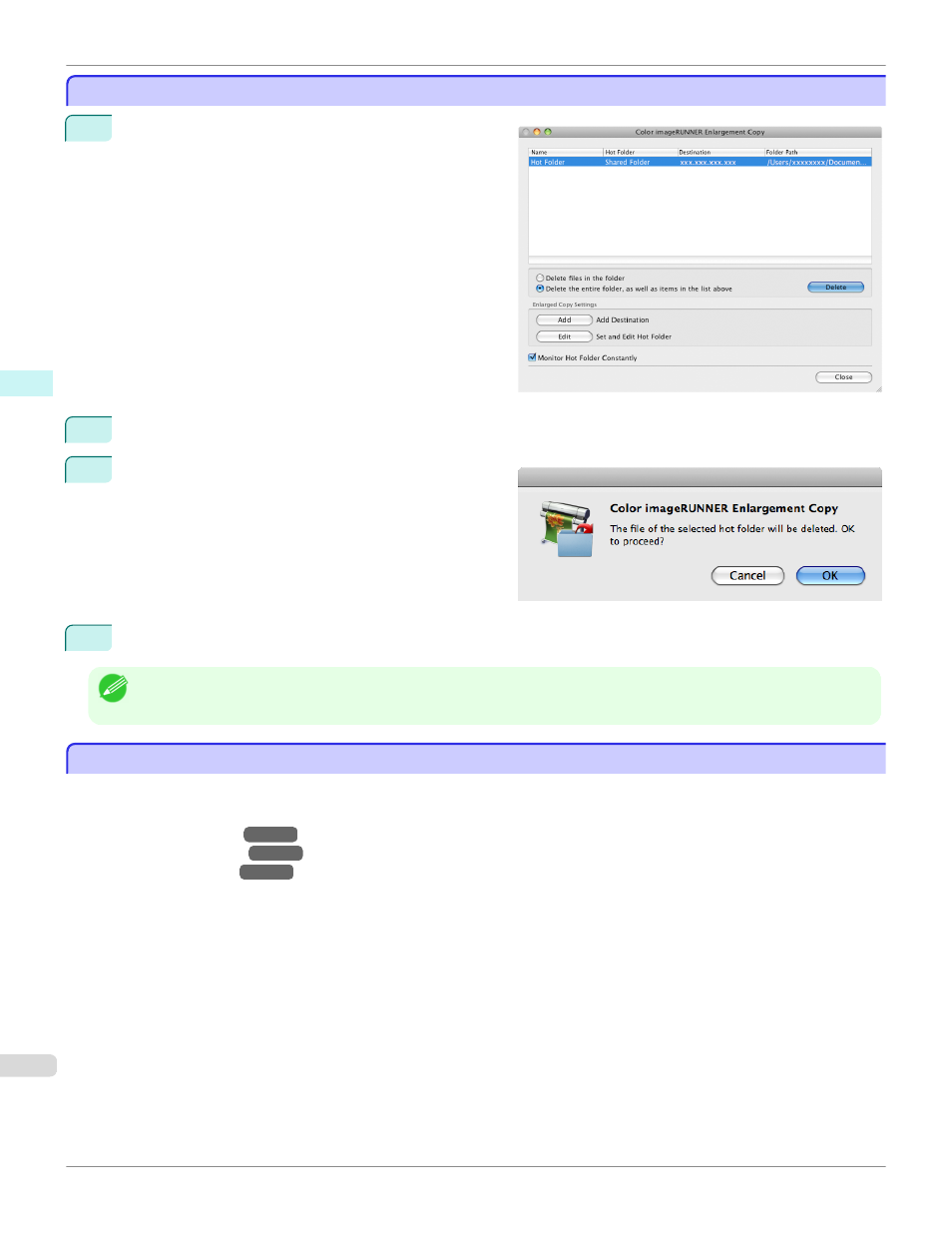
Deleting a Hot Folder
Deleting a Hot Folder
1
Open the Color imageRUNNER Enlargement Copy
dialog box.
2
Select the Hot Folder you want to delete from the Hot Folder list.
3
Select Delete the entire folder, as well as items in
the list above, and then click the Delete button.
4
Read the messag,e and then click the OK button.
Note
•
Select Delete files in the folder to delete only files in the hot folder.
Setting the Print Parameters
Setting the Print Parameters
You can set the print conditions in the setting panels within the Add/Edit Hot Folder dialog box.
The settings available on each panel are as follows.
•
•
•
Deleting a Hot Folder
iPF765
Mac OS X Software
Color imageRUNNER Enlargement Copy
406
This manual is related to the following products:
