P.732 – Canon imagePROGRAF iPF9400S User Manual
Page 732
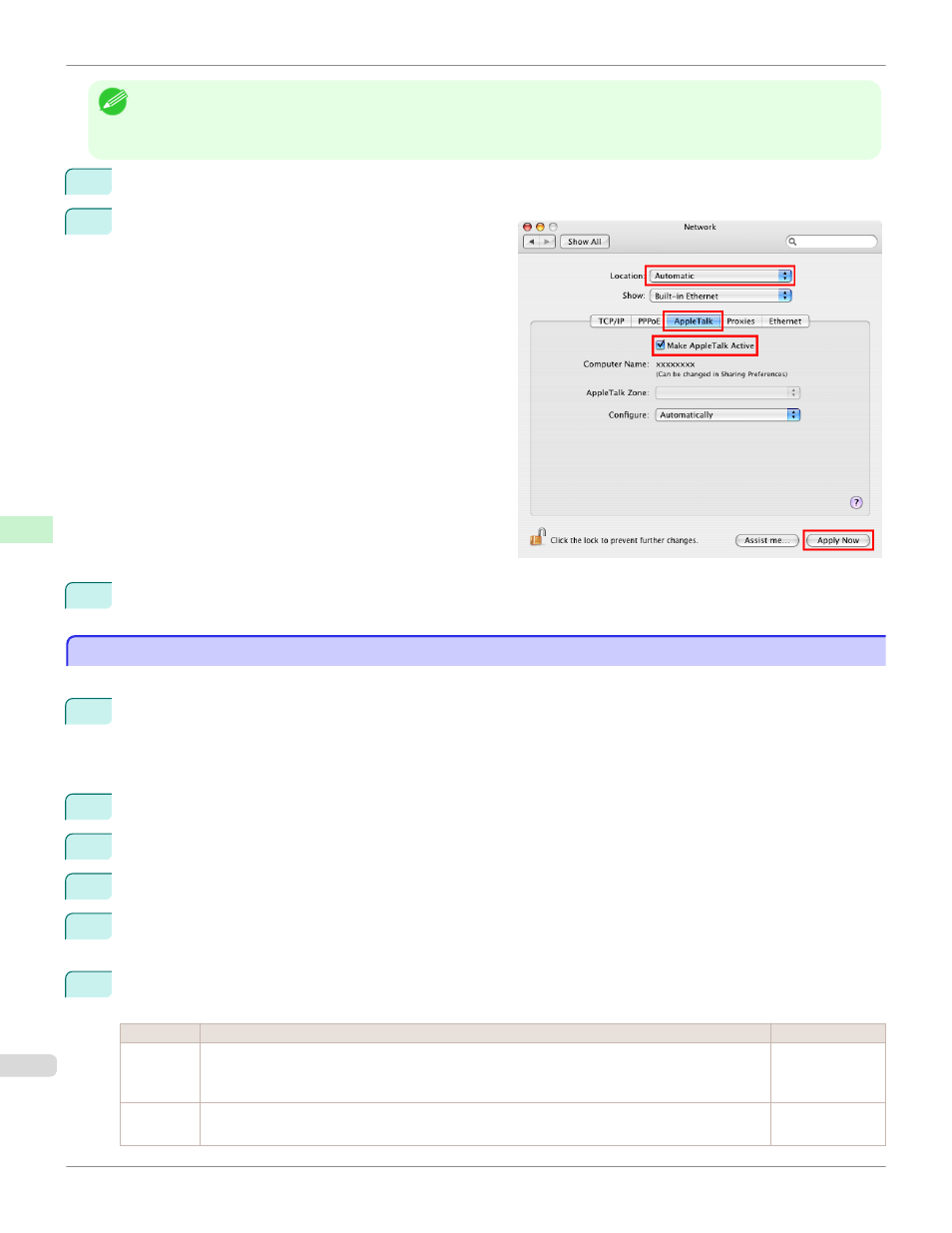
Note
•
The following procedures are based on Mac OS X 10.4. The method of configuring the destination varies depending on the
version of Mac OS X.
•
The imagePROGRAF printer driver is not compatible with AppleTalk.
1
In System Preferences, click Network to display the Network window.
2
In Show, choose Built-in Ethernet. Next, click Apple-
Talk, select Make AppleTalk Active, and click Apply
now.
3
Close the Network window and save the settings.
Configuring the Printer's AppleTalk Network Settings
Configuring the Printer's AppleTalk Network Settings
Follow the steps below to configure the AppleTalk network settings.
1
Start the web browser and enter the following URL in the Location (or Address) box to display the RemoteUI
page.
http://printer IP address or name/
Example: http://xxx.xxx.xxx.xxx/
2
Select Administrator Mode and click Logon.
3
If a password has been set on the printer, enter the password.
4
Click Network in the Device Manager menu at left to display the Network page.
5
Click Edit in the upper-right corner of the AppleTalk group to display the Edit AppleTalk Protocol Settings
page.
6
Refer to the AppleTalk Settings Items table to complete the settings.
AppleTalk Settings Items
Item
Details
Default Setting
Phase
Type
Specify whether to use AppleTalk.
If you will use AppleTalk, choose Phase 2.
If you will not use AppleTalk, choose Disabled.
Disabled
Name (*1)
Specify the object name used by AppleTalk (in up to 31 single-byte or 15 double-byte characters).
However, do not use the following single-byte characters: @, *, :, and =.
Canon NB-18GB
(xxxxxx)
Configuring the Printer's AppleTalk Network Settings
iPF9400S
Network Setting
Mac OS X Settings
732
