Free layout, The features of free layout, Starting free layout – Canon imagePROGRAF iPF9400S User Manual
Page 417: The features of free layout starting free layout, Functions, refer to free layout, P.417
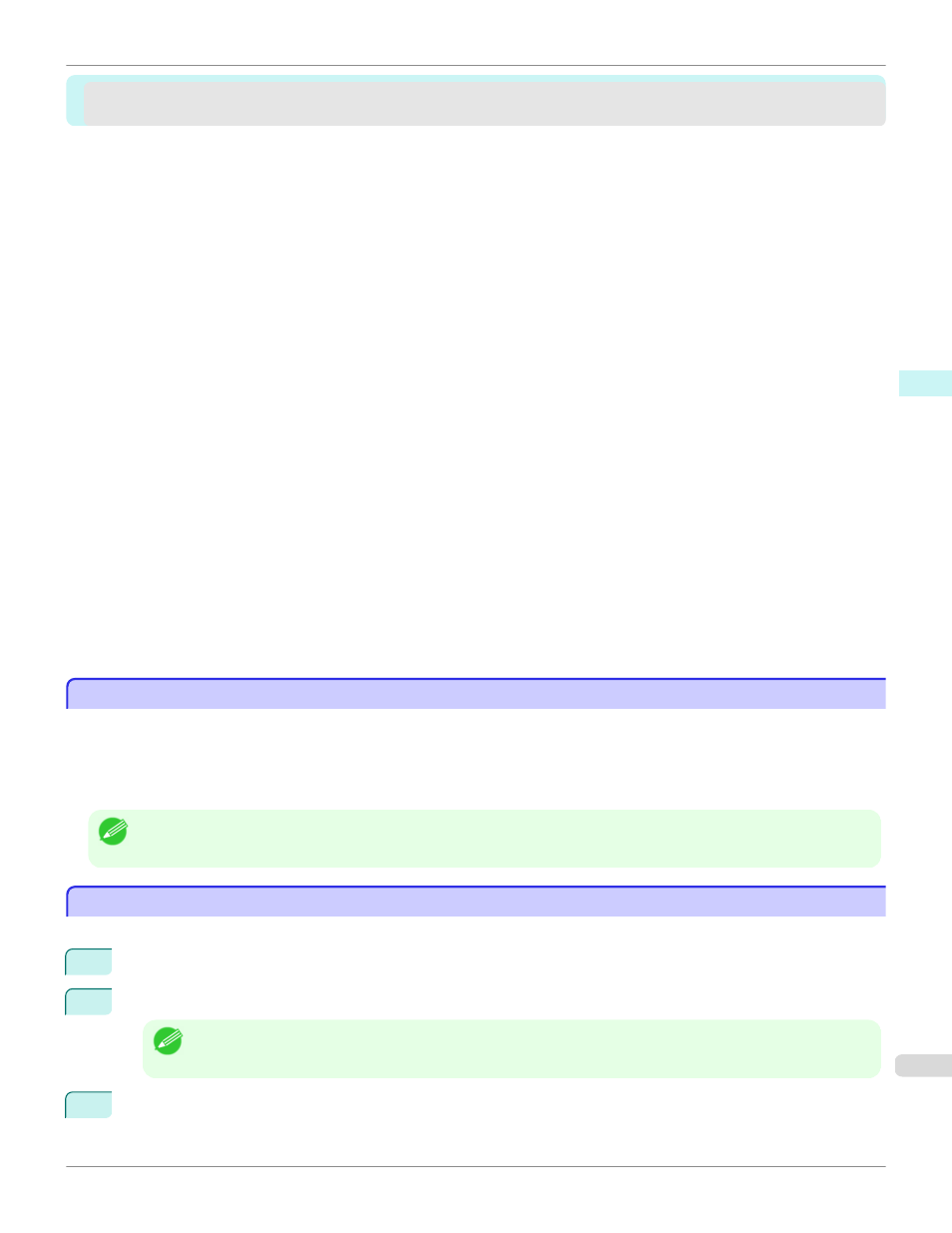
Free Layout
Free Layout
Starting Free Layout ........................................................................................................................................... 417
Free Layout Main Window .................................................................................................................................. 419
Format Dialog Box .............................................................................................................................................. 440
Laying out a Multiple-File Document on One Page ........................................................................................... 441
The Features of Free Layout
The Features of Free Layout
The main features of Free Layout are as follows.
•
Allows you to lay out at will and print a document created with application software.
•
You can not only lay out multiple pages on one page but also lay out and print a multiple-file document on one
page, or lay out and print a document created with multiple application programs on one page.
Note
•
The media type, image size, detailed media settings, and the printer settings can cause the actual print output to differ from
the Free Layout settings.
Starting Free Layout
Starting Free Layout
Follow the procedure below to start the Free Layout.
1
Start the apllication software which you use.
2
From the application software's File menu, select the printer setup menu to open the Print dialog box.
Note
•
Normally, select Print from the File menu.
3
Click on Free Layout in the Page Setup panel to attach a checkmark.
iPF9400S
The Features of Free Layout (Mac OS X)
Mac OS X Software
Free Layout
417
