Edit custom paper, See "edit custom paper, P.614 – Canon imagePROGRAF iPF9400S User Manual
Page 614
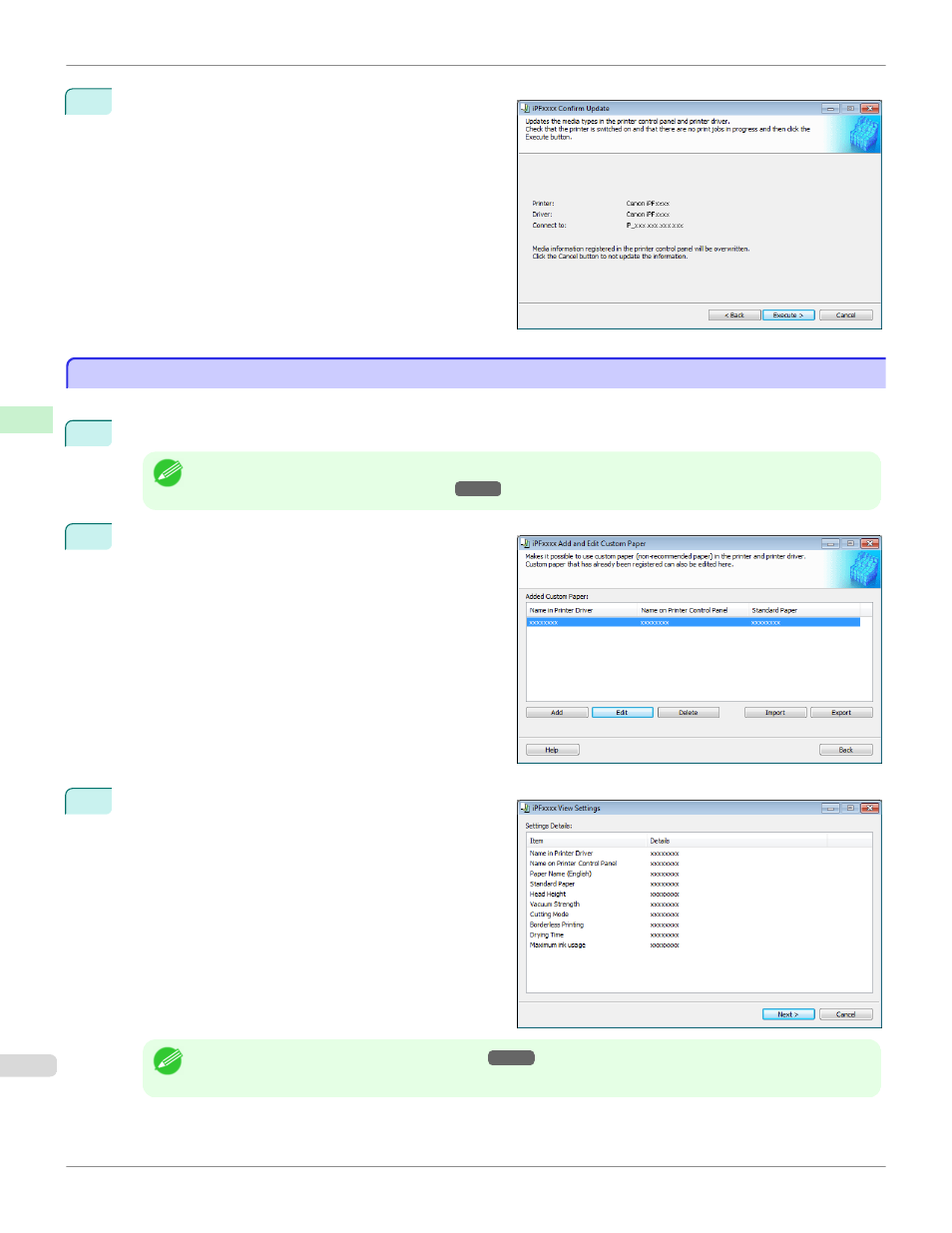
3
The Confirm Update dialog box is displayed.
Confirm the updates and then click the Execute button.
The custom paper is deleted from the control panel of
the printer and from the printer driver of the PC you are
using.
Edit Custom Paper
Edit Custom Paper
You can change the settings of custom paper you have already added.
1
Open the Add and Edit Custom Paper dialog box.
Note
•
For details on the procedure for opening the Add and Edit Custom Paper dialog box, see "Using Paper Other than
Genuine Paper and Feed Confirmed Paper."
2
Select the paper you want to edit from the Added Cus-
tom Paper list and then click the Edit button.
3
The View Settings dialog box is displayed.
Follow the on-screen directions and change the set-
tings as required.
Note
•
Refer to Steps 5 to 15 of the "Add Custom Paper"
for details on how to configure each setting.
Edit Custom Paper (Windows)
iPF9400S
Handling and Use of Paper
Media Configuration Tool (Windows)
614
