Canon imagePROGRAF iPF9400S User Manual
Page 373
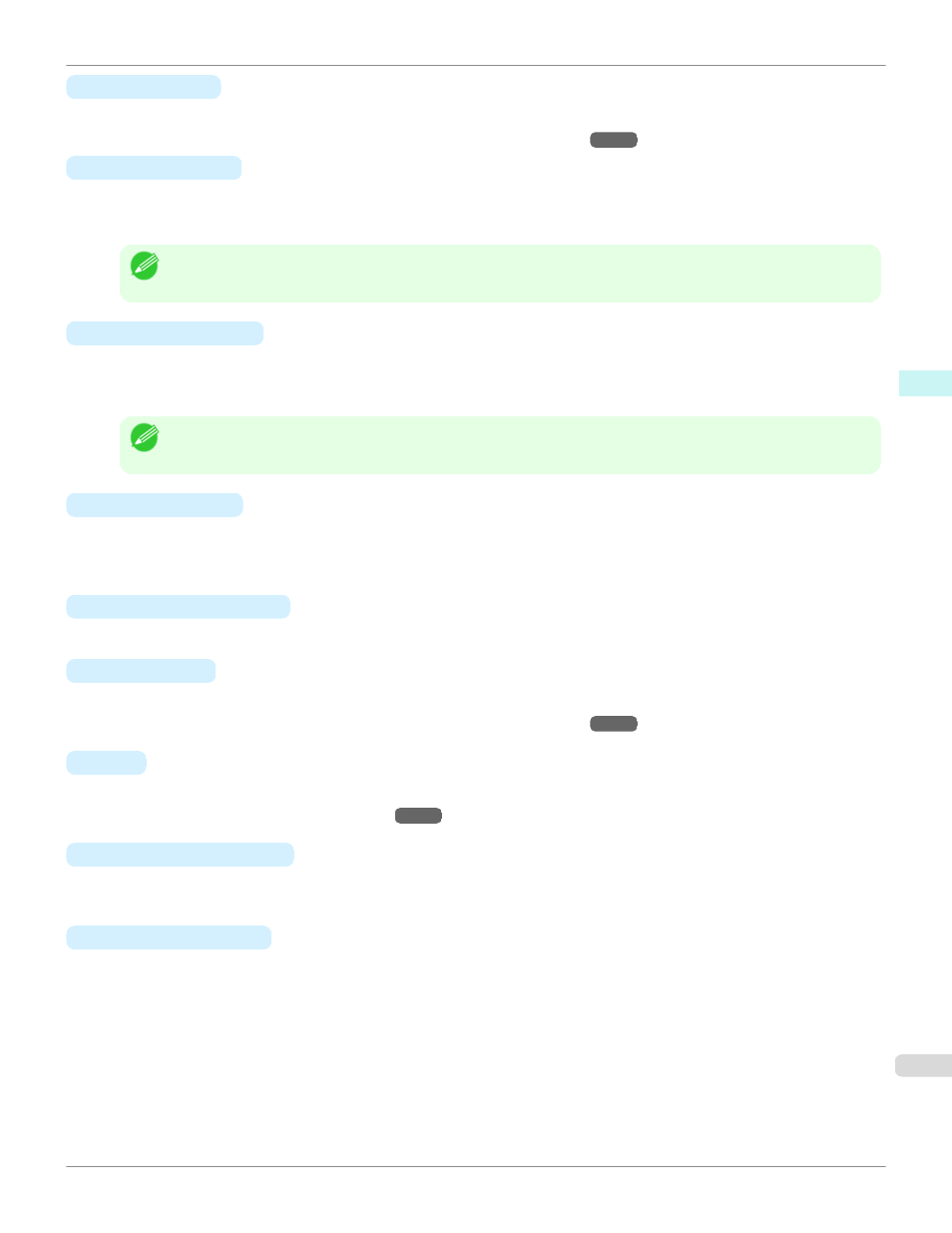
•
F
Print Quality
Choose the level of print quality.
•
Giving Priority to Particular Graphic Elements and Colors for Printing
•
N
Highest quality
If you select this option, the document will be printed with enhanced quality at the highest resolution. Compared to
the other options, more time and ink are consumed in printing, however you will attain print results with the highest
quality.
Note
•
If you set
F
Print Quality to High, you can select
N
Highest quality. However, depending on
A
Media Type, you may
not be able to select
N
Highest quality.
•
K
Economy Printing
When this mode is selected, you can print with less ink consumed. However, print quality is lower than in regular
printing. Select this option to save ink, such as when printing to check drawings. Depending on the
A
Media Type
and
F
Print Quality settings, this mode may not be available.
Note
•
If you set
F
Print Quality to Fast, you can select
K
Economy Printing. However, depending on
A
Media Type, you
may not be able to select
K
Economy Printing.
•
G
Input Bit Depth
Choose the levels of gradation in print data, either 8-bit or 16-bit. Optimal results when printing data with rich gra-
dation are possible by choosing 16-bit. For example, this option is particularly suited to printing images created
after specifying 16 bits per channel in Photoshop.
•
R
Fast Graphic Process
Select this option to print faster than usual, when possible.
•
H
Color Mode
Choose the color mode.
•
Giving Priority to Particular Graphic Elements and Colors for Printing
•
I
Set
Click to display the Color Settings dialog box for more advanced color settings.
•
Adjusting the Color in the Printer Driver
•
J
Unidirectional Printing
Select this checkbox to prevent problems such as misaligned lines and improve the print quality. However, the
printing speed becomes slower.
•
Q
Thicken Fine Lines
Activate this option to print fine lines more distinctly.
iPF9400S
Main Pane (Mac OS X)
Mac OS X Software
Printer Driver
373
