Utilize three types of previews, Check image with print area layout – Canon imagePROGRAF iPF9400S User Manual
Page 287
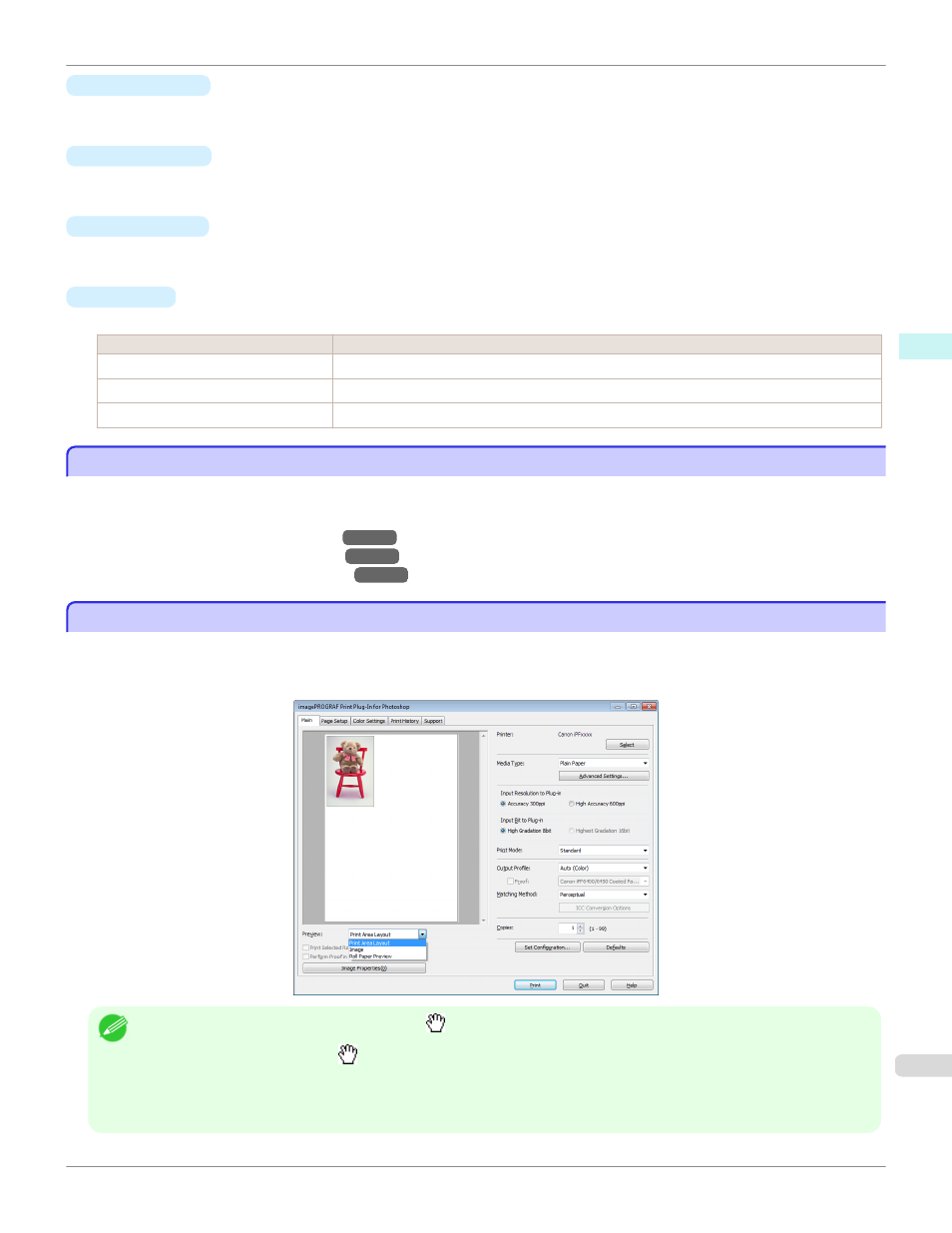
•
Import button
Click the button to import print history saved as a file.
•
Export button
Click the button to save print history as a file that is stored in print preferences.
•
Delete button
Click the button to delete print history stored in print preferences.
•
Settings
Displays the print history settings selected from the Print History or Favorites.
Setting
Details
Main
When you select this the Main sheet settings are displayed.
Page Setup
When you select this the Page Setup sheet settings are displayed.
Color Settings
When you select this the Color Settings sheet settings are displayed.
Utilize Three Types of Previews
Utilize Three Types of Previews
You can use Print Plug-In for Photoshop/Digital Photo Professional to check an image in three types of previews.
The preview types are as follows.
•
Check Image with Print Area Layout
•
Check the original image with Image
•
Check Image with Roll Paper Preview
Check Image with Print Area Layout
Check Image with Print Area Layout
Displays the print range and the area out of the print range in the layout matching the media size set in the print area
layout.
Select Print Area Layout in Preview.
Note
•
When the cursor on the preview is displayed as
on the preview, you can specify the print position by dragging the image.
•
When the cursor is displayed as
on the preview, the below conditions on the Page Setup sheet have all been met.
•
There is no checkmark in Borderless Printing.
•
There is no checkmark in Enlarged/Reduced Printing or Scaling has been selected.
iPF9400S
Utilize Three Types of Previews
Windows Software
Print Plug-In for Photoshop / Digital Photo Professional
287
