Utility pane, P.386 – Canon imagePROGRAF iPF9400S User Manual
Page 386
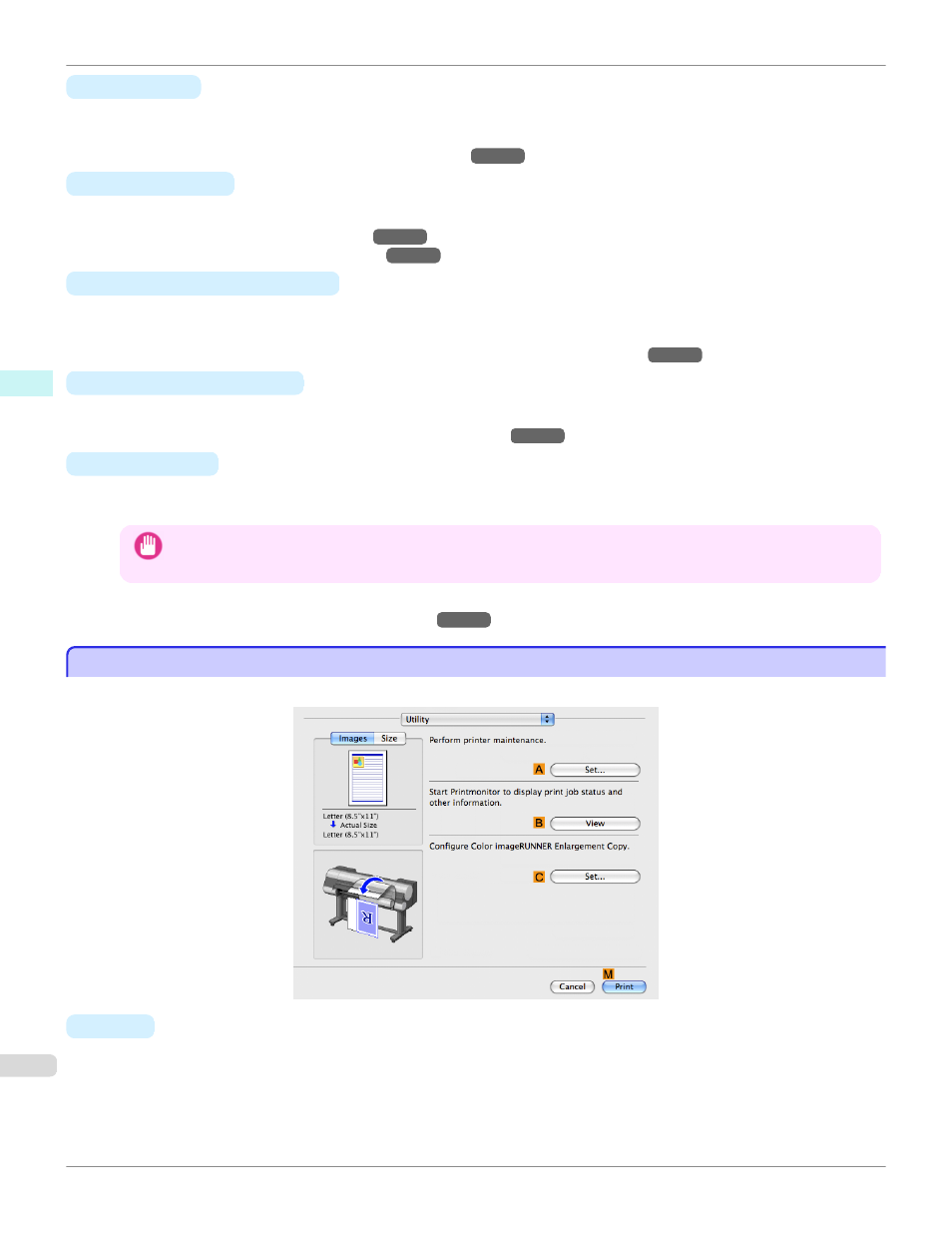
•
I
Paper Size
Choose the size of the paper you will print on.
Click Display all selections for Paper Size to list available sizes.
For details on available paper sizes, see "Paper Sizes
•
J
Print Centered
Select this checkbox to print document images in the center of the paper.
•
Printing Originals Centered on Rolls
•
Printing Originals Centered on Sheets
•
K
No Spaces at Top or Bottom
Select this checkbox to print the next image skipping blank areas above and below printable data in documents,
which enables you to conserve the paper.
•
Conserving Roll Paper by Printing Originals Without Top and Bottom Margins
•
L
Rotate Page 90 degrees
Select this checkbox to rotate the document image by 90 degrees before printing.
•
Conserving Roll Paper by Rotating Originals 90 Degrees
•
N
Free Layout
Select this checkbox to start imagePROGRAF Free Layout before printing.
This allows you to print multiple documents next to each other.
Important
•
When Print Preview is selected on the Main panel, Print Preview is disabled.
•
Printing Multiple Originals Next to Each Other
Utility Pane
Utility Pane
The following settings are available on the Utility pane.
•
A
Set
Click to display the Printer Information dialog box, which offers the following maintenance for the printer.
•
Nozzle (ink ejecting outlet) cleaning
•
Head alignment adjustment
•
Feed amount adjustment
Utility Pane (Mac OS X)
iPF9400S
Mac OS X Software
Printer Driver
386
