Set configuration dialog box, See "set configuration dialog box, P.282 – Canon imagePROGRAF iPF9400S User Manual
Page 282
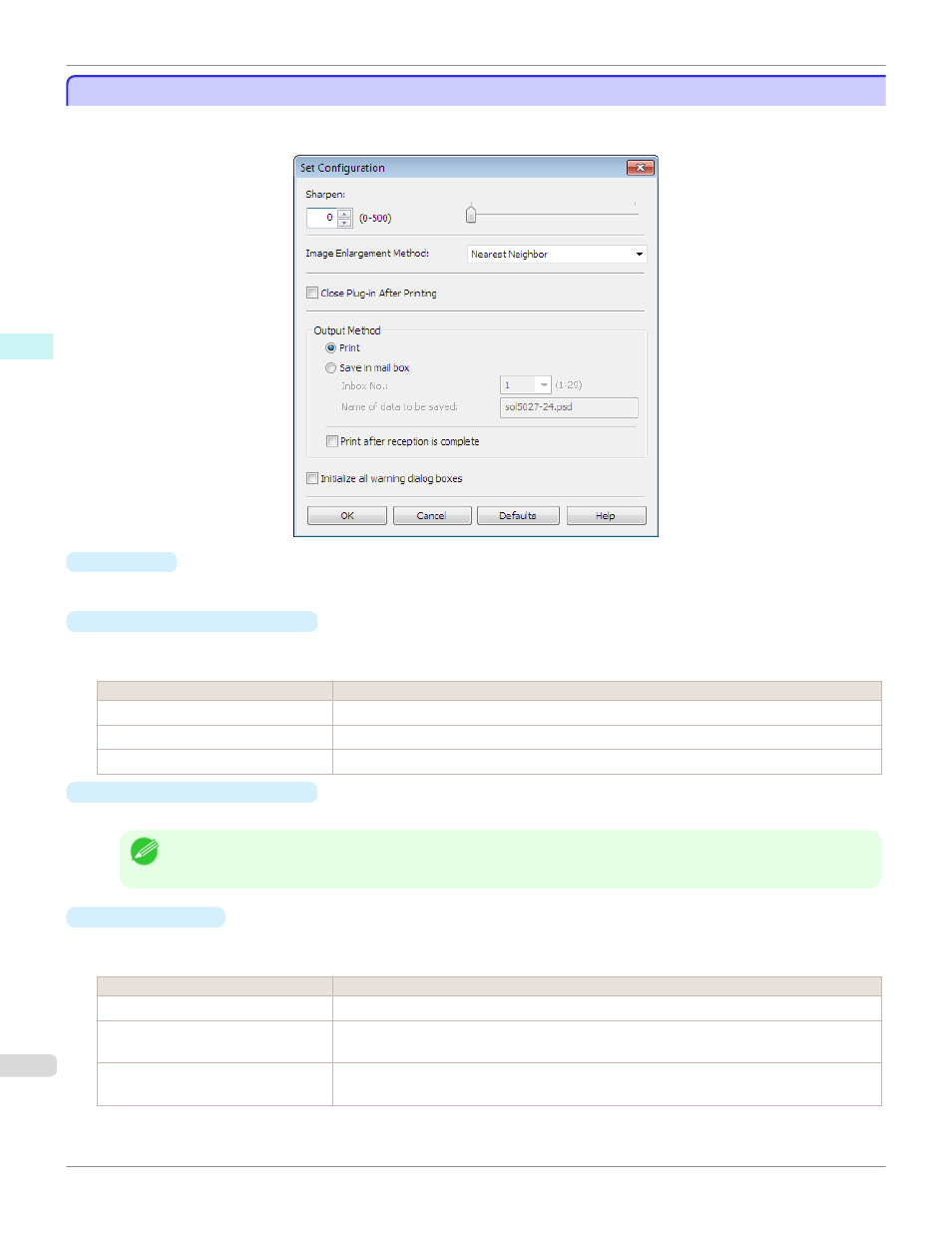
Set Configuration Dialog Box
Set Configuration Dialog Box
This dialog box appears when you click the Set Configuration button on the Main Sheet. You can set the adjustment
of image sharpness and image enlargement method.
•
Sharpen
Performs adjustment of the sharpness (outline) settings.
•
Image Enlargement Method
You can select the image enlargement method.
The following settings are available for the image enlargement method.
Setting
Details
Nearest Neighbor
Performs simple enlargement.
Bilinear
Performs line vector enlargement.
Bicubic
Adjust pixels with calculation of elements such as a color or brightness of neighboring pixels.
•
Close Plug-in After Printing
When you place a checkmark here, the plug-in closes after printing finishes.
Note
•
If printing does not finish correctly because it was canceled or an error occurred, the plug-in does not close.
•
Output Method
You can select the output method.
The following settings are available for the output method.
Setting
Details
Normal printing. The print job data is stored temporarily in the box as the job prints.
Save in mail box
Saves the print data in the mail box.
If you select Save in mail box, you must specify Name of data to be saved.
Print after reception is complete
When you place a checkmark here, you can print after saving jobs in the temporary storage
space. This cannot be used when Save in mail box is selected.
Set Configuration Dialog Box
iPF9400S
Windows Software
Print Plug-In for Photoshop / Digital Photo Professional
282
