Canon imagePROGRAF iPF9400S User Manual
Page 376
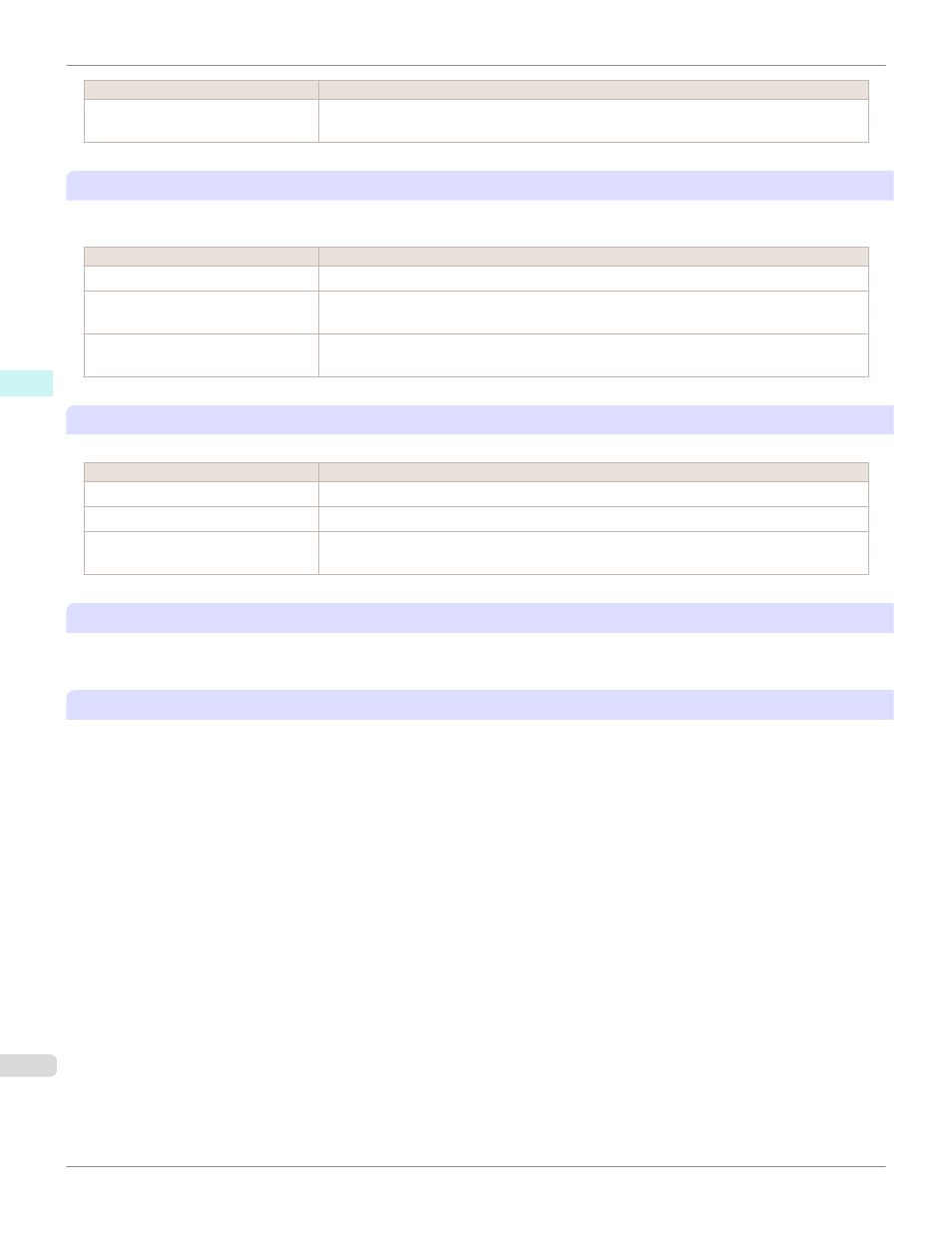
Setting Item
Details
Low Speed
This helps prevent adhesive from sticking to the cutter and keeps the cutter sharp if you select it
when using adhesive paper.
H
Automatic Cutting
Set whether to perform roll cutting automatically or print a cut line.
The following settings are available for automatic cutting.
Setting Item
Details
Printer Default
The setting of the control panel of the printer is applied.
None
After printing completes, the roll is not cut per page, and the next page of data is printed succes-
sively.
Print Cut Guideline
After printing completes, a line is printed per page, and the next page of data is printed succes-
sively.
I
Calibration Value
You can specify whether to apply the results of calibration performed on the printer to image processing.
Setting Item
Details
Printer Default
The setting of the control panel of the printer is applied.
Enabled
Print using the calibration results.
Disabled
Print without using the calibration results. Select this to avoid the changing of the color of images
during printing by color calibration.
J
Mirror
Specify whether to print a mirror image, as needed. Select this option to print a version of the document or image with
the left and right sides inverted.
K
Extend print pass
Uneven printing that occurs when printing with the Highest quality check box selected in Print Quality may be im-
proved by selecting this check box. However, this also reduces the printing speed.
Paper Detailed Settings Dialog Box (Mac OS X)
iPF9400S
Mac OS X Software
Printer Driver
376
