Brother DCP-9045CDN User Manual
Page 82
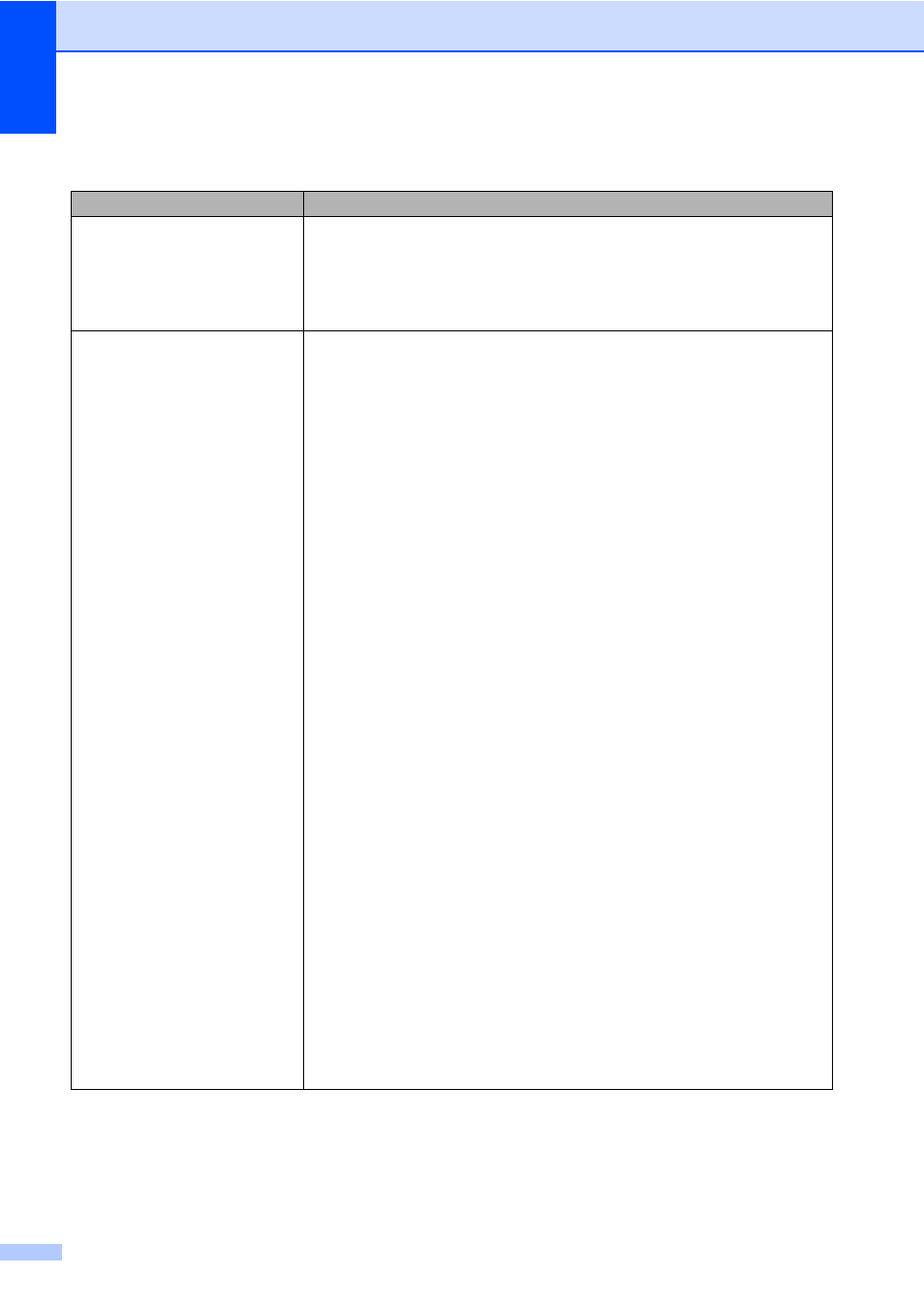
68
Network difficulties
Difficulties
Suggestions
Cannot print over a wired Network.
The network printing feature does
not work.
Make sure your machine is powered on and is on-line and in Ready mode. Print
the Network Configuration list to see your current Network settings. (See User
Settings List on page 24.) Reconnect the LAN cable to the hub to verify that the
cable and network connections are good. If possible, try connecting the machine
to a different port on your hub using a different cable. If the connections are good,
the upper LED of the back panel of the machine will be green.
The network scanning feature
does not work.
The network printing feature does
not work.
(For Windows
®
only) The firewall setting on your PC may be rejecting the
necessary network connection. Follow the instructions below to configure your
firewall. If you are using personal firewall software, see the User’s Guide for your
software or contact the software manufacturer.
For Windows
®
XP SP2 users:
a
Click the Start button, Control Panel, Network and Internet Connections,
and then Windows Firewall. Make sure that Windows Firewall on the
General tab is set to On.
b
Click the Advanced tab and Settings... button of the Network Connection
Settings.
c
Click the Add button.
d
To add port 54925 for network scanning, enter the information below:
1. In Description of service: Enter any description, for example “Brother
Scanner”.
2. In Name or IP address (for example 192.168.0.12) of the computer
hosting this service on your network: Enter “Localhost”.
3. In External Port number for this service: Enter “54925”.
4. In Internal Port number for this service: Enter “54925”.
5. Make sure UDP is selected.
6. Click OK.
e
If you still have trouble with your network connection, click the Add button.
f
To add port 137 for both network scanning and network printing, enter the
information below:
1. In Description of service: Enter any description, for example “Brother
network scanning”
2. In Name or IP address (for example 192.168.0.12) of the computer
hosting this service on your network: Enter “Localhost”.
3. In External Port number for this service: Enter “137”.
4. In Internal Port number for this service: Enter “137”.
5. Make sure UDP is selected.
6. Click OK.
g
Make sure if the new setting is added and is checked, and then click OK.
