Installing bradmin light for macintosh – Brother ADS-1000W User Manual
Page 7
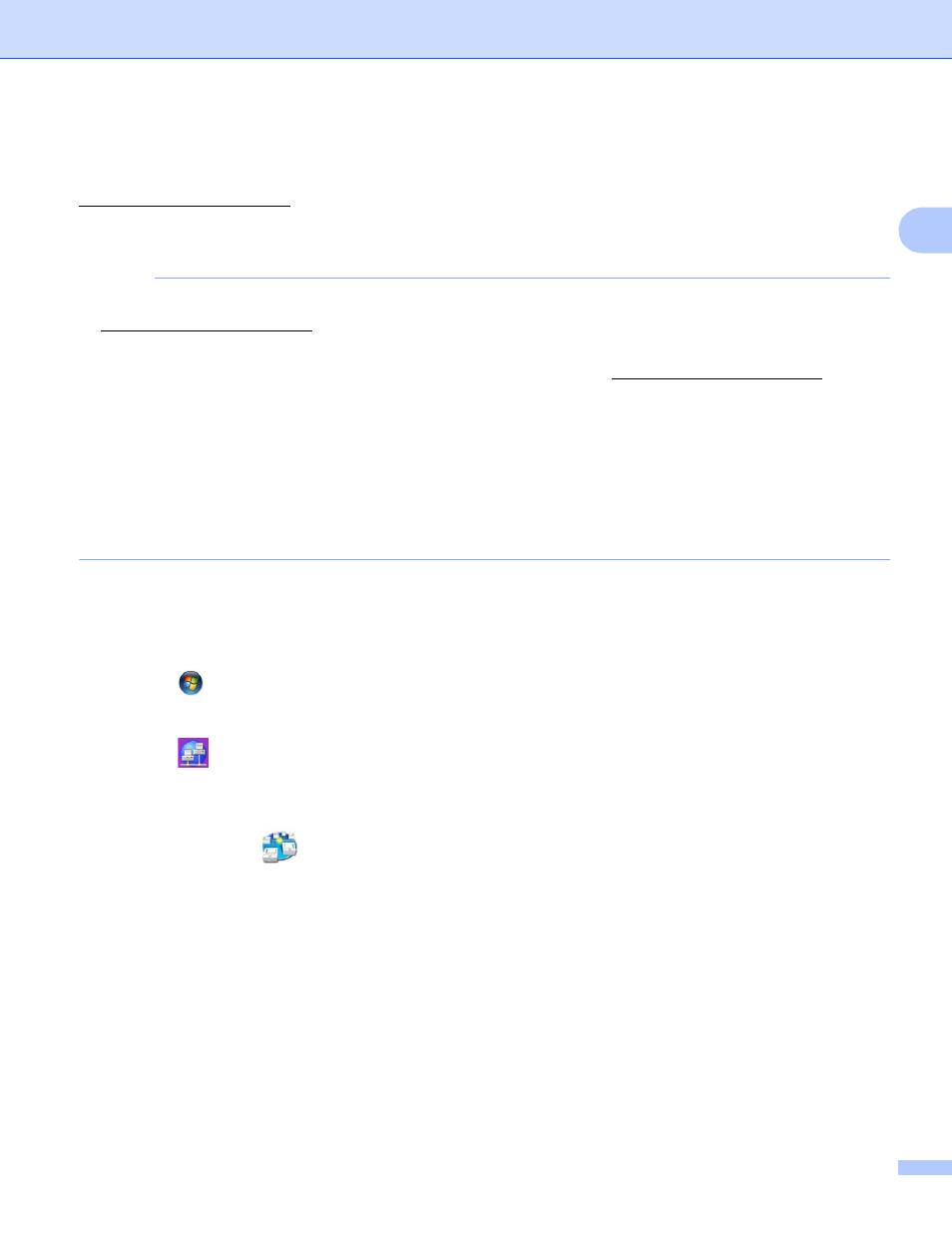
Changing Your Network Settings
4
2
Installing BRAdmin Light for Macintosh
2
Download the latest version of Brother's BRAdmin Light utility from your model's download page at
Setting the IP address, Subnet Mask and Gateway Using BRAdmin Light
2
NOTE
• Download the latest version of Brother's BRAdmin Light utility from your model's download page at
• If you require more advanced machine management, use the latest version of BRAdmin Professional 3
utility available as a download from your model's download page at . This
utility is available only for Windows
®
users.
• If you are using a firewall function of anti-spyware or antivirus applications, temporarily disable them. Once
you are sure that you can scan, re-enable the application.
• Node name: The Node name appears in the current BRAdmin Light window. The default node name of
the scan server in the machine is “BRWxxxxxxxxxxxx” for a wireless network. (where “xxxxxxxxxxxx” is
your machine’s MAC Address / Ethernet Address.)
• No password is required by default. Type a password if you have set one and press OK.
a
Start BRAdmin Light.
Windows
®
(Windows
®
XP, Windows Vista
®
and Windows
®
7)
Click (Start) > All Programs > Brother > BRAdmin Light > BRAdmin Light.
(Windows
®
8)
Click (BRAdmin Light).
Macintosh
Click Go from the Finder menu bar, Applications > Brother > Utilities > BRAdminLight2, and then
double-click the
(BRAdmin Light.jar) icon.
b
BRAdmin Light will search for new devices automatically.
