Other management utilities, Web based management, Bradmin professional 3 (windows®) – Brother ADS-1000W User Manual
Page 10: Ee bradmin professional 3 (windows, Bradmin professional 3 (windows
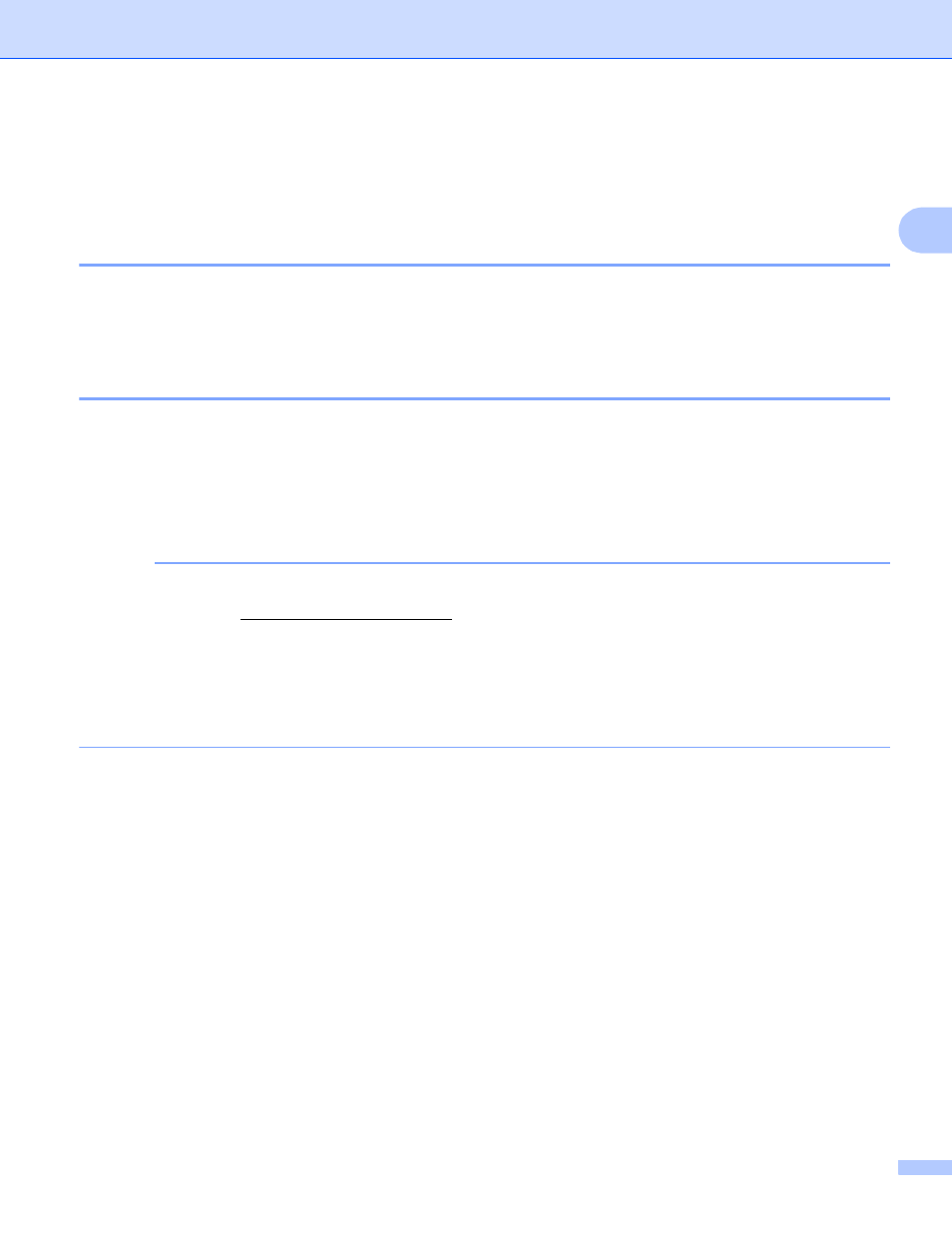
Changing Your Network Settings
7
2
Other Management Utilities
2
You can also change your network settings using these additional utilities.
Web Based Management
2
A standard web browser can be used to change your scan server settings using the HTTP (Hyper Text
Transfer Protocol) or HTTPS (Hyper Text Transfer Protocol over Secure Socket Layer). (See Configure the
Machine Settings Using Web Based Management (Web Browser) on page 38.)
BRAdmin Professional 3 (Windows
®
)
2
BRAdmin Professional 3 is a utility for more advanced management of network-connected Brother devices.
This utility can search for Brother products on your network and view the device status from an easy-to-read
Explorer-style window, that changes color to show the status of each device. You can configure network and
device settings and can update device firmware from a Windows
®
computer on your WLAN. BRAdmin
Professional 3 can also log activity of Brother devices on your network and export the log data in an HTML,
CSV, TXT, or SQL format.
NOTE
• Use the latest version of the BRAdmin Professional 3 utility available as a download from your model's
download page at This utility is available only for Windows
®
users.
• If you are using a firewall function of anti-spyware or antivirus applications, temporarily disable them. Once
you are sure that you can scan, configure the software settings following the instructions.
• Node name: The Node name for each Brother device on the network appears in BRAdmin Professional 3.
The default Node name is “BRWxxxxxxxxxxxx” for a wireless network. (where “xxxxxxxxxxxx” is your
machine’s MAC Address/Ethernet Address.)
