Brother ADS-1000W User Manual
Page 62
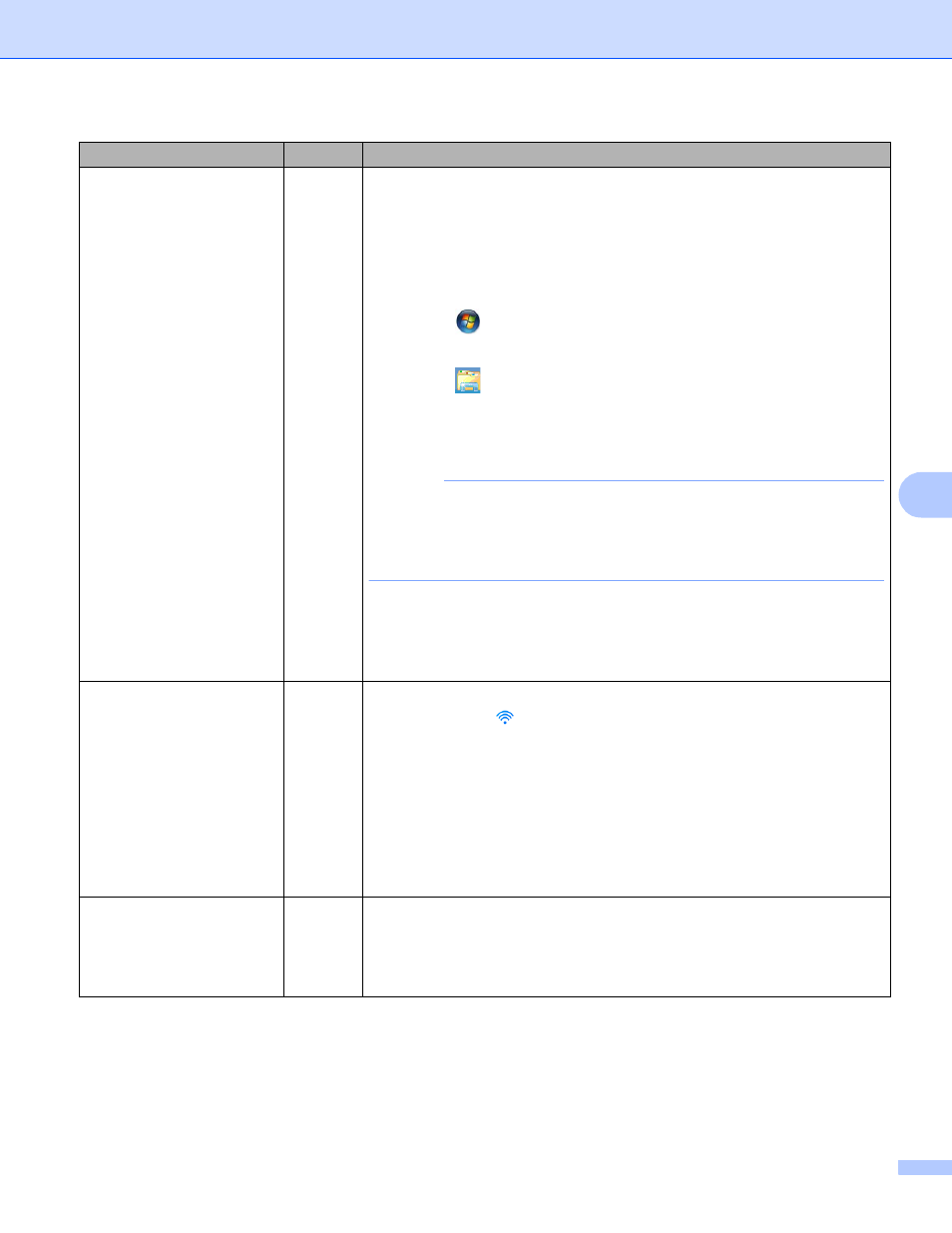
Troubleshooting
59
7
Is your Brother machine
assigned with an available
IP address?
(Continued)
1 Insert the supplied DVD-ROM into your DVD-ROM drive. When the
DVD-ROM Top Menu appears, close it.
2 (Windows
®
XP)
Click the Start button, All Programs, Accessories,
Windows Explorer, and then My Computer.
(Windows Vista
®
/Windows
®
7)
Click the
button and then Computer.
(Windows
®
8)
Click the
(File Explorer) icon on the taskbar, and then go to
Computer.
3 Double-click DVD Drive, tools, NetTool, BrotherNetTool.exe to run the
program.
NOTE
If the User Account Control screen appears,
(Windows Vista
®
) Click Continue (Allow).
(Windows
®
7/Windows
®
8) Click Yes.
4 Follow the on-screen instructions.
If the correct IP address and the Subnet mask are still not assigned even
after using the Network Connection Repair Tool, ask your network
administrator for this information.
Are you connecting the
Brother machine to the
network using wireless
capabilities?
wireless
(ADS-1000W/ADS-1100W)
If the WiFi light
on the Control Panel does not light up, the LEDs show
an error status. Make a note of the error status, see LED Indications in
the User's Guide, and then correct the error.
(ADS-1500W/ADS-1600W)
Check Status in WLAN Status. See How to Check the WLAN Status
on page 10. If the LCD message shows Connection Failed, ask
your network administrator whether your IP address is valid or not.
See The Brother machine is not found on the network during the
MFL-Pro Suite installation. on page 57.
I have checked and tried all
of above, however the
Brother machine does not
scan. Is there anything else
I can do?
wireless
Uninstall the MFL-Pro Suite and reinstall it.
Question
Interface Solution
