Color calibration, Sleep time, Improve print output – Brother HL-L9200CDWT User Manual
Page 55
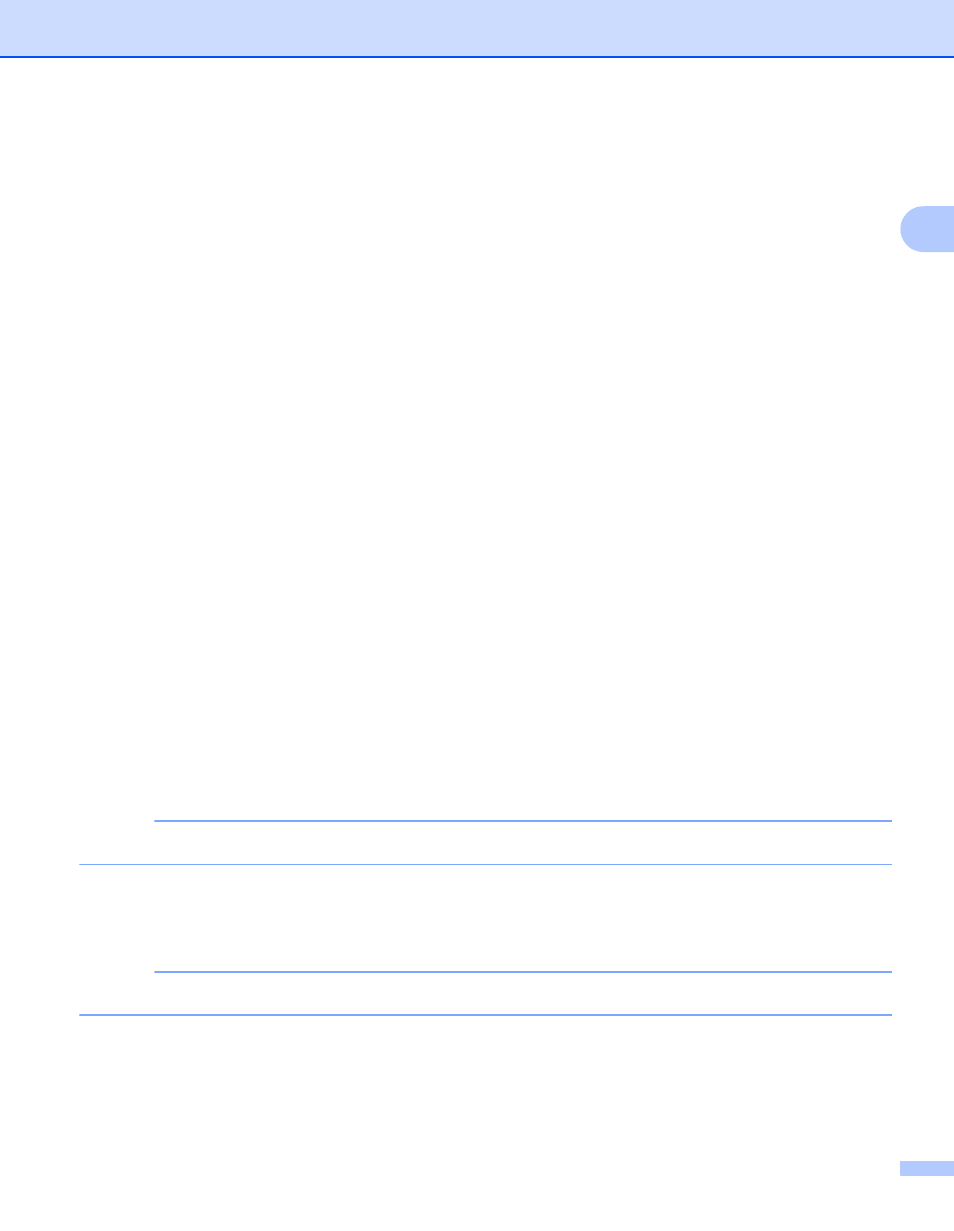
Driver and Software
48
2
Color Calibration
2
The output density of each color may vary depending on the temperature and humidity of the machine's
environment. This setting helps you improve color density by letting the printer driver use the color calibration
data stored in your machine.
Use Calibration Data
If you select this check box, the printer driver will use the calibration data retrieved from the machine to set
color matching in the printer driver. This will ensure consistent print quality.
Get Device Data Automatically
If you select this check box, the printer driver will use the color calibration data from your machine.
Start Color Calibration
If you click this button, your machine will start the color calibration process, and then the printer driver will
use the calibration data from your machine.
Sleep Time
2
When the machine does not receive data for a certain period of time, it enters Sleep mode. In Sleep mode,
the machine acts as though it were turned off. When you choose Printer Default, the timeout setting will be
reset to the specific time set at the factory; this can be altered in the driver. Intelligent Sleep mode adjusts to
the most appropriate timeout setting depending on the frequency of your machine use.
While the machine is in Sleep mode, the Touchscreen's backlight turns off, but the machine can still receive
data. Receiving a print job will wake up the machine to start printing.
Improve Print Output
2
This feature allows you to improve a print quality problem.
Reduce Paper Curl
Select this setting to reduce paper curl.
If you are printing only a few pages, you do not have to choose this setting. We recommend changing the
printer driver setting in Media Type to a thin setting.
NOTE
This operation will decrease the temperature of the machine's fusing process.
Improve Toner Fixing
Select this setting to improve the toner fixing capabilities. If this selection does not provide enough
improvement, change the printer driver setting in Media Type to a thick setting.
NOTE
This operation will increase the temperature of the machine's fusing process.
