Security features, Setting lock, Setting up the password – Brother HL-L9200CDWT User Manual
Page 117: Changing your setting lock password
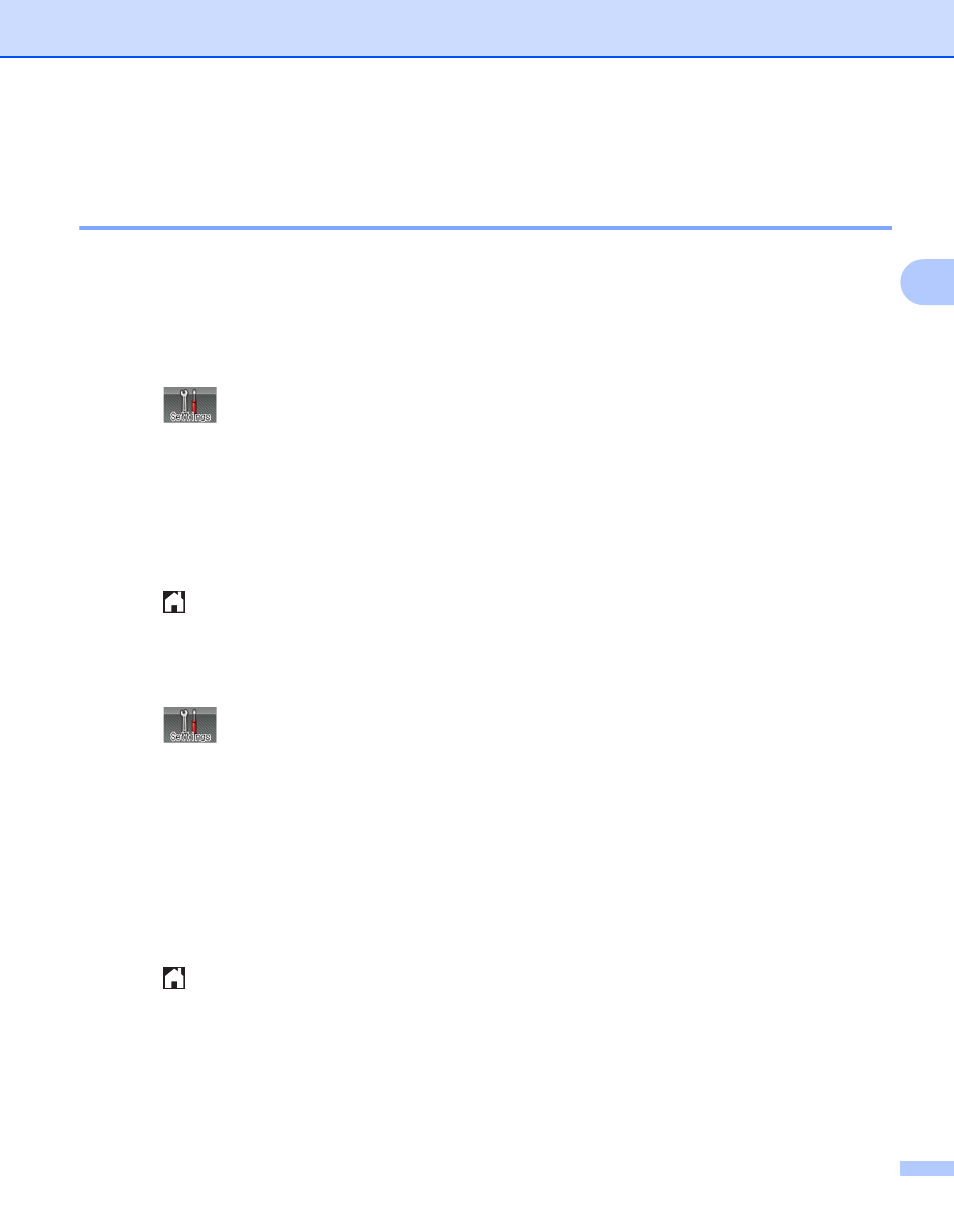
General Information
110
3
Security features
3
Setting Lock
3
Setting Lock lets you set a password to stop other people from accidentally changing your machine's settings.
Make a careful note of your password. If you forget it, you must reset the passwords stored in the machine.
Call your administrator or Brother Customer Service. While Setting Lock is On, you cannot access the
machine settings.
Setting up the password
3
a
Press .
b
Press General Setup > Setting Lock.
c
Enter a four-digit password using the keyboard on the machine's Touchscreen.
Press OK.
d
Re-enter the password when the Touchscreen displays Verify:.
Press OK.
e
Press .
Changing your Setting Lock password
3
Turn Setting Lock off before you change the password (see Turning Setting Lock on/off on page 111).
a
Press .
b
Press General Setup > Setting Lock > Set Password.
c
Enter the old four-digit password using the keyboard on the machine's Touchscreen.
Press OK.
d
Enter a four-digit number for the new password using the keyboard on the machine's Touchscreen.
Press OK.
e
Re-enter the new password when the Touchscreen displays Verify:.
Press OK.
f
Press .
