Error and maintenance messages – Brother HL-L9200CDWT User Manual
Page 183
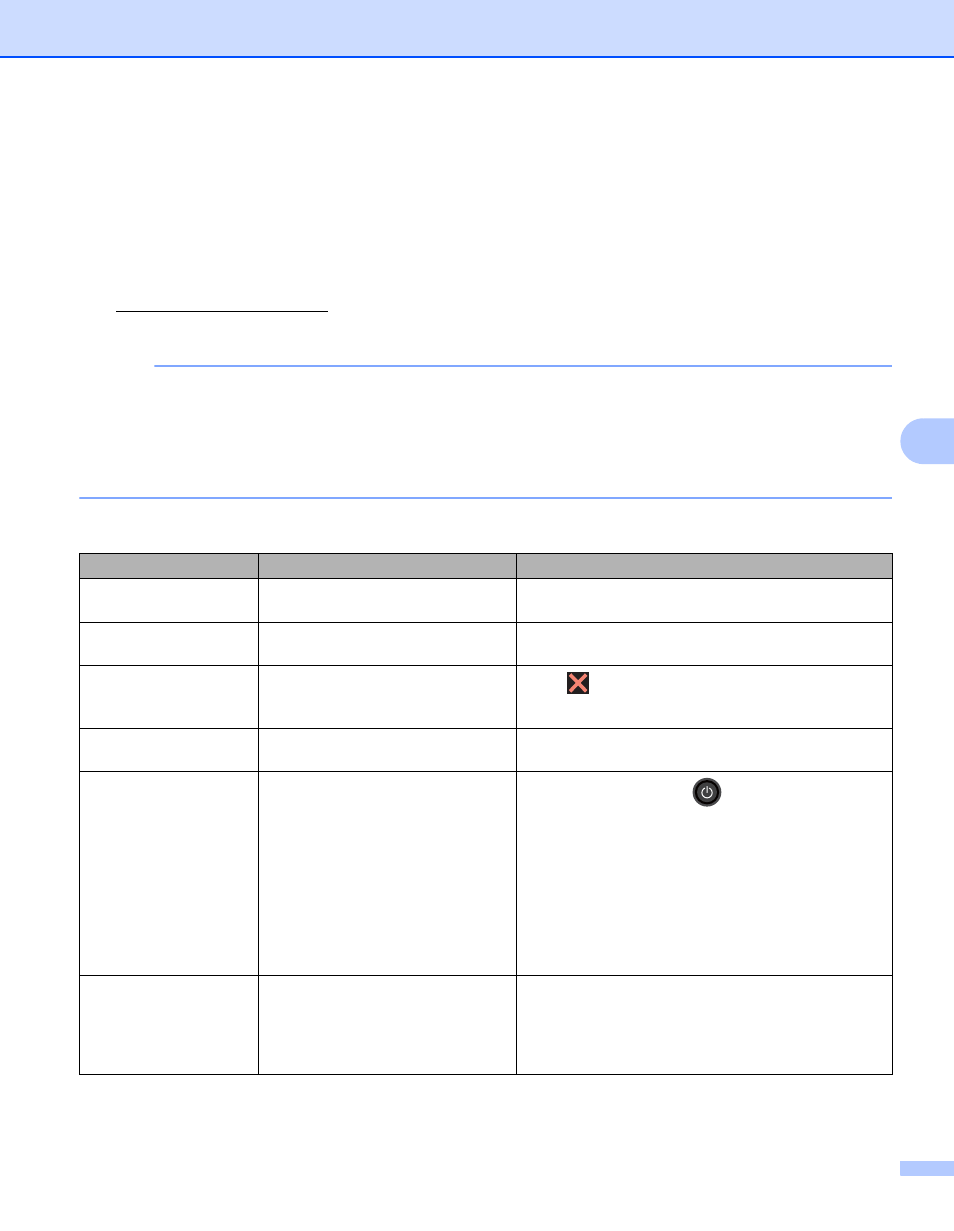
Troubleshooting
176
6
Error and maintenance messages
6
As with any sophisticated office product, errors may occur and supplies must be replaced. If this happens,
your machine identifies the error or required routine maintenance and displays the appropriate message. The
most common error and maintenance messages are shown below.
You can correct most errors and perform routine maintenance yourself. If you need more help, the Brother
Solutions Center offers the latest FAQs and troubleshooting tips:
Using non-Brother supplies may affect the print quality, hardware performance, and machine reliability.
NOTE
The Touchscreen displays the tray names as follows.
• Standard paper tray: Tray1
• Multi-purpose tray: MP Tray
• Optional lower tray
: Tray2 and T2
1
Tray 2 is standard on HL-L9200CDWT.
Error message
Cause
Action
2-sided Disabled
The back cover of the machine is
not closed completely.
Close the back cover of the machine.
Access Denied
The operation you want to use is
restricted by Secure Function Lock.
Contact your administrator to check your Secure
Function Lock settings.
Access Error
The device was removed from the
USB direct interface while data was
processing.
Press
.Reinsert the device and try to print with
Direct Print.
Belt End Soon
The belt unit is near the end of its
life.
Buy a new belt unit before you get a Replace Belt
message.
Calibration
Calibration failed.
Press and hold down
to turn the machine off.
Wait a few seconds, and then turn it on again.
Perform the color calibration again using the
Touchscreen or the printer driver (see Color
Calibration on page 48).
Install a new belt unit (see Replacing the belt unit
on page 140).
If the problem continues, contact Brother
Customer Service.
Cartridge Error
The toner cartridge is not installed
correctly.
Pull out the drum unit, remove the toner cartridge for
the color that is indicated on the Touchscreen, and
put it back into the drum unit again. Install the drum
unit in the machine again. If the problem continues,
contact Brother Customer Service.
