Printing a document, 2printing a document – Brother HL-L9200CDWT User Manual
Page 37
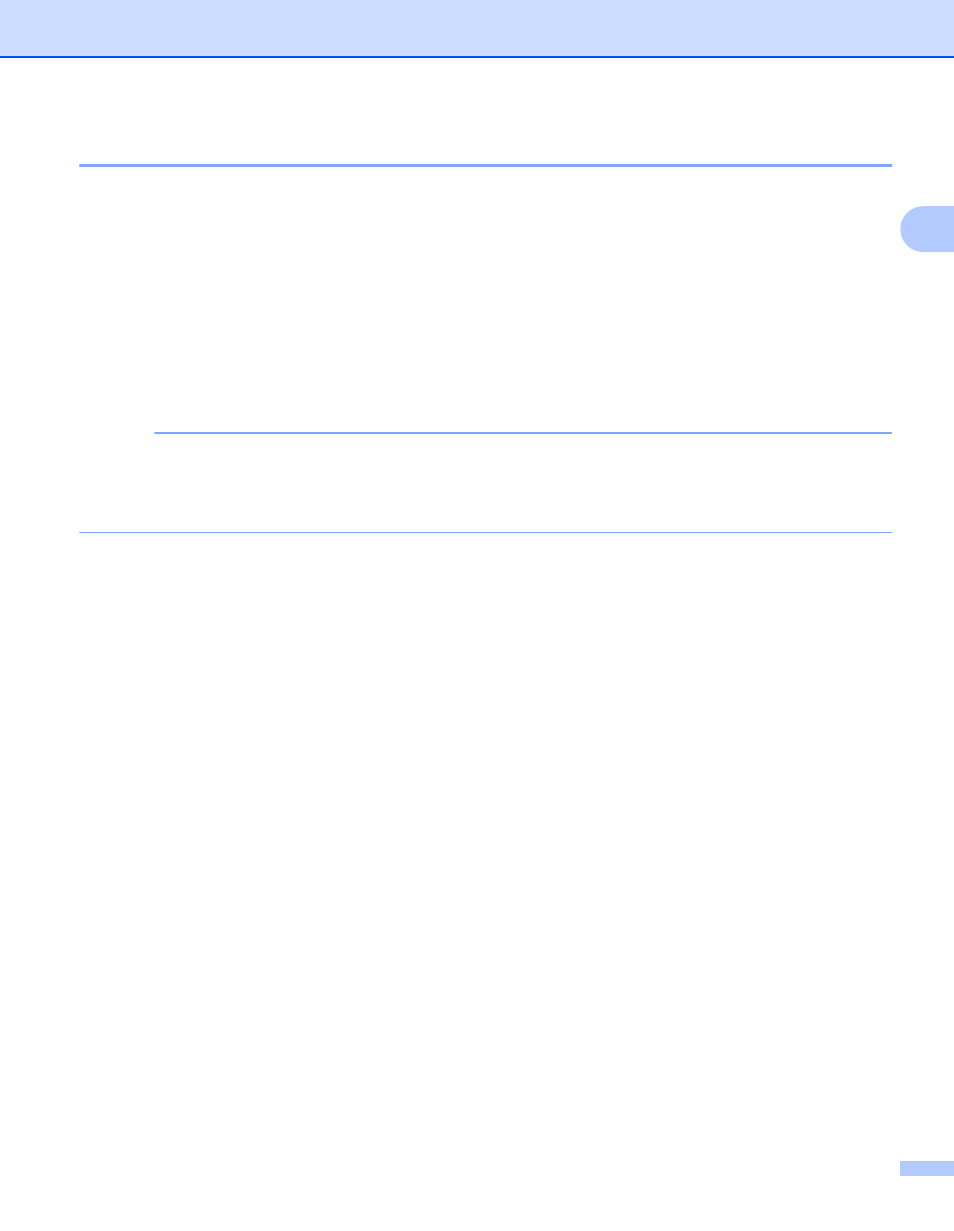
Driver and Software
30
2
Printing a document
2
When the machine receives data from your computer, it begins printing by picking up paper from the paper
tray, multi-purpose tray or optional lower tray. The multi-purpose tray can feed many types of paper and
envelopes (see Paper Tray Capacity on page 3).
a
From your application, choose the Print command.
If other printer drivers are installed on your computer, choose Brother HL-XXXX series (where XXXX
is your model name) as your printer driver from the Print or Print Settings menu in your software
application, and then click OK or Print to begin printing.
b
Your computer sends the print job to the machine. The Touchscreen will display Printing.
c
When the machine finishes printing all the jobs, the Touchscreen return to the Home screen.
NOTE
• Select the paper size and orientation in your application software.
• If your application software does not support your custom paper size, choose the next largest paper size.
• Then adjust the print area by changing the right and left margins in your application software.
