Brother HL-L9200CDWT User Manual
Page 202
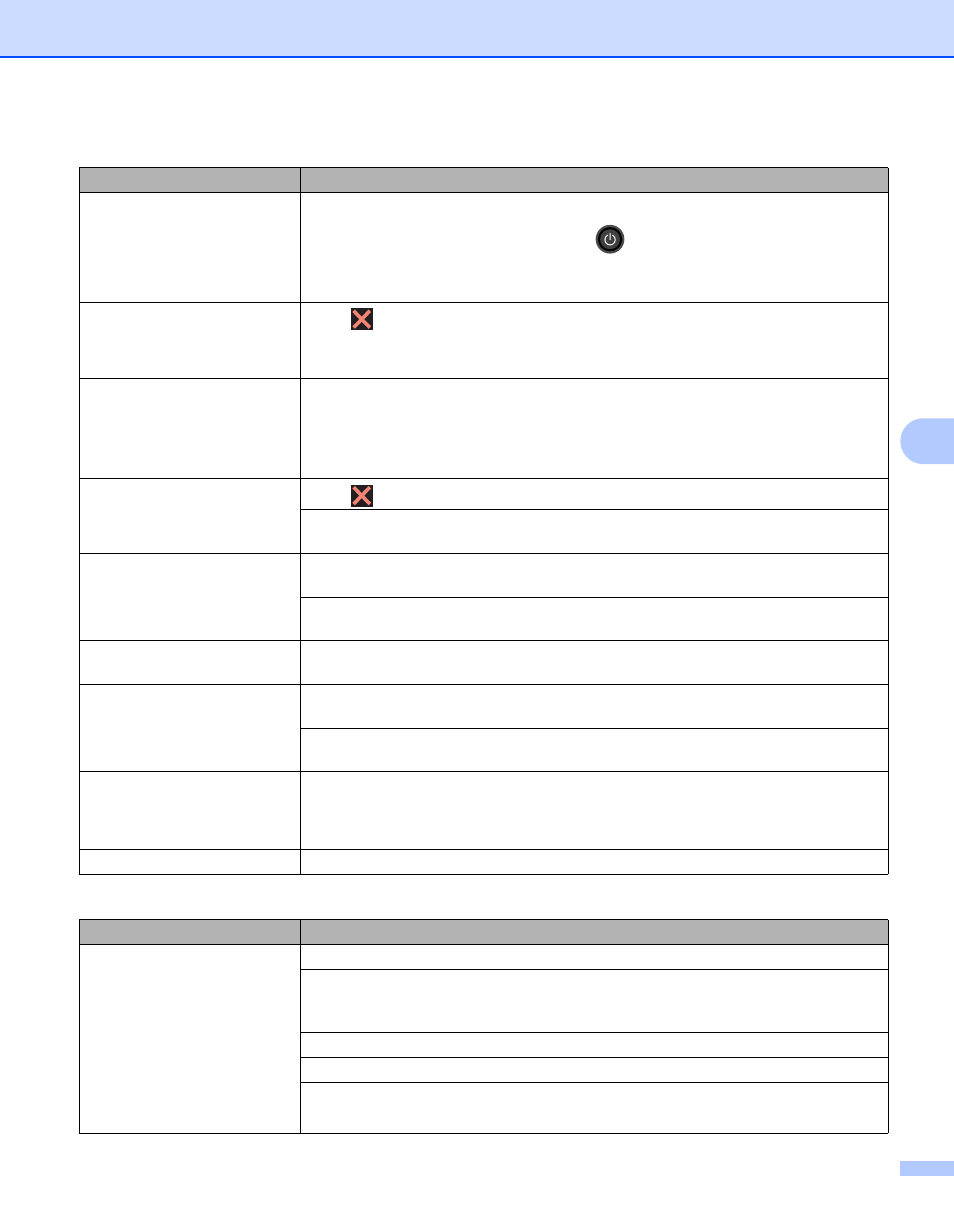
Troubleshooting
195
6
No printout.
(continued)
Check that the machine is not in Power Off mode.
If the machine is in Power Off mode, press
on the Touchpanel, and then re-send
the print job.
(See Auto Power Off on page 114.)
The machine is not printing or
has stopped printing.
Press .
The machine will cancel the print job and clear it from the memory. The printout may
be incomplete.
The headers or footers appear
when the document is
displayed on the screen but
they are not on the printed
page.
There is an unprintable area on the top and bottom of the page. Adjust the top and
bottom margins in your document to allow for this.
(See Unprintable area when printing from a computer on page 7.)
The machine prints
unexpectedly or it prints
garbage.
Press
to cancel the print jobs.
Check the settings in your application to make sure they are set to work with your
machine.
The machine prints the first
couple of pages correctly, then
some pages have text
missing.
Check the settings in your application to make sure that they are set to work with your
machine.
Your computer is not recognizing the machine’s input buffer’s full signal. Make sure
the interface cable is connected correctly.
Cannot perform ‘Page Layout’
printing.
Check that the paper size settings in the application and in the printer driver are the
same.
Print speed is too slow.
Try changing the printer driver setting. The highest quality takes longer data
processing, sending and printing time.
If the machine is in Quiet mode, print speed is slower. Check the Quiet mode setting.
(See Turning Quiet mode on/off on page 115.)
The machine does not print
from Adobe
®
Illustrator
®
.
Reduce the print quality.
(For Windows, see Basic tab on page 33.)
(For Macintosh, see Print Settings on page 71.)
Poor print quality
See Improving the print quality on page 198.
Paper handling difficulties
Difficulties
Suggestions
The machine does not feed
paper.
If the paper tray is empty, load a new stack of paper in the paper tray.
If there is paper in the paper tray, make sure it is straight. If the paper is curled,
straighten it. Sometimes it is helpful to remove the paper, turn the stack over and put
it back in the paper tray.
Reduce the amount of paper in the paper tray, and then try again.
Make sure that MP Tray mode is not selected in the printer driver.
Clean the paper pick-up roller.
(See Cleaning the paper pick-up roller on page 169.)
Printing difficulties (continued)
Difficulties
Suggestions
