Sided / booklet – Brother HL-L9200CDWT User Manual
Page 45
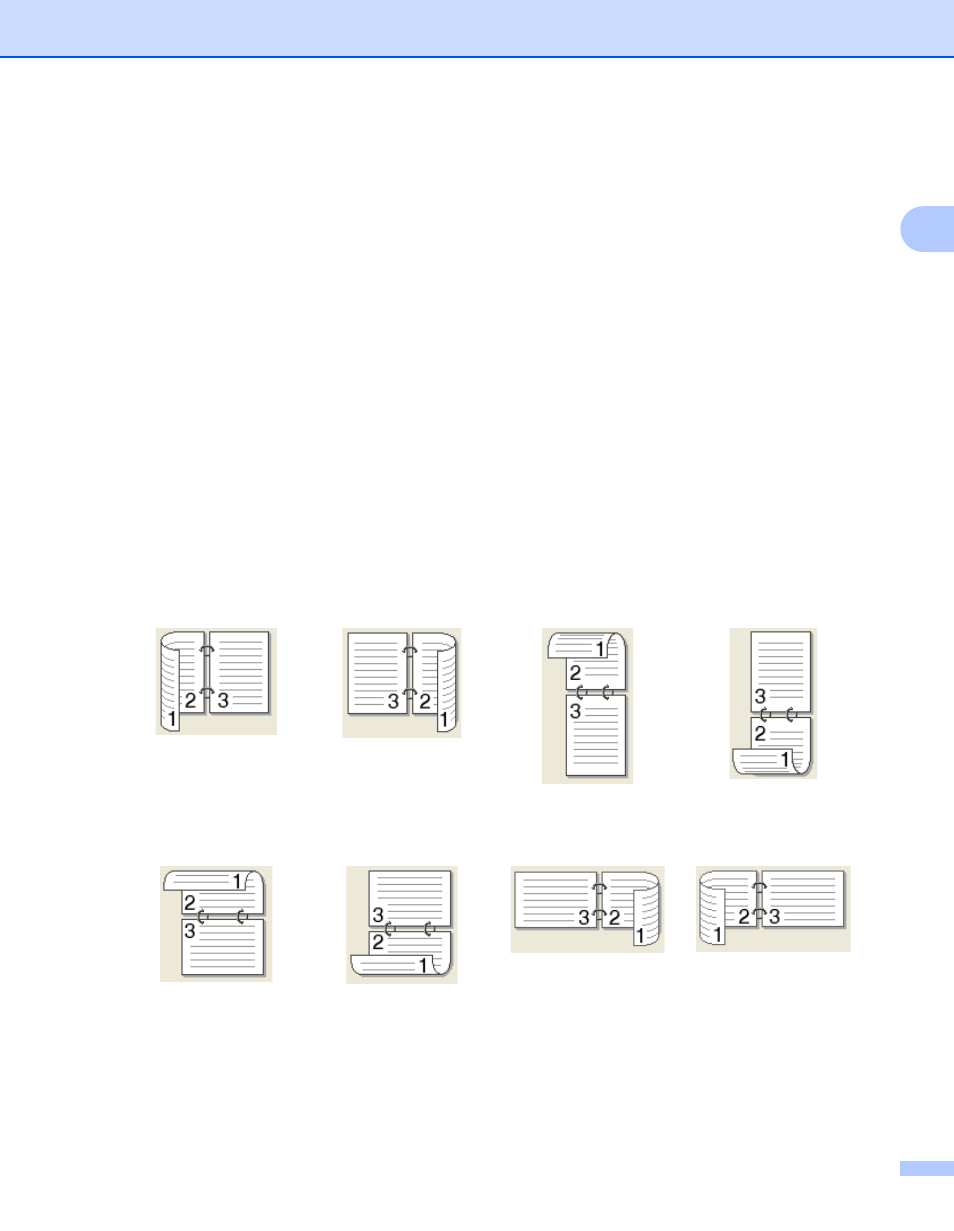
Driver and Software
38
2
2-sided / Booklet
2
To print a booklet or do 2-sided printing, use this option.
None
Disable 2-sided printing.
2-sided / 2-sided (Manual)
To do 2-sided printing, use these options.
• 2-sided
The machine prints on both sides of the paper automatically.
• 2-sided (Manual)
The machine prints all the even numbered pages first. Then the printer driver will stop and display the
instructions required to reload the paper. When you click OK the odd numbered pages will be printed.
When you choose 2-sided or 2-sided (Manual), the 2-sided Settings... button becomes available to
choose. You can choose from the following options in the 2-sided Settings dialog box:
• 2-sided Type
There are four types of 2-sided binding directions available for each orientation.
• Binding Offset
When you check Binding Offset, you can also specify the offset for binding in inches or millimeters.
Portrait
Long Edge (Left)
Long Edge (Right)
Short Edge (Top)
Short Edge (Bottom)
Landscape
Long Edge (Top)
Long Edge (Bottom)
Short Edge (Right)
Short Edge (Left)
