Brother MFC-9420CN User Manual
Page 139
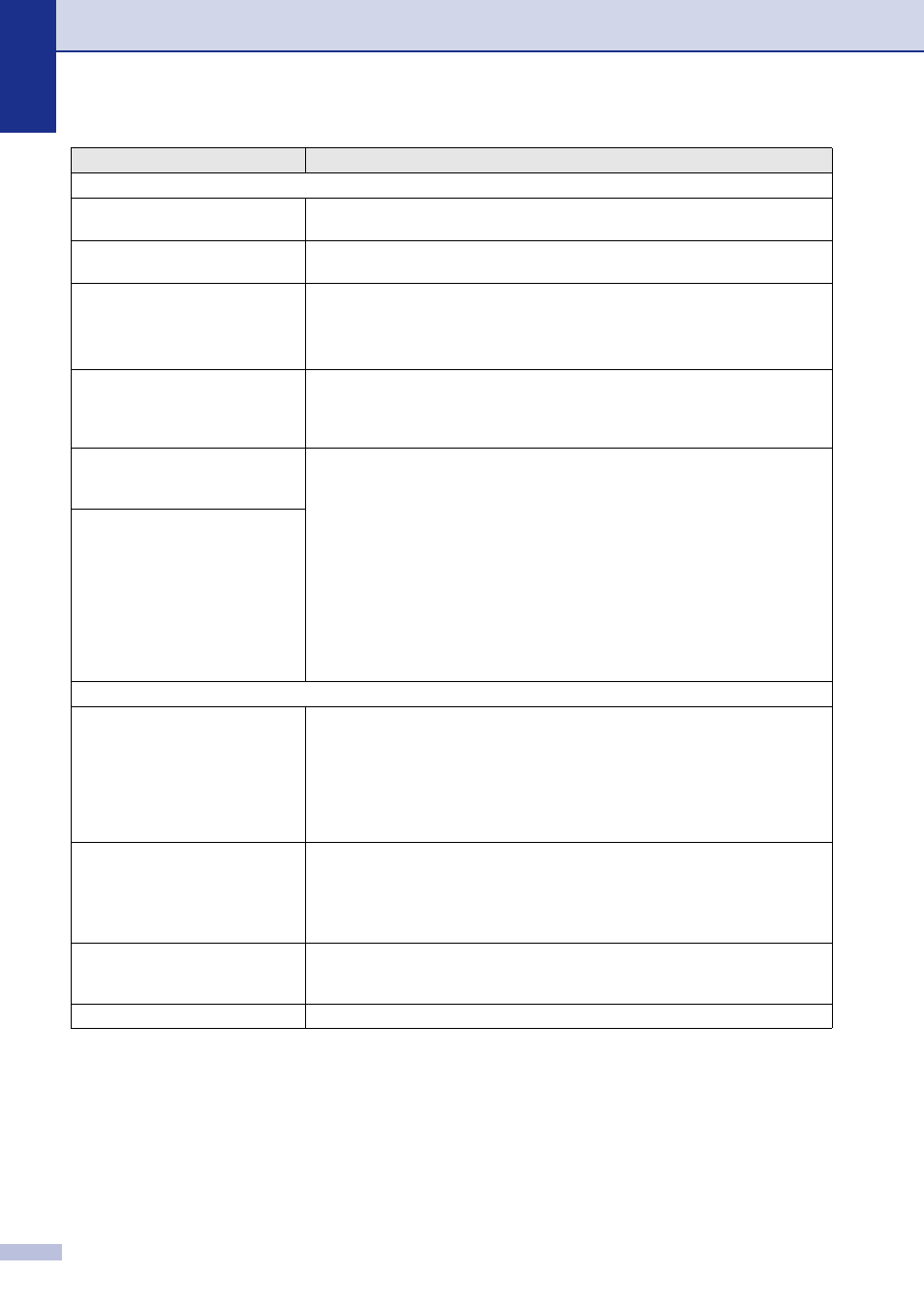
Chapter C
C - 14
Software Difficulties
Cannot install software or print.
Run the Repair MFL-Pro Suite program on the CD-ROM. This program will repair
and reinstall the software.
Cannot perform ‘2 in 1’ or ‘4 in 1’
printing.
Check that the paper size setting in the application and in the printer driver are the
same.
Machine does not print from Adobe
Illustrator
Try to reduce the print resolution. (See Advanced tab in the Software User’s Guide
on the CD-ROM.)
—OR—
Add more memory. See Installing additional memory on page D-4.
When using ATM fonts, some
characters are missing or some
characters are printed in their
place.
If you are using Windows
®
98/98SE/Me, select ‘Printer Settings’ from the ‘Start’
menu. Select the properties of the ‘Brother MFC-9420CN’. Click ‘Spool Setting’ on
the ‘Details’ tab. Select ‘RAW’ from ‘Spool Data Format.’
‘Unable to write to LPT1’ or ‘LPT1
already in use’ Error Message
appears.
1. Make sure the machine is on (plugged into the AC power outlet and the power
switch turned on) and that it is connected directly to the computer using the
IEEE-1284 bi-directional parallel cable. The cable must not go through another
peripheral device (such as a Zip Drive, External CD-ROM Drive, or Switch box).
2. Make sure the machine is not displaying an error message on the LCD Display.
3. Make sure no other device drivers, which also communicate through the parallel
port, are running automatically when you boot up the computer (such as, drivers
for Zip Drives, External CD-ROM Drive, etc.) Suggested areas to check: (Load=,
Run=command lines in the win.ini file or the Setup Group)
4. Check with your computer manufacturer to confirm that the computer’s parallel
port settings in the BIOS are set to support a bi-directional machine; i.e. (Parallel
Port Mode – ECP)
‘MFC is Busy’ Error Message
appears.
Paper Handling Difficulties
The machine does not load paper.
The LCD shows
No Paper Fed #1
or
Paper Jam
.
If there is no paper, load a new stack of paper into the paper tray. If there is paper
in the paper tray, make sure it is straight. If the paper is curled, you should
straighten it. Sometimes it is helpful to remove the paper, turn the stack over and
put it back into the paper tray. Reduce the amount of paper in the paper tray, and
then try again.
If the LCD shows Paper Jam and you still have a problem, see Paper jams on
page C-7.
How can I load envelopes?
You can only load envelopes into the standard paper tray. To check that you are
loading them properly, see Loading paper and envelopes on page 2-8.
Make sure your application software is set up to print the envelope size you are
using. This is usually done in the Page Setup or Document Setup menu of your
software. Please refer to the manual provided with your software application.
What paper can I use?
You can use plain paper, recycled paper, envelopes, transparencies and labels
that are made for laser machines. (For information on paper you can use, see
Acceptable paper and other media on page 2-1.)
How can I clear paper jams?
DIFFICULTY
SUGGESTIONS
